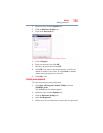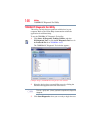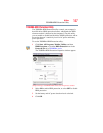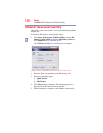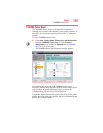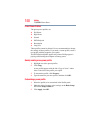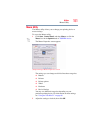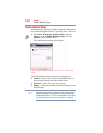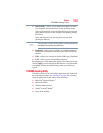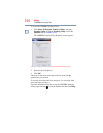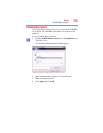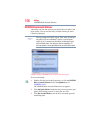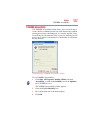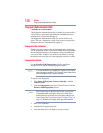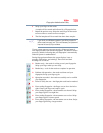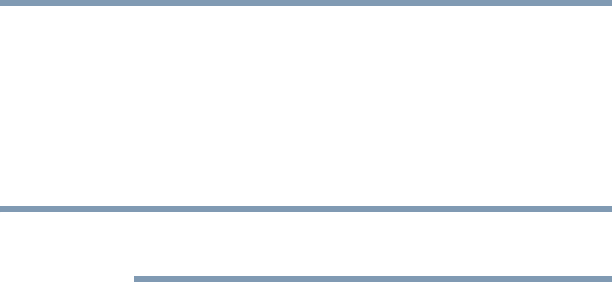
153
Utilities
TOSHIBA Zooming Utility
❖ Boot Priority—Allows you to change the sequence in which
your computer searches the drives for the operating system
You can also manually choose the Boot Priority by pressing the
power button to power on the computer, then quickly pressing
the
F12 key.
Select the boot device by pressing the arrow keys, then
pressing the
Enter key.
Since the system is a quick-booting system, you must press the keys
immediately after pressing the power button.
❖ Keyboard—Allows you to configure an external keyboard to
emulate the
Fn function key and access the wake-on keyboard
function
❖ USB—Allows you to enable or disable USB Legacy Emulation
❖ LAN—Allows you to set networking functions
By changing any of the options that appear in the dialog boxes and
clicking Apply, you can reconfigure that function. Any options that
you change will become default settings when you restart your
system.
TOSHIBA Zooming Utility
This utility allows you to select which applications will work with
the zoom in/out hot keys (see “Hot Keys” on page 206). You may
select all applications or any subset of the following:
❖ Microsoft
®
Internet Explorer
®
❖ Microsoft
®
Office
❖ Windows Media
®
Player
❖ Adobe
®
Acrobat
®
Reader
®
❖ Icons on the desktop
NOTE