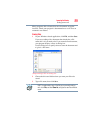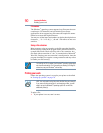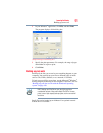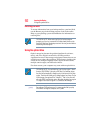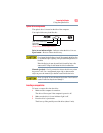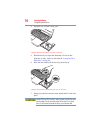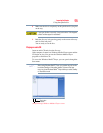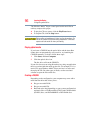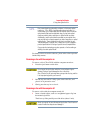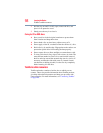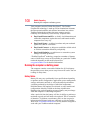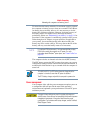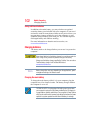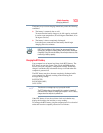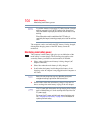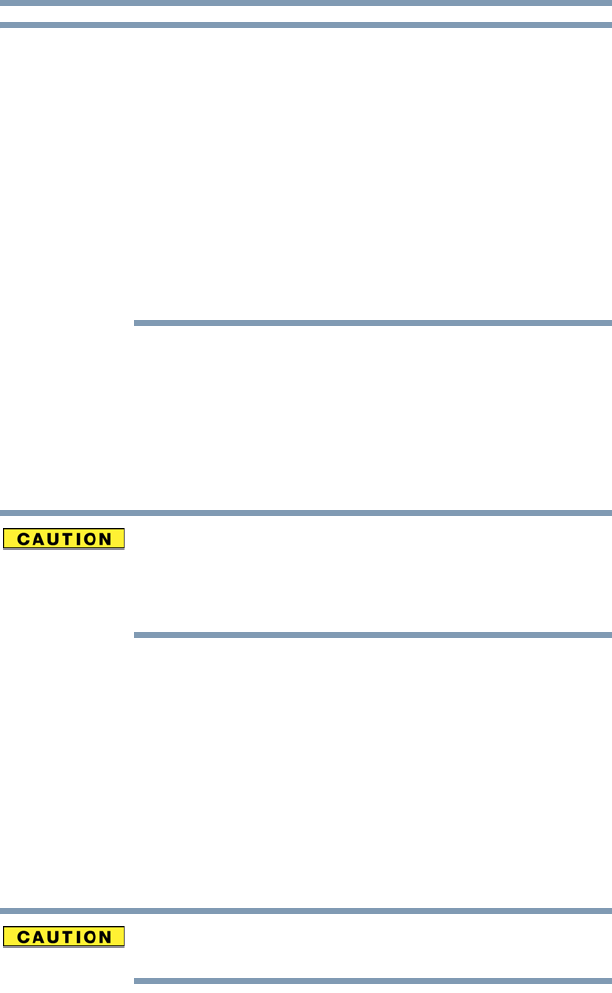
97
Learning the Basics
Using the optical drive
Due to manufacturing and quality variations in third party optical
media (e.g., CD or DVD) or optical media players/recorders, in
certain cases, your Toshiba optical drive may not record on certain
optical media that bear the applicable logo, or play back optical
media recorded by other computers or optical media recorders.
Additionally, certain optical media recorded on your optical drive
may not play back or operate properly on other computers or optical
media players. These problems are not due to any defect in your
Toshiba computer or optical drive. Please refer to your computer's
product specification for listing of specific format compatibilities.
Copy protection technology may also prevent or limit recording or
viewing of certain optical media.
For details on how to use the software, please refer to the respective
Online Help menus.
Removing a disc with the computer on
To remove a disc (CD or DVD) with the computer turned on:
1 Press the eject button on the drive.
Do not press the eject button while the in-use indicator light is
glowing. Doing so could damage the disc or the drive.
Also, if the disc is still spinning when you open the disc tray, wait for
it to stop spinning before you remove it.
2 Pull the tray out until it is fully open, remove the disc, and
place it in its protective cover.
3 Gently press the tray in to close it.
Removing a disc with the computer off
To remove a disc with the computer turned off:
1 Insert a slender object, such as a straightened paper clip, into
the manual eject hole.
The disc tray slides partially out of the drive (about 1 inch).
Never use a pencil to press the manual eject button. Pencil lead can
break off inside the computer and damage it.
NOTE