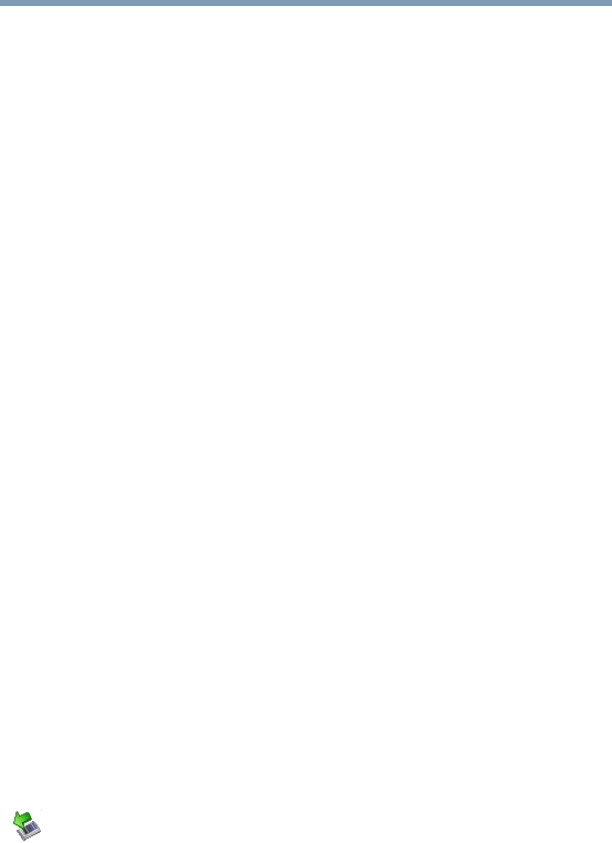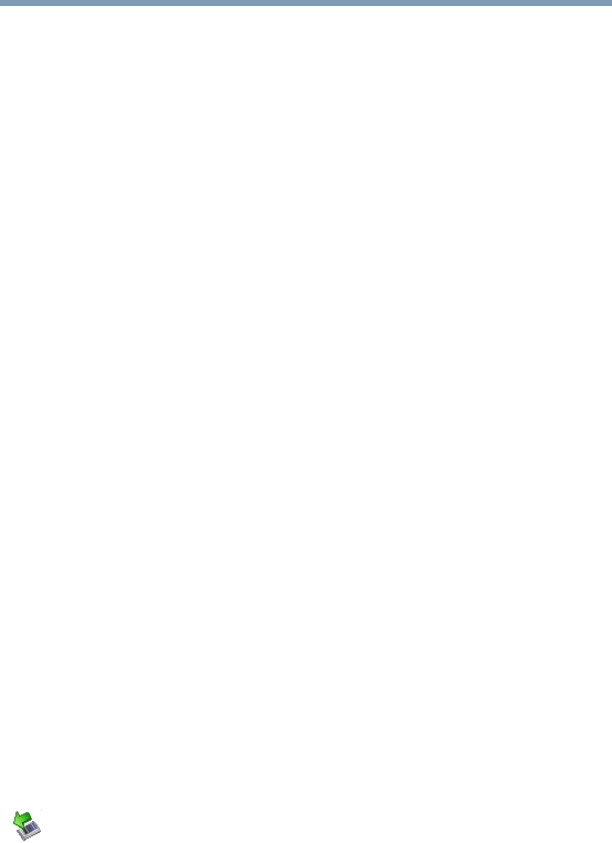
190
If Something Goes Wrong
Resolving a hardware conflict
Resolving ExpressCard problems
Here are some common problems and their solutions:
The slot appears to be dead. ExpressCards™ that used to work
no longer work.
Check the ExpressCard™ status:
1 Click Start.
2 Click My Computer icon with the secondary button, then
click Properties.
The System Properties dialog box appears.
3 Click the Hardware tab.
4 Click the Device Manager button.
5 Double-click the ExpressCard adapter.
6 Double-click the appropriate ExpressCard™.
The operating system displays your ExpressCard’s Properties
dialog box, which contains information about your
ExpressCard™ configuration and status.
The computer stops working (hangs) when you insert an
ExpressCard™.
The problem may be caused by an I/O (input/output) conflict
between the socket and another device in the system. Use Device
Manager to make sure each device has its own I/O base address.
See “Fixing a problem with Device Manager” on page 177 for more
information.
Since all ExpressCards™ share the same socket, each card is not
required to have its own address.
Hot swapping (removing one ExpressCard™ and inserting
another without turning the computer off) fails.
Follow this procedure before you remove an ExpressCard™:
1 Double-click the Safely Remove Hardware icon on the
System tray.
2 Select the item you wish to remove.
3 Click Stop.
4 Remove the device when prompted to do so.
5 Click OK three times to close the Safely Remove Hardware
screen.