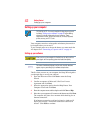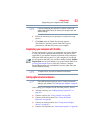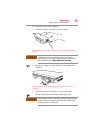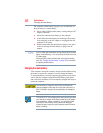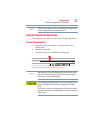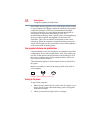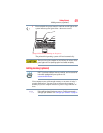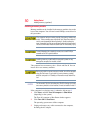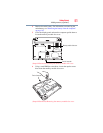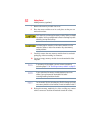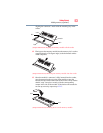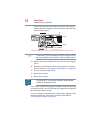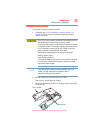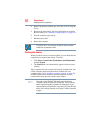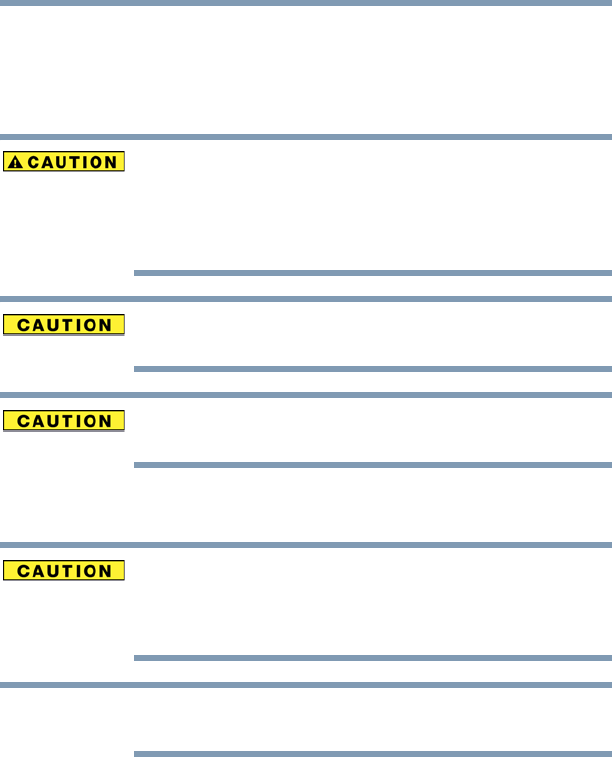
50
Getting Started
Adding memory (optional)
Installing a memory module
Memory modules can be installed in the memory module slots on the
base of the computer. You will need a small Phillips screwdriver for
this procedure.
If the computer has been running recently, the memory module may
be hot. The surrounding area may also be hot. Allow the module to
cool to room temperature before replacing it. Avoid touching the
cover, the module, and the surrounding area before they have cooled.
Failure to follow these directions could result in minor bodily injury.
To avoid damaging the computer’s screws, use a small Phillips
screwdriver that is in good condition.
Installing a memory module with the computer’s power on may
damage the computer, the module, or both.
The computer has two memory slots—Slot A and Slot B. You can
install one or two memory modules.
Before you install or remove a memory module, turn off the computer
using the Start menu. If you install or remove a memory module
while the computer is in Standby or Hibernation mode, data will be
lost.
For this model, Slot A is the bottom slot. Slot B is the top slot. If only
one memory module is to be installed, it must be installed in slot A.
If the computer is on, begin at step 1; otherwise, skip to step 3.
1 Click Start, and then Turn off computer or Shut Down
(depending on the system).
The Turn off computer or Shut Down window appears.
2 Click Turn Off or Shut Down.
The operating system turns off the computer.
3 Unplug and remove any cables connected to the computer,
including the AC adaptor.
NOTE