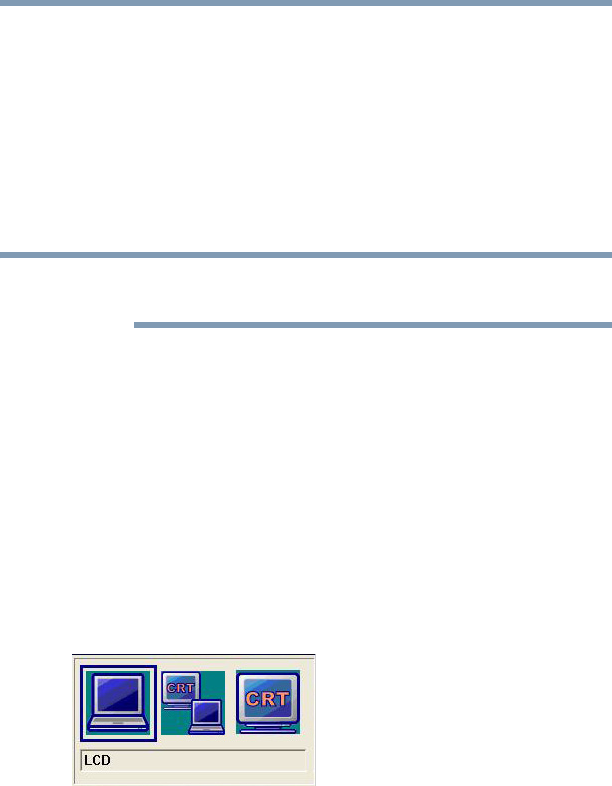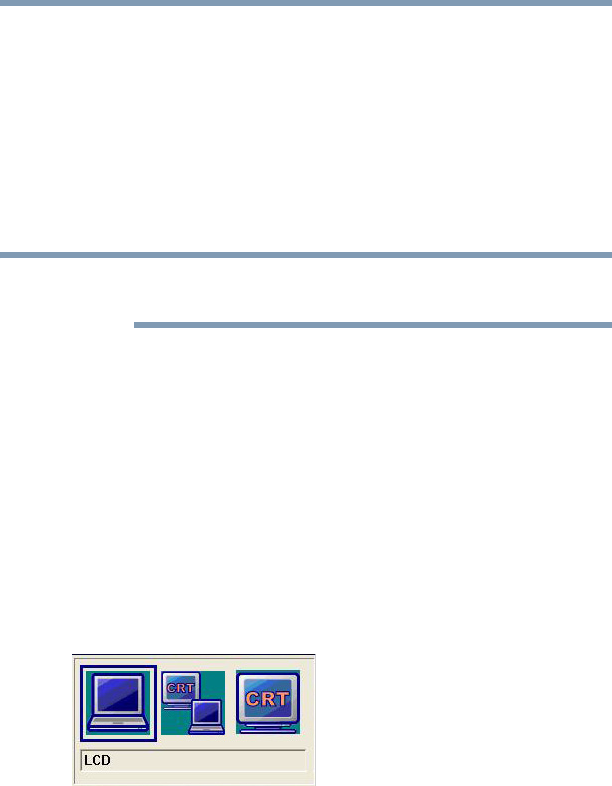
68
Getting Started
Using external display devices
3 Turn on the external device.
4 Set the display mode by pressing
Fn + F5, or by configuring the
Display Properties settings.
Directing the display output when you turn on the computer
Once you have connected an external display device, you can
choose to use the internal display only, the external device only, or
both simultaneously. The quickest way to change the display output
settings is to use the display hot key (
Fn + F5):
Some modes are only available with the appropriate device attached
and turned on.
1 Press
Fn and F5 simultaneously.
2 While holding down
Fn, press F5 repeatedly until the setting
you want takes effect. Briefly pause each time you press the
F5
key to allow time for the display to change.
This hot key cycles through the settings in the following order
(only the first option is available when you do not have an
external monitor attached):
❖ LCD—Internal display only
❖ LCD + CRT—Internal display and external monitor
simultaneously
❖ CRT—External monitor only
(Sample Image) Display options window
3 Release the
Fn key.