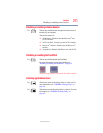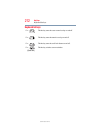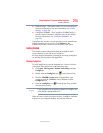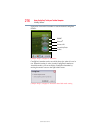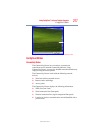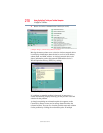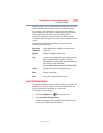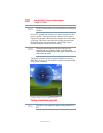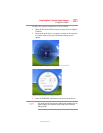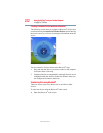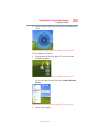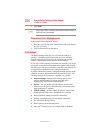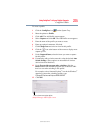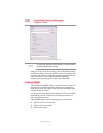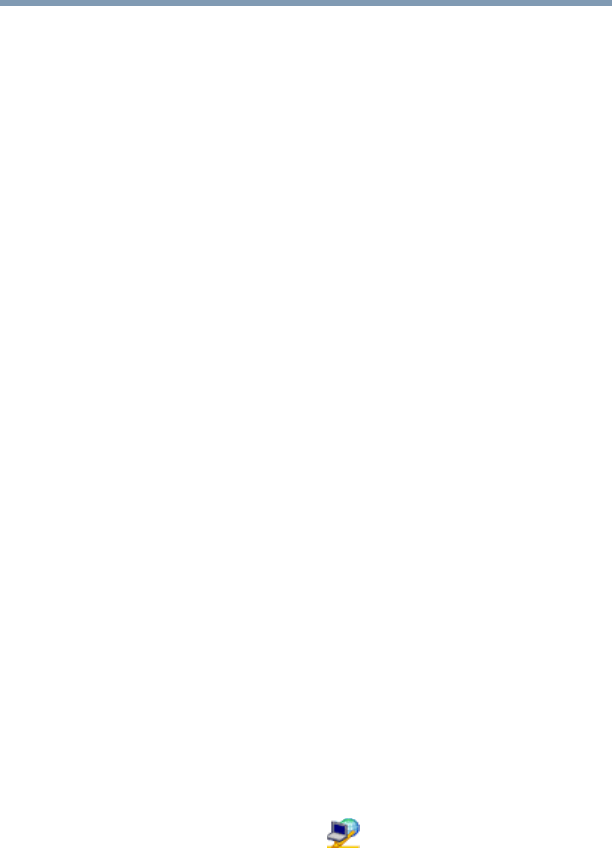
219
Using ConfigFree™ with your Toshiba Computer
ConfigFree Utilities
5.375 x 8.375 ver 2.3
triangles display, you can toggle between each of their cause and
solution information screens by clicking its exclamation point.
For example, if the connection to a wireless network cannot be
established because the wireless communication switch is turned
off, the problem description screen will normally display
automatically when you start the Connectivity Doctor, and an
exclamation point will appear next to the wireless communication
switch.
The following checkboxes and buttons are provided on the
Connectivity Doctor screen:
Search for Wireless Devices
The Search for Wireless Devices utility searches for wireless LAN
and Bluetooth
®
devices currently used in the neighborhood, and
displays information about them on a virtual map.
To search for wireless devices:
1 Click the ConfigFree icon on the System tray.
2 Click Search for Wireless Devices.
A virtual map appears with a graphical representation of the
wireless devices that have been detected.
Stay on the
system tray
When checked, the ConfigFree icon resides in the
system tray.
Options Displays ConfigFree setting screen.
Log Lets you create a diagnostic log, view a history of log
files, or delete the history. Log files are saved as
CFhtmlxxxxx.htm, where xxxxx is the creation date and
time. The logs reside in the folder:
C:\Documents and Settings\username\Local Settings\Temp
About Displays the version of Connectivity Doctor.
Help Displays online Help.
Close Closes the Connectivity Doctor screen.