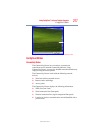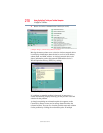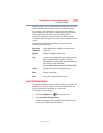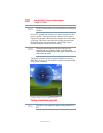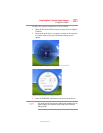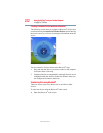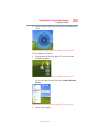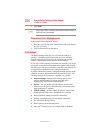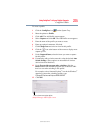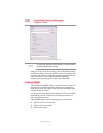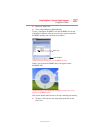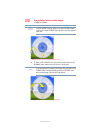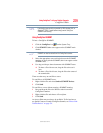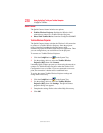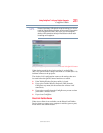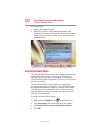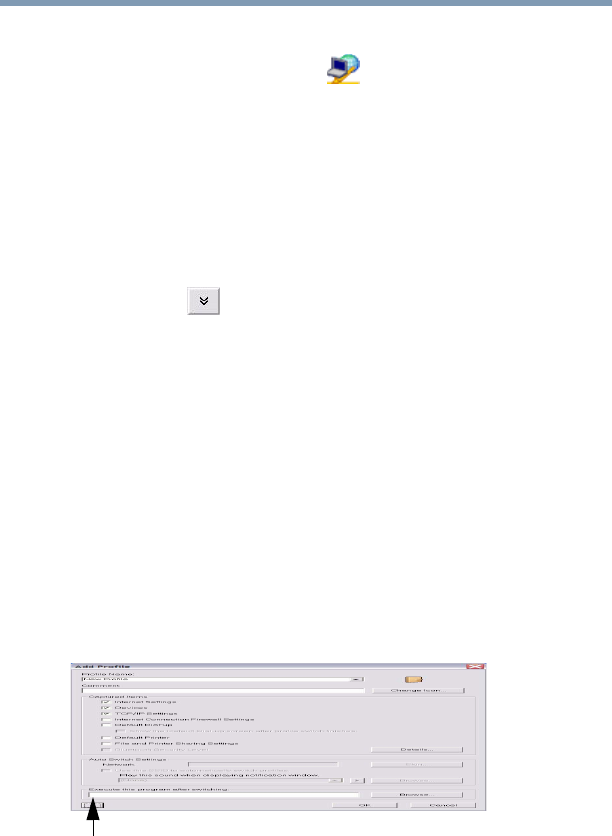
225
Using ConfigFree™ with your Toshiba Computer
ConfigFree Utilities
5.375 x 8.375 ver 2.3
To create a profile:
1 Click the ConfigFree icon on the System Tray.
2 Move the pointer to Profile.
3 Click Add. The Add Profile screen appears.
4 Select Capture and click OK. The Add Profile screen appears.
5 Enter the name of the profile you want to create.
6 Enter any optional comments, if desired.
7 Click Change Icon and select an icon for this profile.
8 Click the icon at the bottom of the screen to display more
capture options.
9 Under Captured Items, select the items you want to capture
for this profile.
10 If connecting with a wireless network, select the desired Auto
Switch Settings. (These options are unavailable if wireless
devices have been disabled.)
11 Under Execute this program after switching, click the
Browse button and select the program, file, or Web site URL
that is to start after switching to this profile.
For example, to have Internet Explorer
®
start in the Windows
®
operating system after switching profiles, type:
C:\Program Files\Internet Explorer\IEXPLORE.EXE
12 Click OK.
(Sample Image) Add Profile screen
Press to show more capture options