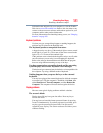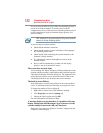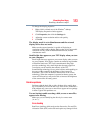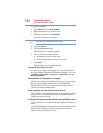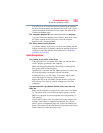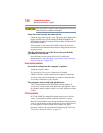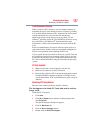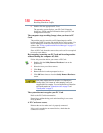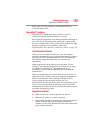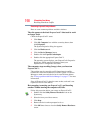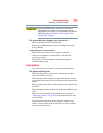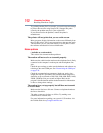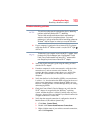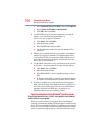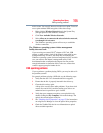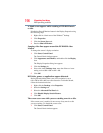189
If Something Goes Wrong
Resolving a hardware conflict
Refer to the card’s documentation, which should contain a
troubleshooting section.
ExpressCard™ problems
ExpressCards™ include many types of devices, such as a
removable hard disk, additional memory, or a pager.
Most ExpressCard problems occur during installation and setup of
new cards. If you are having trouble getting one or more of these
devices to work together, several sections in this chapter may apply.
Resource conflicts can cause problems when using
ExpressCards™. See “Resolving a hardware conflict” on page 175.
Card Information Structure
When you insert an ExpressCard™ into a slot, the computer
attempts to determine the type of card and the resources it requires
by reading its Card Information Structure (CIS). Sometimes the
CIS contains enough information for you to use the card
immediately.
Other cards must be set up before you can use them. Use the
Windows
®
operating system ExpressCard™ Wizard to set up the
card. Refer to your Microsoft
®
documentation for more
information, or refer to the documentation that came with the
ExpressCard™.
Some card manufacturers use special software called enablers to
support their cards. Enablers result in nonstandard configurations
that can cause problems when installing the ExpressCard™.
If your system does not have built-in drivers for your
ExpressCard™ and the card did not come with an operating system
driver, it may not work under the operating system. Contact the
manufacturer of the ExpressCard™ for information about using the
card under the operating system.
ExpressCard checklist
❖ Make sure the card is inserted properly into the slot.
❖ Make sure all cables are securely connected.
❖ Occasionally a defective ExpressCard™ slips through quality
control. If another ExpressCard-equipped computer is
available, try the card in that machine. If the card malfunctions
again, it may be defective.