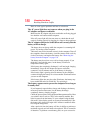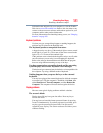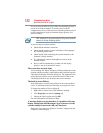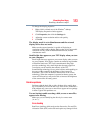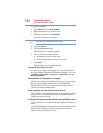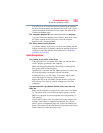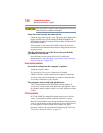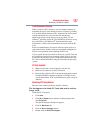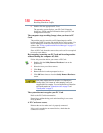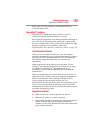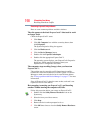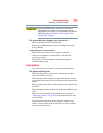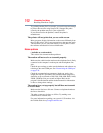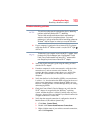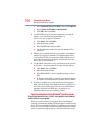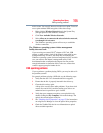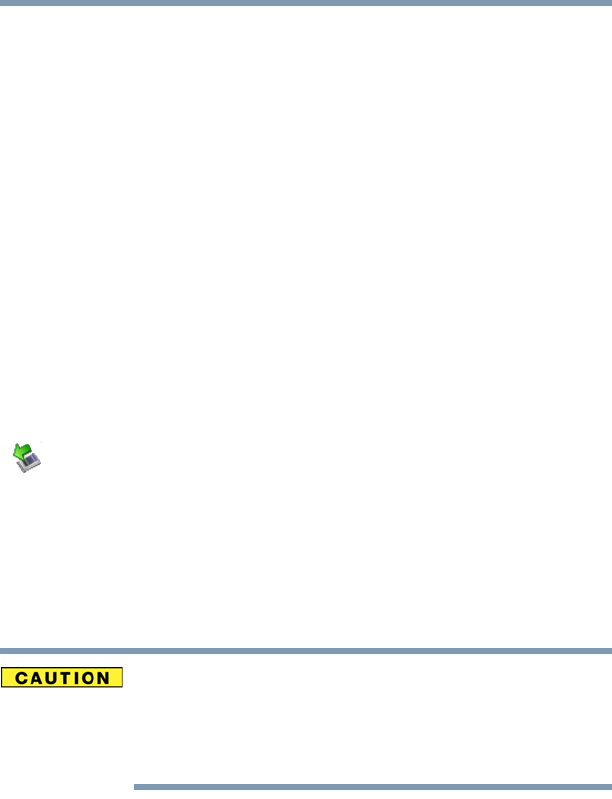
188
If Something Goes Wrong
Resolving a hardware conflict
6 Double-click the appropriate PC Card.
The operating system displays your PC Card’s Properties
dialog box, which contains information about your PC Card
configuration and status.
The computer stops working (hangs) when you insert a PC
Card.
The problem may be caused by an I/O (input/output) conflict
between the PCMCIA socket and another device in the system. Use
Device Manager to make sure each device has its own I/O base
address. See “Fixing a problem with Device Manager” on page 177
for more information.
Since all PC Cards share the same socket, each card is not required
to have its own address.
Hot swapping (removing one PC Card and inserting another
without turning the computer off) fails.
Follow this procedure before you remove a PC Card:
1 Double-click the Safely Remove Hardware icon on the
System tray.
2 Select the item you wish to remove.
3 Click Stop.
4 Remove the device when prompted to do so.
5 Click OK three times to close the Safely Remove Hardware
screen.
Never swap modules when the computer is in Hibernation or
Standby mode. This is known as “warm swapping” and is not
supported with this computer. For more information on Hibernation
and Standby modes see “Hibernation mode” on page 72 and
“Standby mode” on page 73.
The system does not recognize your PC Card.
Refer to the PC Card documentation.
Removing a malfunctioning card and reinstalling it can correct
many problems.
A PC Card error occurs.
Reinsert the card to make sure it is properly connected.
If the card is attached to an external device, check that the
connection is secure.