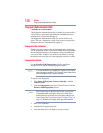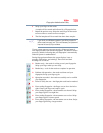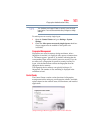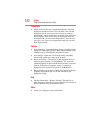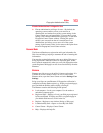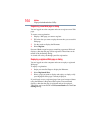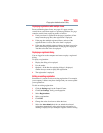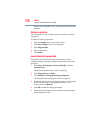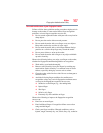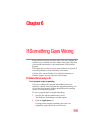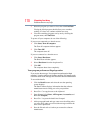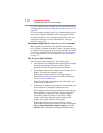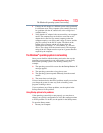166
Utilities
Fingerprint Authentication Utility
that may be incompatible or not work properly with automatic
submittal.
Deleting a registration
You are logged on to the computer and want to delete an existing
registration.
To delete an existing registration:
1 Click the Settings topic in the Control Center.
2 Click User Settings. Verify your fingerprint.
3 Select Registrations.
4 Select a registration.
5 Click Delete.
How to Delete the Fingerprint Data
Fingerprint data is stored in the non-volatile memory. If the
computer changes ownership, Toshiba recommends the following
procedure:
1 Click Start, All Programs, Protector Suite QL, and then
Control Center.
The Protector Suite Software screen is displayed.
2 Click Fingerprints then Delete.
3 Click Settings then Fingerprint Storage Inspector.
The Fingerprint Storage Inspector screen is displayed.
4 If other fingerprint data is still displayed on the list, hold down
the
Ctrl key and select each fingerprint until they are all
selected, then click Remove.
5 Click OK to make the changes permanent.
6 Check that all Fingerprint data was deleted on the Fingerprint
Storage Inspector screen.