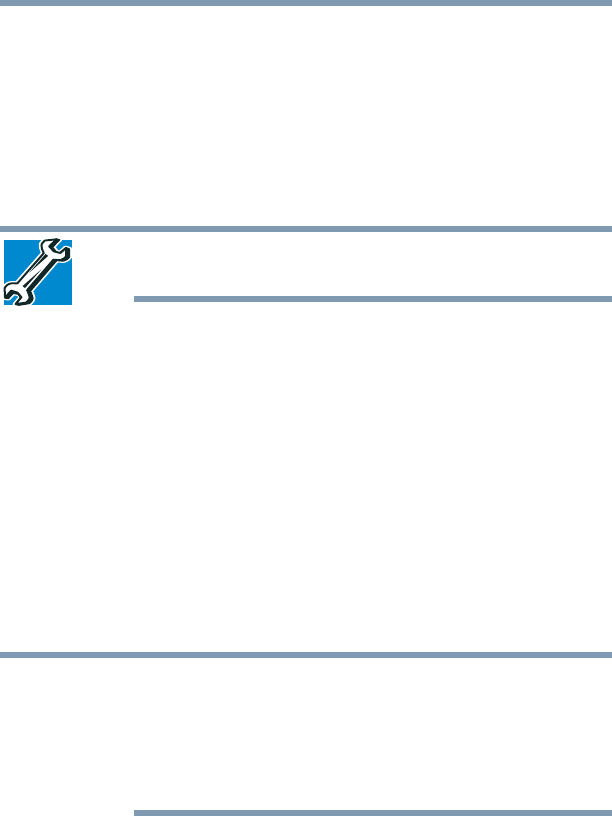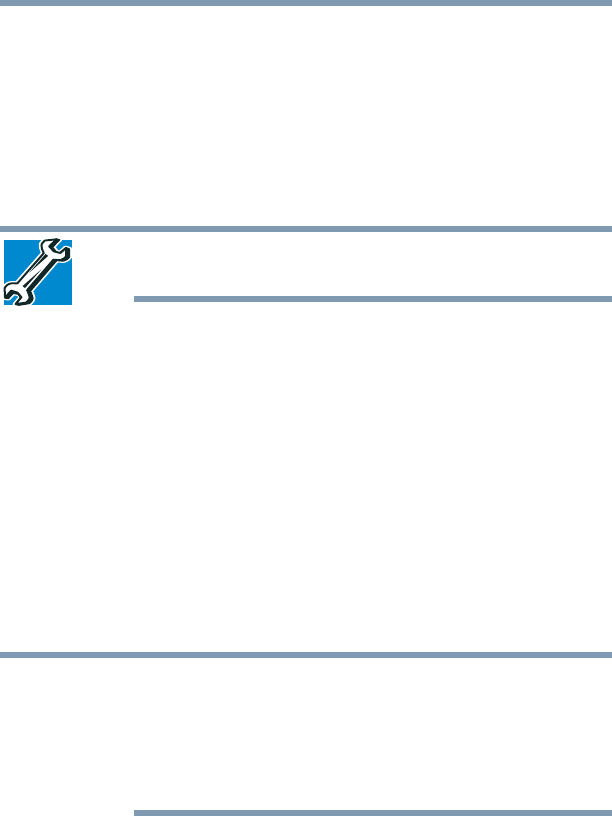
56
Getting Started
Adding memory (optional)
4 Replace the memory module slot cover and secure it using the
screws.
5 Re-insert the main battery. For more information on inserting
the main battery, see “Inserting a charged battery” on page 111.
6 Turn the computer right side up.
7 Reconnect the cables.
8 Restart the computer.
TECHNICAL NOTE: You must have at least one memory module
installed for the computer to work.
Checking total memory
When you add or remove a memory module, you can check that the
computer has recognized the change. To do this:
1 Click Start, Control Panel, Performance and Maintenance,
and then System.
2 The General tab view automatically appears and shows total
memory.
If the computer does not recognize the memory configuration, turn
off the computer and remove the memory module slot cover
(complete steps 1-8 in “Installing a memory module” on page 50),
and then check that the module is inserted completely into the
socket and lined up squarely with the socket latches.
From time to time, Windows
®
will display a pop-up that says,
“Windows
®
needs your permission to continue.” This is a security
feature to prevent programs or people from doing things on your
computer without your permission. If you were trying to perform the
action, click Continue; otherwise, click Cancel. If unsure, cancel and
try again.