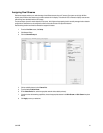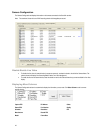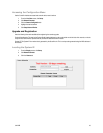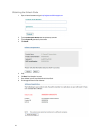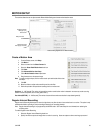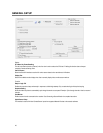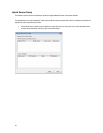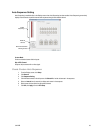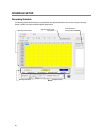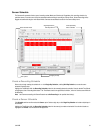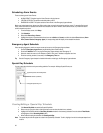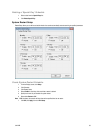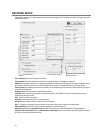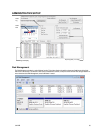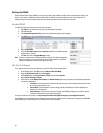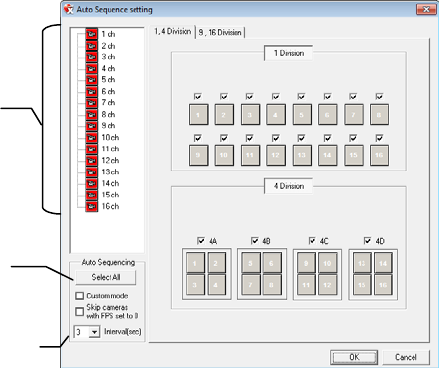
31472AB 49
Auto Sequence Setting
Auto Sequencing is available either in the Display screen when Auto Sequencing has been enabled. Auto Sequencing conveniently
displays video channels at specified intervals and sequences through each selected channel.
Custom Mode
Create non-standard screen division layouts.
Skip 0 FPS Channel
Sequence skips cameras with no video signal.
Create Custom Auto Sequence
1. From the Display screen, click Setup.
2. Click General.
3. Click Sequence Setting.
4. Click individual cameras in the left pane or click Select All to include all cameras in the sequence.
5. Select an Interval time (in seconds) to display each screen in the sequence.
6. Select screen division options for appropriate cameras.
7. Click OK, click Apply, then click Exit Setup.
Enable All
Cameras
Enable
Sequencing
Select interval between
switching cameras