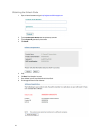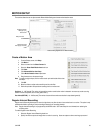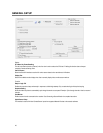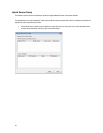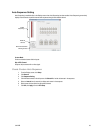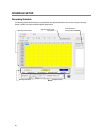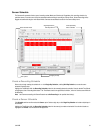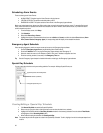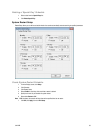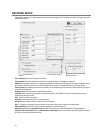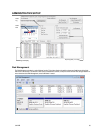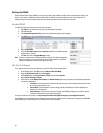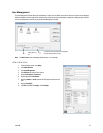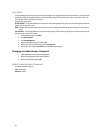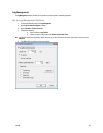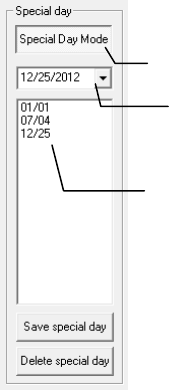
52
Scheduling Alarm Events
There are three types of Alarm Events:
• ALARM EVENT: This option logs the Alarm Events on the local server.
• CENTRAL STATION: This option sends a Map Alarm to SCS.
• EMERGENCY AGENT: This option sends the Alarm Event to the Emergency Agent software.
Motion can be designated as an alarm event. Often motion does not need to be treated as an Alarm event. For example: During work
hours, motion that occurs is expected and should not be treated as an alarm. However, after business hours, any motion that occurs
could be treated as an alarm.
1. From the Display screen, click Setup.
2. Click Schedule.
3. Select either Recording or Sensor.
4. Highlight time blocks in the schedule that have been set to Motion (or Sensor) and click the desired Event buttons (Alarm
Event, Central Station, Emergency Agent). A corresponding letter will display in the selected time blocks.
Emergency Agent Schedule
Video recording triggered by motion or sensor events can be sent to the Emergency Agent software.
1. Enable the Emergency Agent Event. (see Scheduling Alarm Events above).
2. Enter the IP Address of a PC running the Emergency Agent software under Emergency IP.
3. Select the check box next to the IP Address to enable it. Only one IP Address is supported at a time.
4. Enter the recording duration (in seconds) in the Emergency Time box.
Tip See the Emergency Agent chapter for detailed information on setting up the Emergency Agent software.
Special Day Schedule
You can create days that have a unique recording schedule. For example: Holidays, Special Events, etc.
Creating/Editing a ‘Special Day’ Schedule
1. Click Normal Day Mode to enable the Special Day Mode.
2. Select a day by typing the date or clicking the down arrow to select the date from a calendar.
3. Highlight the time-blocks within the Recording Schedule window for the camera(s) selected. Once the desired Time-Blocks
are highlighted, click a Recording Mode button.
4. When finished creating the schedule click Save Special Day.
Note The special day should now appear as a date in the Special Day Schedule. To edit it, highlight it on the list and repeat steps 3 and
4 above.
Configured Special Days List
Special Day Mode / Normal Day Mode
Date Selector (Calendar)