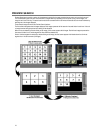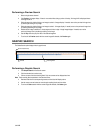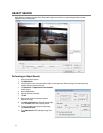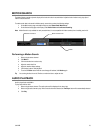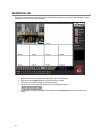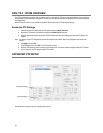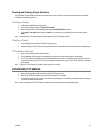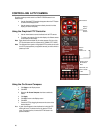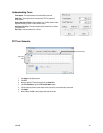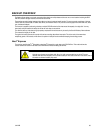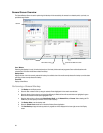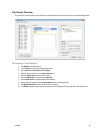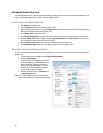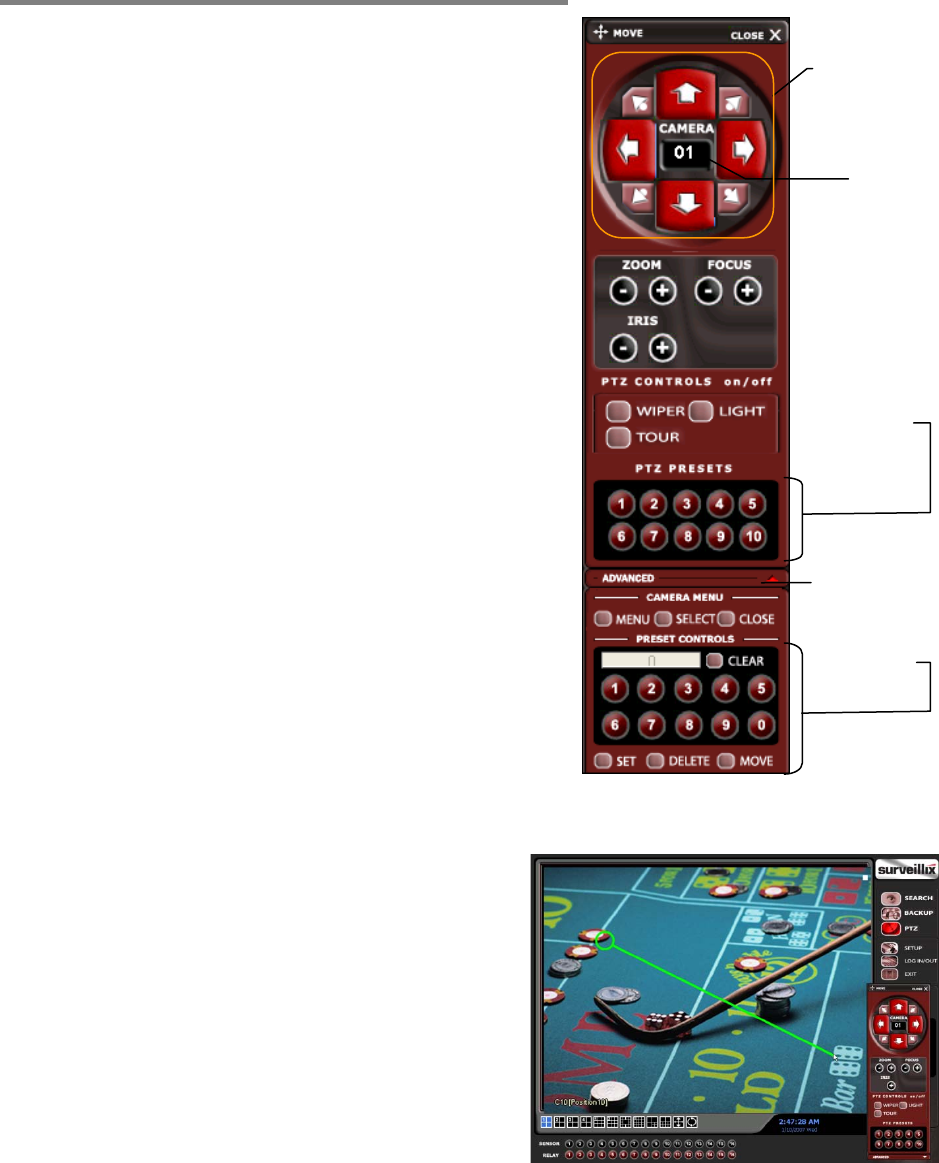
80
CONTROLLING A PTZ CAMERA
Surveillix recorders provide control for a PAN/TILT/ZOOM camera in two
different ways.
• Use the Graphical PTZ Controller that appears when the PTZ button
is clicked on the Display screen.
• Use the mouse to control the camera directly from the live video
display (On-Screen Compass)
Using the Graphical PTZ Controller
1. Use the Arrow buttons to control the direction of the PTZ camera.
2. To select a new camera, click the video display of a different camera
on the Display screen display.
Note Eight directions are available only for select cameras. Only four of the
PTZ Control buttons work for all protocols (UP, DOWN, LEFT, RIGHT).
Note The Advanced menu panel on the graphical PTZ controller can be used
to set PTZ preset positions (on supported cameras), as well as move to
presets up to 254.
Using the On-Screen Compass
1. Click Setup on the Display screen.
2. Click PTZ.
3. Select the On Screen Compass check box to enable the
feature.
4. Click Apply.
5. Click Exit to return to the Display screen.
6. Click PTZ.
7. Control the PTZ by dragging the mouse on the screen in the
desired direction.
Note A green line will appear to show the direction in which the PTZ
camera will move. The shorter the line, the less the PTZ will
move. The longer the line, the more the PTZ will travel in the
specified direction.
Opens & Closes
the Advanced
Panel
Displays
Current
Camera
Channel
Arrow buttons
Move To
Preset
Positions 1-10
Set Presets, and
Move to Presets
11-254