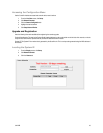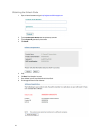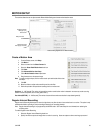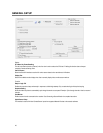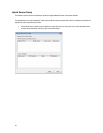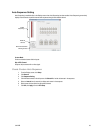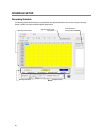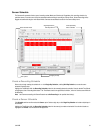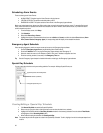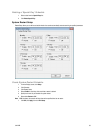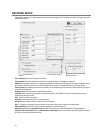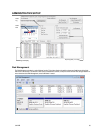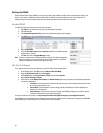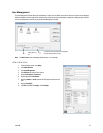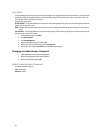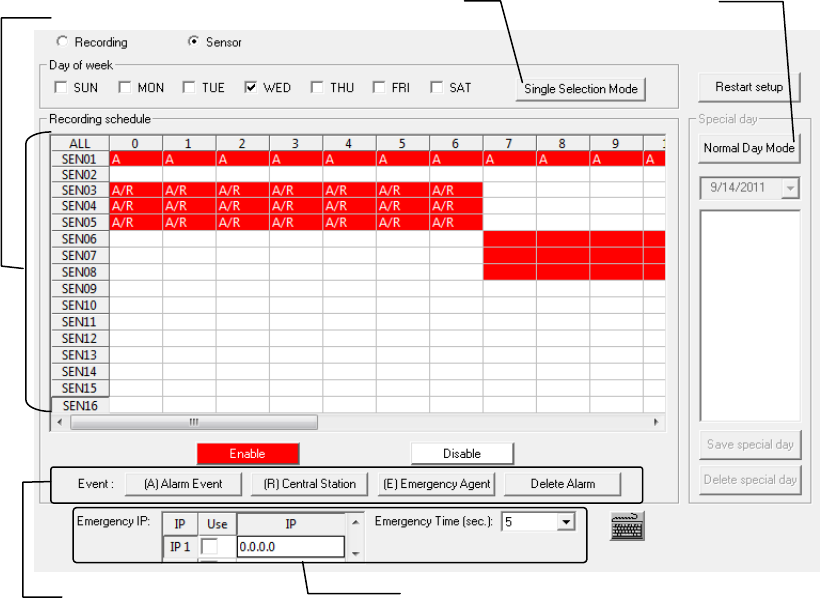
31472AB 51
Sensor Schedule
The Sensors will supersede all other types of recording modes (Motion and Continuous). Regardless of the recording schedule of a
particular camera, if a sensor event occurs the associated cameras will begin recording as a Sensor Event. Sensor Recordings will be
flagged and searchable using the Index Search Mode. Cameras are associated to sensors in the Camera Setup menu.
Create a Recording Schedule
Select a day to begin creating the schedule for -or- click Single Day Selection, enabling Multi Day Selection, to create the same
schedule for multiple days.
Highlight the Time-Blocks within the Recording Schedule window for the camera(s) selected to schedule. Once the desired Time-Blocks
are highlighted, click a Recording Mode button. The Time-Blocks should now appear Blue for Motion, Yellow for Continuous and White for
No Recording.
Note Leave cameras recording with Sensor Detection set to No Recording for the specified time block(s).
Create a Sensor Schedule
Click Schedule and then and then select the Sensor option. Select a single day or click Single Day Selection to include multiple days in
the schedule.
Highlight the Time-Blocks within the Recording Schedule window for the sensor(s) to enable and schedule. Once the time blocks are
highlighted click Enable. The time block will now appear red.
Single Day Selection /
Multi Day selection
Create Special Day
Sensor schedules
Sensor schedule window
Emergency IP setup
Alarm options