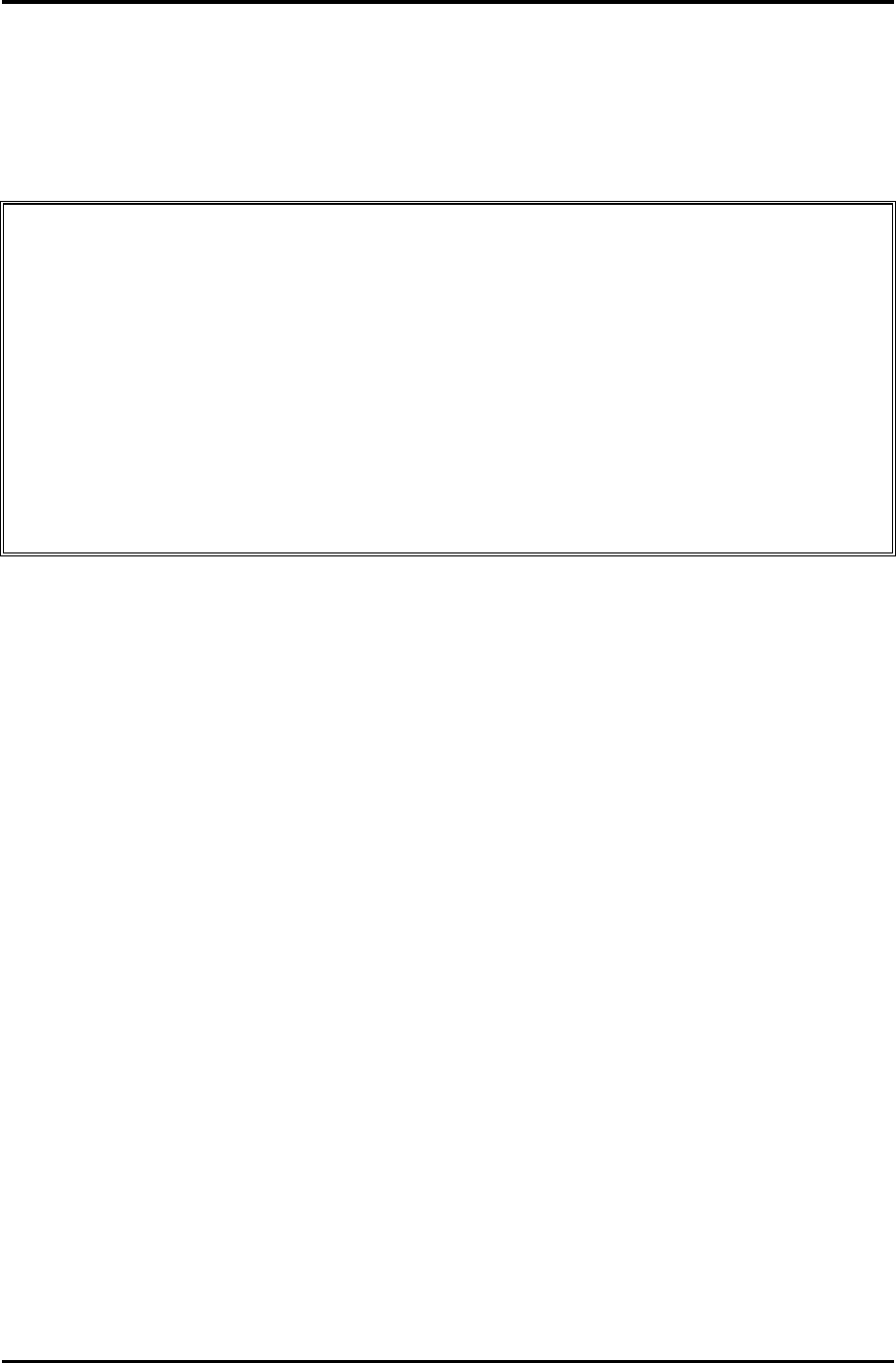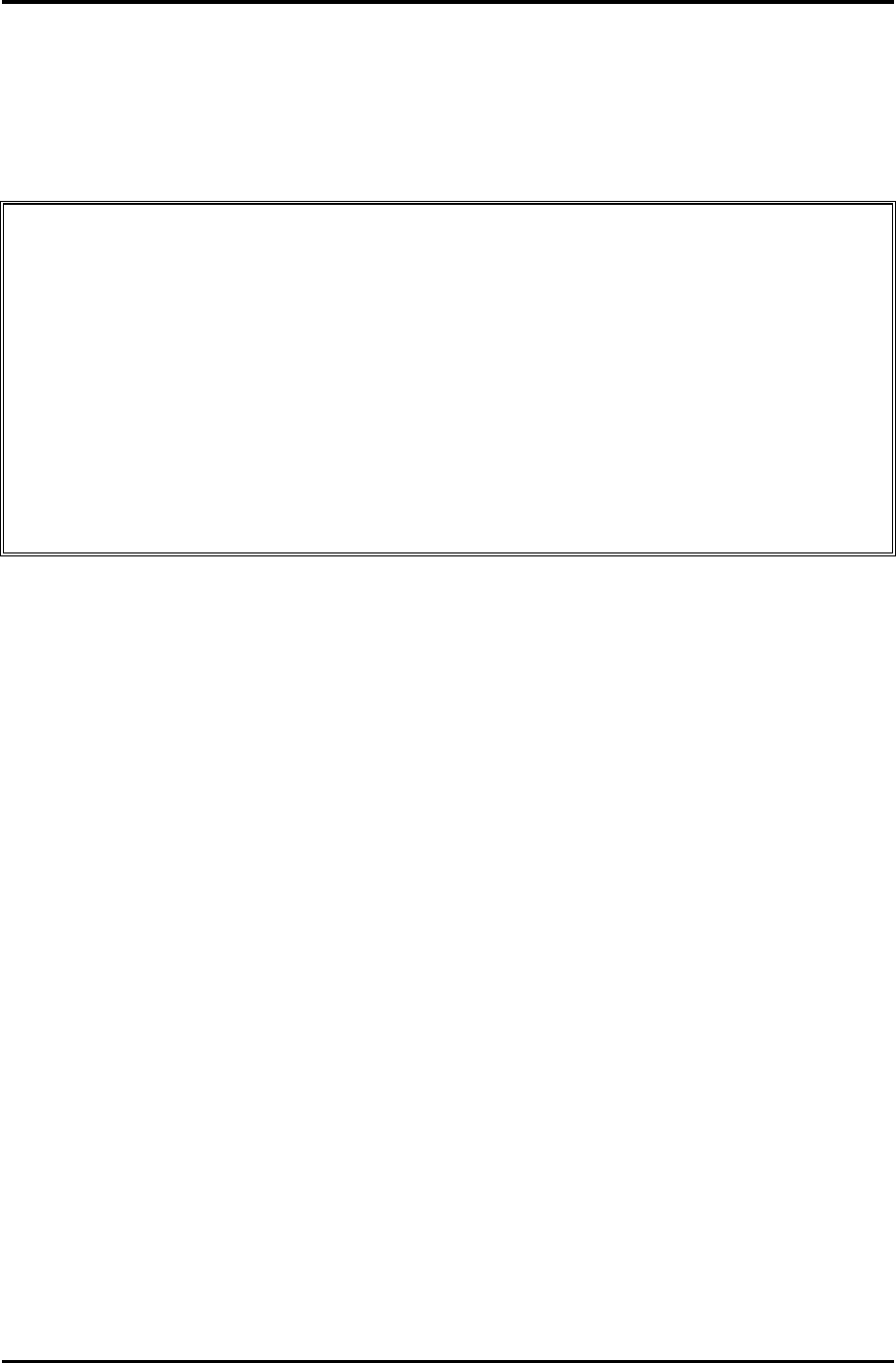
3.13 Hard Disk Test 3 Tests and Diagnostics
PORTEGE R200 Maintenance Manual (960-519) [CONFIDENTIAL] 3-27
3.13 Hard Disk Test
To execute the Hard Disk Test, select 8 from the DIAGNOSTIC TEST MENU, press Enter
and follow the directions on the screen.
CAUTION: The contents of the hard disk will be erased when subtest 02, 03, 04, 06, 08
or 09 is executed. Before running the test, the customer should transfer the
contents of the hard disk to floppy disk or another hard disk. If the customer
has not or cannot perform the back-up, create back-up disks as described
below.
Check to see if the Microsoft Create System Disks Tools (MSCSD.EXE) still
exists in the System Tools Folder. (This tool can be used only once.) If it
exists, use it to back up the pre-installed software, then use the Backup
utility in the System Tools folder to back up the entire disk, including the
user’s files.
Refer to the operating system instructions.
The following messages will appear after selecting the hard disk test from the DIAGNOSTIC
TEST MENU.
Test drive number select (1:HDD#1, 2:HDD#2, 0:HDD#1&2)?
1. Select the drive number and press Enter.
2. The following message appears for the error dump operation when a data compare
error is detected. Select 1 or 2.
Data compare error dump (1:no, 2:yes)
3. The following message appears for whether or not the HDD status is displayed on the
screen. The HDC status is described in section 3.20. Select 1 or 2.
Detail status display (1:no, 2:yes)