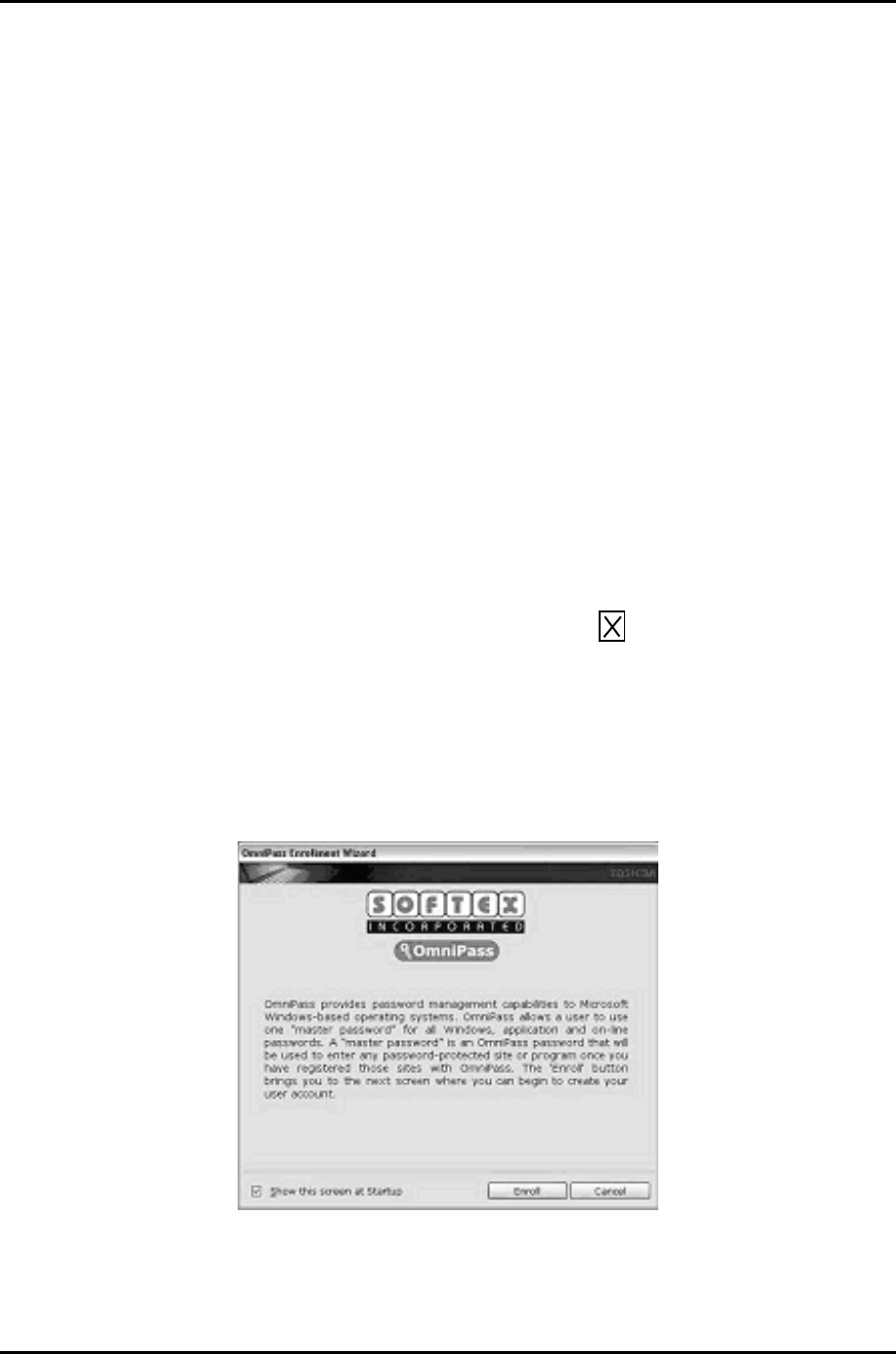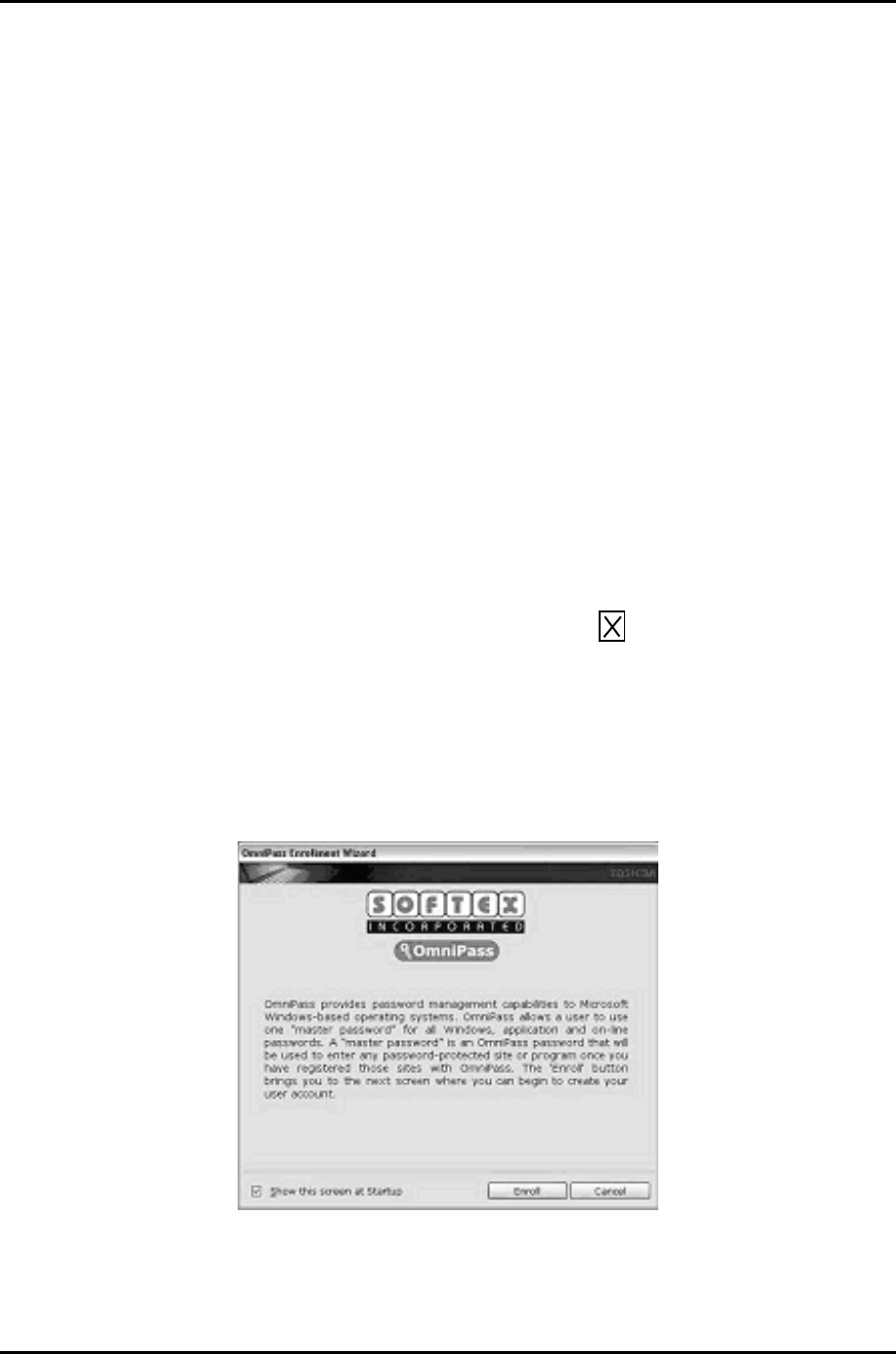
2.16 Fingerprint sensor 2 Troubleshooting
Procedure 1 Setting Windows Log-ON password
1. Open [User Account] from [Control Panel].
2. Select “Create a new account” in [User Account].
3. Input the name of Account (e.g. “TOSHIBA”) in [Name the new account] and click
[NEXT] button.
4. Click “Create Account” button in the (default) condition that the “Computer administrator”
is selected in [Pick an account type].
5. Select the icon of Account (e.g. “TOSHIBA”) that has been made in item 2 to item 4 in
[User Accounts] display.
6. Select “Create a password” after displaying [What do you want to change about ****'s
account?].
7. Input a password (e.g. “password”) in the box under the message of “Type a new password”
and “Type the new password again to confirm” after displaying [Create a password for
****'s account]. Click [Create Password] button.
8. In the [Create a password for ****"'s account] display, click to close the window.
Procedure 2 Registration of fingerprint
1. Open [Start] → [All Programs] → [Softex] → [Omnipass Enrollment Wizard].
2. After displaying [Omnipass Enrollment Wizard], click [Enroll] button.
PORTEGE R200 Maintenance Manual (960-519) [CONFIDENTIAL] 2-57