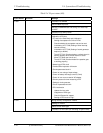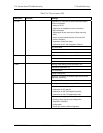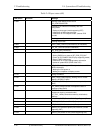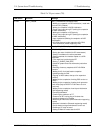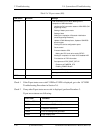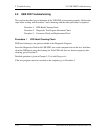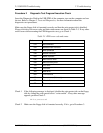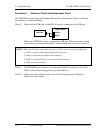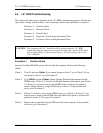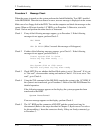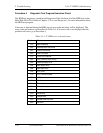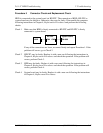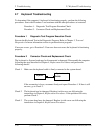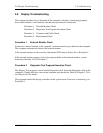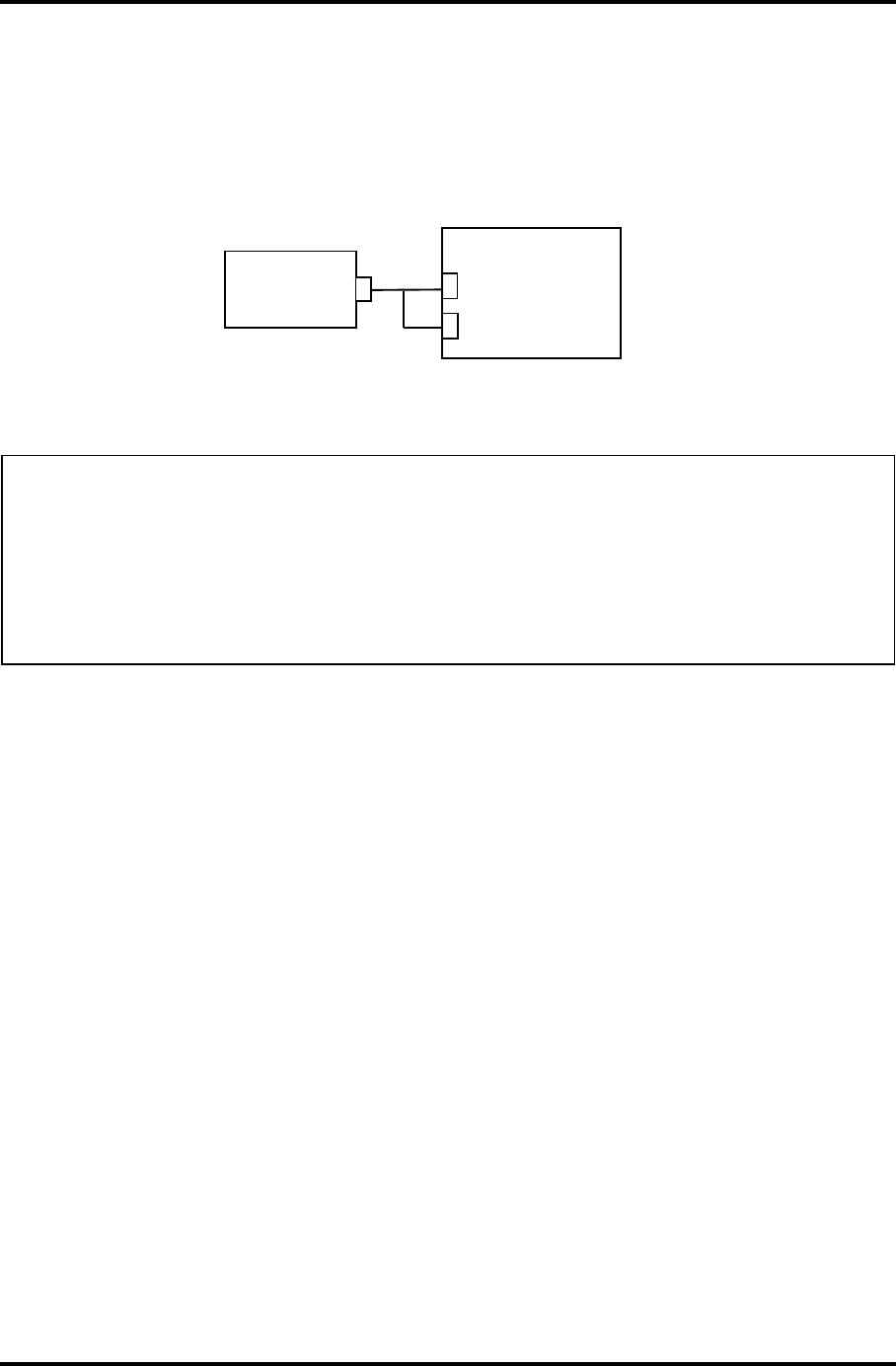
2 Troubleshooting 2.5 USB FDD Troubleshooting
Procedure 3 Connector Check and Replacement Check
The USB FDD connector may be disconnected from the system board. Check visually that
the connector is connected firmly.
Check 1 Make sure the USB cable of the FDD is securely connected to the USB port.
USB FDD
System board
CN4610
CN4611
Make sure USB FDD is firmly connected to USB port. If the connection is loose,
connect firmly and repeat Procedure 2. If the problem still occurs, go to Check 2.
NOTE: When checking the connection, be sure to check it with care for the followings.
1. Cable can not be disconnected from the connector.
2. Cable is connected straight to the connector.
3. Cable is connected all the way seated in the connector.
4. Cable can not be broken.
Check 2 The USB FDD may be defective or damaged. Replace it with a new one. If the
FDD is still not functioning properly, perform Check 3.
Check 3 Replace the system board with a new one following the steps in Chapter 4,
Replacement Procedures.
2-32 [CONFIDENTIAL] PORTEGE R200 Maintenance Manual (960-519)