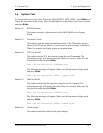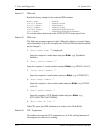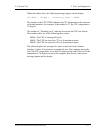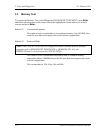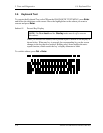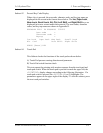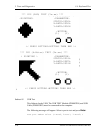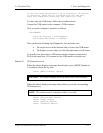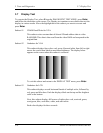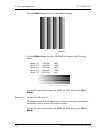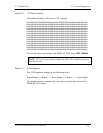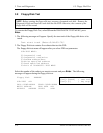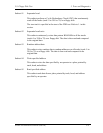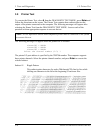3.6 Keyboard Test 3 Tests and Diagnostics
If the test ends successfully, OK is displayed. If nothing
is displayed, there may be a problem with the USB port.
Check the wraparound connection and repeat the test.
To check only the USB mouse, follow the procedures below:
Connect the USB mouse to the computer’s USB connector.
Next, set up the computer’s hardware as follows:
PERIPHERAL
Pointing Devices = Simultaneous
USB Legacy Emulation = Enabled
Then, perform the Pointing Stick Diagnostic Test and make sure:
• The cursor moves in the direction that you move the USB mouse.
• The display reverses when you click the right button or left button
To stop this test, press the two IPS buttons on the computer (connected to
PJ10) at the same time. (You cannot use the USB mouse to stop the test.)
Subtest 08 CD-function key test
When this subtest displays a message shown below, press [MODE] button for
3 seconds to release the key lock.
Press [MODE Control] Button
CAUTION: You cannot continue the test if the key lock is not released.
When this subtest displays messages shown below, press the corresponding
CD-function key.
NOTE: This subtest must be completed within 10 seconds.
Press [play/pause] Button
Press [stop] Button
Press [rewind] Button
Press [forward] Button
Satellite A20 Maintenance Manual (960-444) 3-17