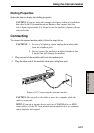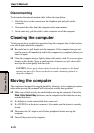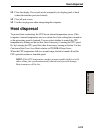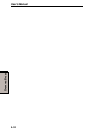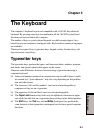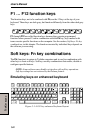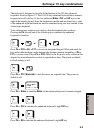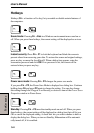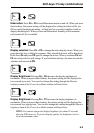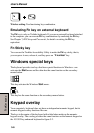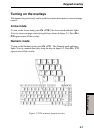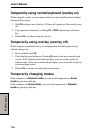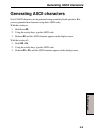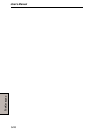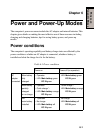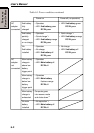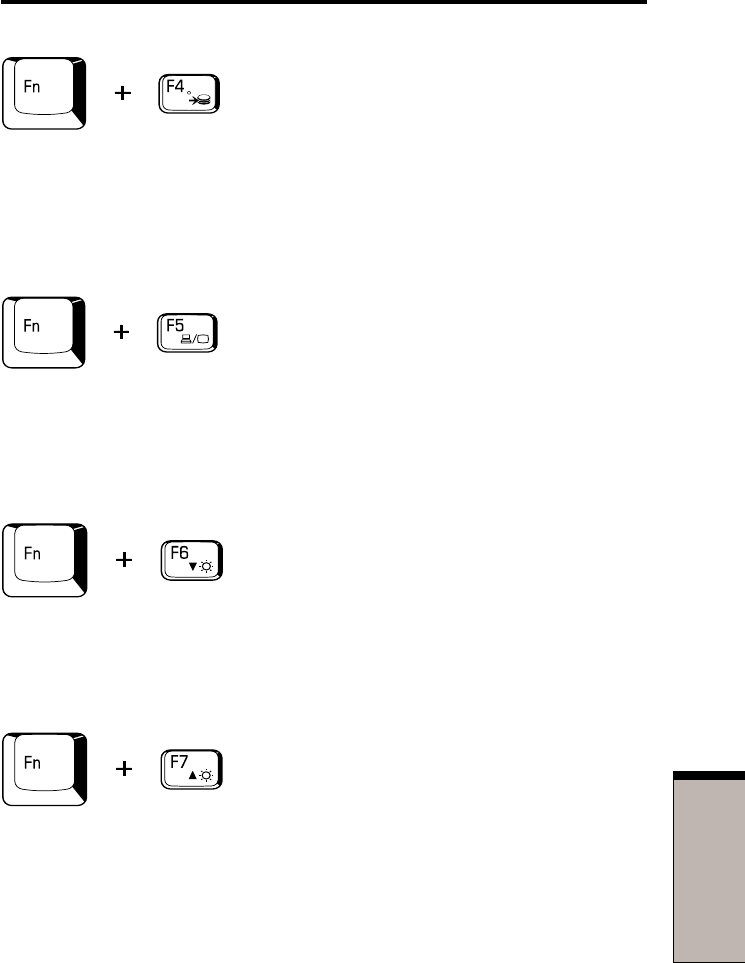
T
HE
K
EYBOARD
5-5
Hibernation: Press Fn + F4 to turn Hibernation mode on and off. When you press
these hotkeys, the current setting will be displayed in a dialog box that will let you
OK or cancel the displayed setting. A check box lets you select whether to hide or
display the dialog box. When you turn on Hibernation, Standby will be automati-
cally turned off, if it is enabled.
Display selection: Press Fn + F5 to change the active display device. When you
press these hot keys a dialog box appears. Only selectable devices will be displayed.
Hold down Fn and press F5 again to change the device. When you release Fn and
F5, the selected device will change. If you hold down the keys for three seconds the
selection will return to LCD.
Display Brightness: Pressing Fn + F6 decreases the display brightness in
increments. When you press these hotkeys, the current setting will be displayed for
two seconds by an icon. You can also change this setting through the Monitor
brightness item of the Power Save Mode window in Power Saver.
Display Brightness: Pressing Fn + F7 increases the display brightness in
increments. When you press these hotkeys, the current setting will be displayed for
two seconds by a pop-up icon. You can also change this setting through the Monitor
brightness item of the Power Save Mode window in Power Saver.
NOTE: You cannot change the display brightness for about 18 seconds
after the LCD turns on. To protect display quality, the brightness level is
set at the maximum value.
Soft keys: Fn key combinations