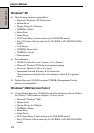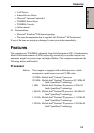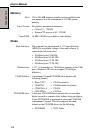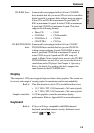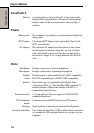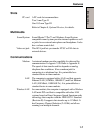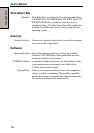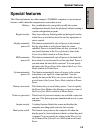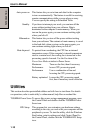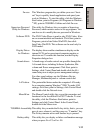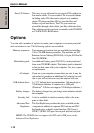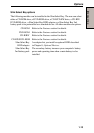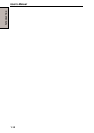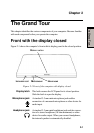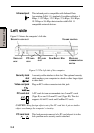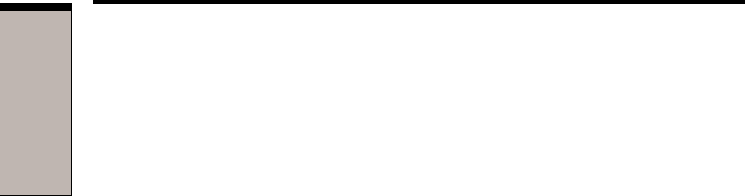
1-10
User's Manual
INTRODUCTION
Auto power on This feature lets you set a time and date for the computer
to turn on automatically. The feature is useful for receiving
remote communications while you are asleep or away.
You can specify the setting in Scheduled Tasks.
Standby If you have to interrupt your work, you can turn off the
power without exiting from your software. Data is
maintained in the computer’s main memory. When you
turn on the power again, you can continue working right
where you left off.
Hibernation This feature lets you turn off the power without exiting
from your software. The contents of main memory is saved
to the hard disk, when you turn on the power again, you
can continue working right where you left off.
Heat dispersal To protect from overheating, the CPU has an internal
temperature sensor. If the computer’s internal temperature
rises to a certain level, the cooling fan is turned on or the
processing speed is lowered. Use the Fan item of the
Power Save Modes window in Power Saver.
Maximum Turns on fan first, then if necessary
Performance lowers CPU processing speed.
Performance Uses a combination of fan and
lowering the CPU processing speed.
Battery optimized Lowers the CPU processing speed
first, then if necessary turns on the fan.
Utilities
This section describes preinstalled utilities and tells how to start them. For details
on operations, refer to each utility’s online manual, help files or readme files.
TOSHIBA Power Saver To access this power savings management program, open
the Control Panel and double-click the TOSHIBA Power
Saver icon.
HW Setup This program lets you customize your hardware settings
according to the way you work with your computer and the
peripherals you use. To start the utility, click the Windows
Start button, point to settings and click Control Panel. In
the Control Panel, double-click the TOSHIBA HW Setup
icon.