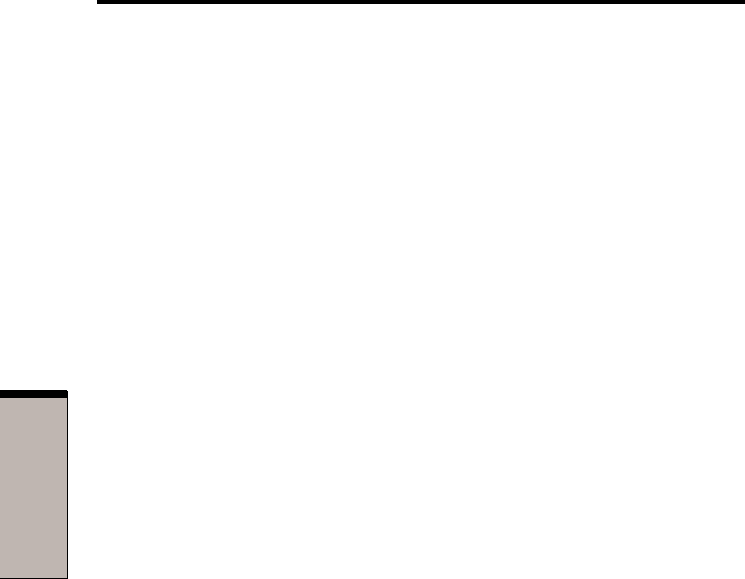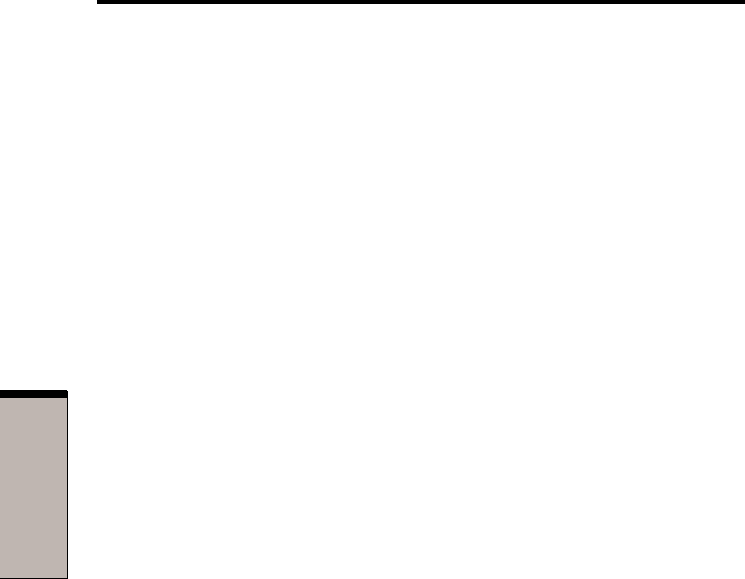
3-12
User's Manual
GETTING STARTED
❑❑
❑❑
❑ Restores the previous working environment more rapidly than does
hibernation.
❑❑
❑❑
❑ Saves power by shutting down the system when the computer receives no
input or hardware access for the duration set by the System Standby
feature.
❑❑
❑❑
❑ You can use the panel power off feature.
Executing standby
You can enter standby mode in one of three ways:
1. In Windows XP, click Start, click Turn Off Computer and click Stand by.
In Windows 2000/98, click Start, click Shut Down, select Stand by and click
OK.
2. Close the display panel. This feature must be enabled. Refer to the System
Power Mode item in Power Saver Utility described in the Control Panel
and double-click the TOSHIBA Power Saver icon.
3. Press the power button. This feature must be enabled. Refer to the
System Power Mode item in Power Saver Utility described in the Control
Panel and double-click the TOSHIBA Power Saver icon.
When you turn the power back on, you can continue where you left when you
shut down the computer.
NOTES: 1. When the computer is shut down in standby mode, the
power indicator glows orange.
2. If you are operating the computer on battery power, you
can lengthen the operating time by shutting down in
hibernation mode. Standby mode consumes more power.
Standby limitations
Standby will not function under the following conditions:
❑❑
❑❑
❑ Power is turned back on immediately after shutting down.
❑❑
❑❑
❑ Memory circuits are exposed to static electricity or electrical noise.
Restarting the computer
Certain conditions require that you restart the computer system. For example,
if: