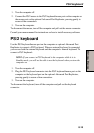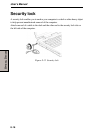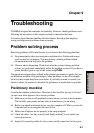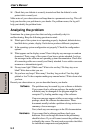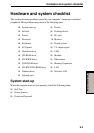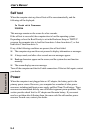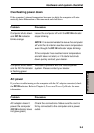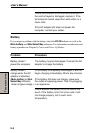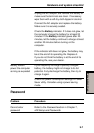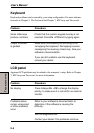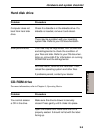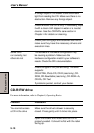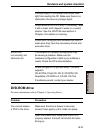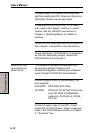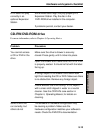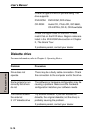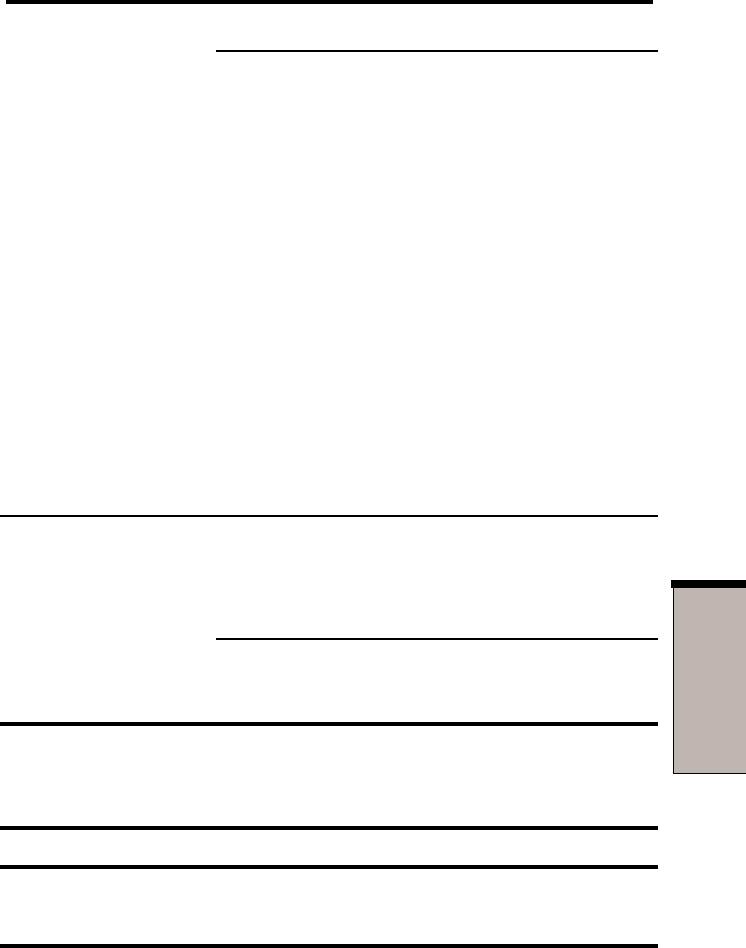
9-7
T
ROUBLESHOOTING
Hardware and system checklist
Unplug the AC adaptor and remove the battery to
make sure the terminals are clean. If necessary
wipe them with a soft dry cloth dipped in alcohol.
Connect the AC adaptor and replace the battery.
Make sure it is securely seated.
Check the Battery indicator. If it does not glow, let
the computer charge the battery for at least 20
minutes. If the Battery indicator glows after 20
minutes, let the battery continue to charge at least
another 20 minutes before turning on the
computer.
If the indicator still does not glow, the battery may
be at the end of its operating life. Replace it.
If you do not think the battery is at the end of its
operating life, see your dealer.
Battery doesn’t If you frequently recharge a partially charged
power the computer battery, the battery might not charge to its full
as long as expected potential. Fully discharge the battery, then try to
charge it again.
Check the power consumption settings in Power
Saver utility. Consider using a power saving
mode.
Password
Problem Procedure
Cannot enter Refer to the Password section in Chapter 7,
password HW Setup and Passwords.