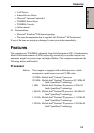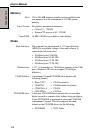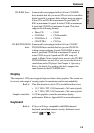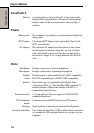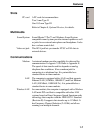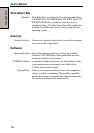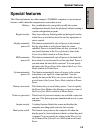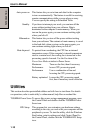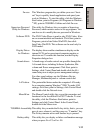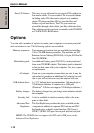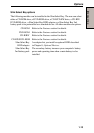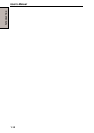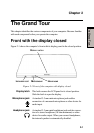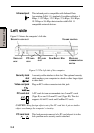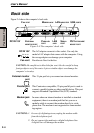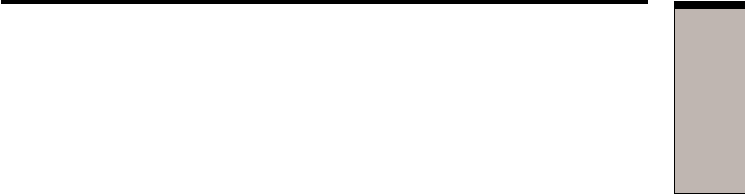
1-11
I
NTRODUCTION
Fn-esse This Windows program lets you define your own “short-
cut” keys to quickly launch applications and speed your
work in Windows. To start the utility, click the Windows
Start button, point to Programs (All Programs in Windows
®
XP), point to TOSHIBA Utilities and click Fn-esse.
Supervisor Password This utility for Windows lets you register a Supervisor
Utility for Windows Password, which restricts access to set-up programs. You
can also use it to modify the user password in Windows.
Software DVD The DVD Video Player is used to play DVD-Video. It has
an on-screen interface and functions. Click Start, point to
Programs, point to InterVideo WinDVD, then click
InterVideo WinDVD. This software can be used only for
DVD model.
Display Driver The display driver enables simultaneous display on the
for Windows internal LCD, and on an external computer monitor or
television set. To enable this function, use the Display
Properties dialogue box.
Sound drivers A broad range of audio controls are possible through the
ALi sound driver, including Software Synthesize, Mic
volume and Power management. Click Start, point to
Settings, click Control Panel and double click the ALi
sound setup icon to adjust power management settings.
For other sound settings, use the Windows Device
Manager, Multimedia panel or volume control dial.
LAN driver This preinstalled driver makes the computer LAN-ready
for a computer running Windows
®
2000. To make LAN
settings, click Start, point to Settings, click Control Panel
and double-click the Network icon.
MouseWare The Mouse Control utility lets you set the properties and
functions for the AccuPoint II or PS/2™ mouse. To start
the utility, click the Windows Start button, point to
Settings and click Control Panel. In the Control Panel,
double-click the Mouse icon.
TOSHIBA Accessibility This utility lets you make the Fn key sticky, that is, you can
press it once, release it, and they press an “F number” key.
The Fn key remains active until another key is pressed.
Hotkey utility This utility lets you display or hide a confirmation message
when you press Fn + F3 or Fn + F4.
Utilities