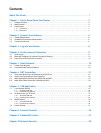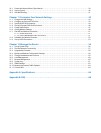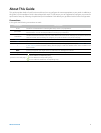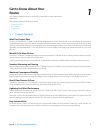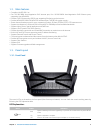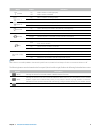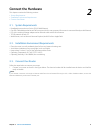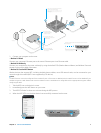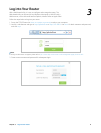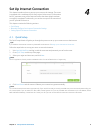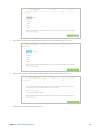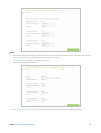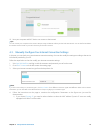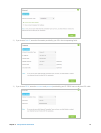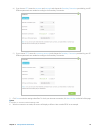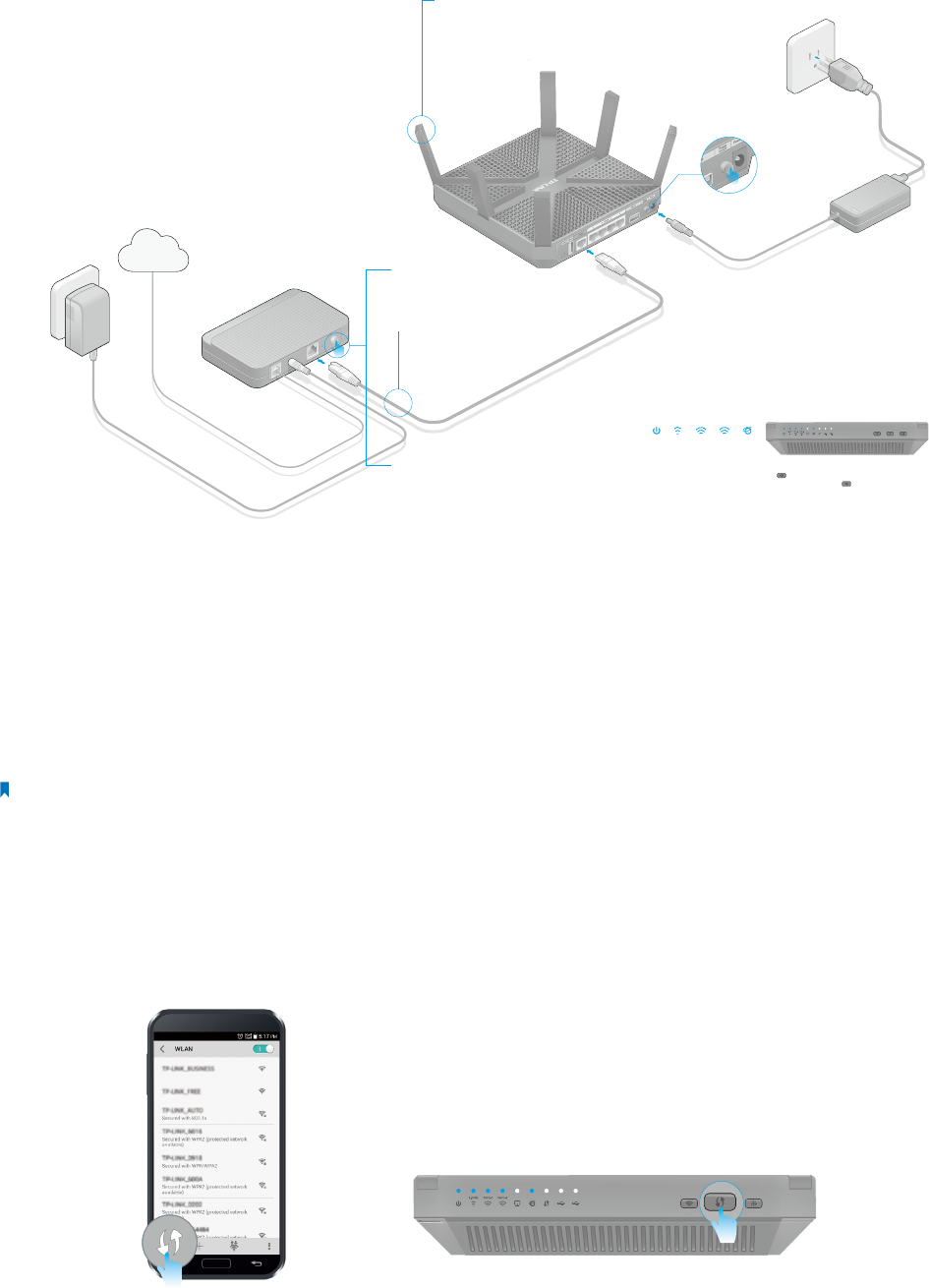
7Chapter 2 . Connect the Hardware
Turn on the modem, and
then wait about 2 minutes
for it to restart.
Connect the modem to the
Internet port on your router with
an Ethernet cable.
Router
Modem
Power adapter
Turn off the modem,
and remove the backup
battery if it has one.
2
Place the router horizontally and extend the
antennas to the maximum angle.
1
Note: For best performance, horizontal installation is recommended.
Antenna direction and position can affect performance in vertical
installation situations.
4
3
Turn on the router.
5
Internet
Verify that the following LEDs are on and stable before continuing with
the configuration.
6
On
Internet
5GHz-1
On
5GHz-2
On
Power
On
2.4GHz
On
Note:
1. If all the LEDs are off, press the LED On/Off button for about 1 second, then check the LEDs again.
2. If the 2.4GHz, 5GHz-1, and 5GHz-2 LEDs are off, press the Wi-Fi On/Off button for about 2 seconds, then
check the LEDs again in a few seconds.
2. Connect your computer to the router.
• Method 1: Wired
Connect your computer’s Ethernet port to the router’s Ethernet port via an Ethernet cable.
• Method 2: Wirelessly
Connect your computer to the router wirelessly by using the default SSID (Wireless Network Name) and Wireless Password
printed on the product label of the router.
• Method 3: Use the WPS button
Wireless devices that support WPS, including Android phones, tablets, most USB network cards, can be connected to your
router through this method.(WPS is not supported by IOS devices.)
Note:
The WPS function cannot be configured if the wireless function of the router is disabled. Also, the WPS function will be disabled if your
wireless encryption is WEP. Please make sure the wireless function is enabled and is configured with the appropriate encryption before
configuring the WPS.
1. Tab the WPS icon on the device’s screen.
2. Immediately press the WPS button on your router.
3. The WPS LED flashes for about two minutes during the WPS process.
4. When the WPS LED is on, the client device has successfully connected to the router.