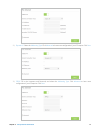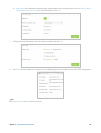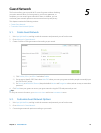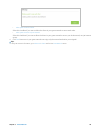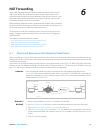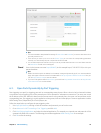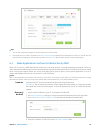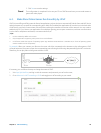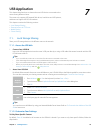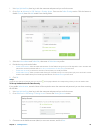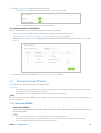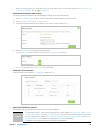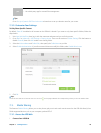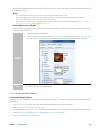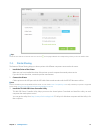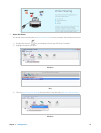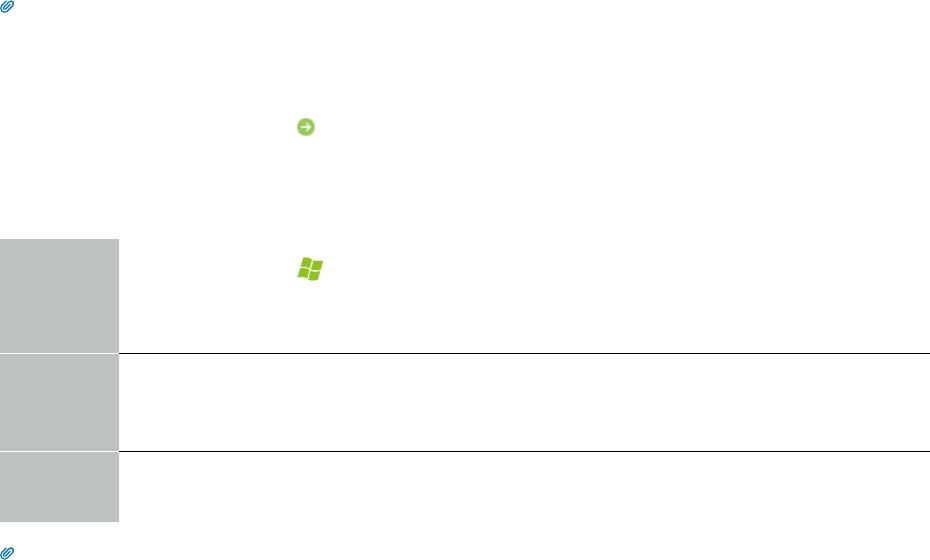
25Chapter 7 . USB Application
USB Application
This chapter describes how to share and access USB devices connected to the
router among different clients.
The router only supports USB external flash drives, hard drives and USB printers,
and does not support USB 3G/4G modems.
This chapter contains the following sections:
• Local Storage Sharing
• Remote Access via FTP Server
• Media Sharing
• Printer Sharing
7. 1. Local Storage Sharing
Share your USB storage devices with different users on the network.
7. 1. 1. Access the USB disk
1. Connect Your USB Disk
Insert your USB storage device into the router’s USB port directly or using a USB cable. Wait several seconds until the USB
LED becomes solid on.
Tips:
• If you use USB hubs, make sure no more than four devices are connected to the router.
• If the USB storage device requires using bundled external power, make sure the external power has been connected.
• If you use a USB hard drive, make sure its file system is FAT32 or NTFS.
• Before you physically disconnect a USB device from the router, safely remove it to avoid data damage: Go to Advanced > USB
Settings > Device Settings and click
Safety Remove.
2. Access Your USB Disk
By default all the network clients can access all folders on your USB disk. Refer to the following table for access instructions.
You can also customize your sharing content and set a sharing account referring to Customize Your Settings.
Windows
computer
1. Press Windows ( )+ R on the keyboard (or select Start > Run).
2. Type the server address \\tplinkwifi.net or ftp://tplinkwifi.net in the dialog box.
3. Click OK.s
Mac
1. Select Go > Connect to Server.
2. Type the server address smb://tplinkwifi.net or ftp://tplinkwifi.net.
3. Click Connect.
pad
Use a third-party app for network files management.
Tips:
You can also access all folders by using your Network/Media Server Name. Refer to To Customize the Address of the USB
Disk to learn more.
7. 1. 2. Customize Your Settings
To Only Share Specific Content
By default, Share All is enabled so all content on the USB disk is shared. If you want to only share specific folders, follow the
steps below:
7