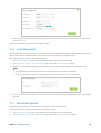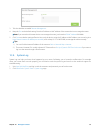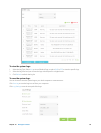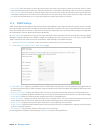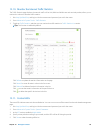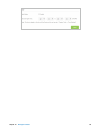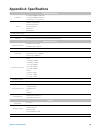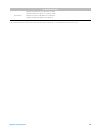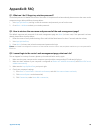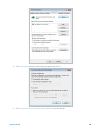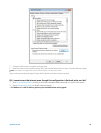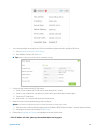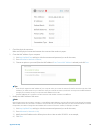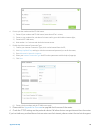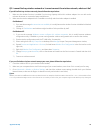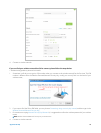68 Appendix B: FAQ
Appendix B: FAQ
Q1. What can I do if I forgot my wireless password?
The default password is labeled at the back of the router. If the password has been altered, please connect the router to the
computer using a cable and follow the steps below:
1. Visit http://tplinkwifi.net, and log in with the username and password you set for the router.
2. Go to Basic > Wireless to obtain your wireless password.
Q2. How to retrieve the username and password of the web management page?
The default username and password of the web management page are admin (in lower case). If the password has been
altered, please follow the steps below:
1. Reset the router to factory default settings: Press and hold the Reset button for about 7 seconds and then release;
2. Visit http://tplinkwifi.net;
3. Enter admin (in lower case) as both username and password to login.
Note: You’ll need to reconfigure the router to surf the Internet once the router is reset, and please mark down your new password for
future use.
Q3. I cannot login to the router’s web management page, what can I do?
This can happen for a variety of reasons, please try the methods below and try again.
1. Make sure the router connects to the computer correctly and the corresponding LED indicator(s) light up.
2. Make sure the IP address of your computer is configured as Obtain an IP address automatically and Obtain DNS server
address automatically.
3. Make sure the http://tplinkwifi.net you input is right.
4. Check your computer’s settings:
1 ) Go to Start > Control Panel > Network and Internet, and click View network status and tasks;
2 ) Click Internet Options on the bottom left;
3 ) Click Connections, select Never dial a connection;