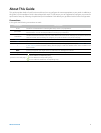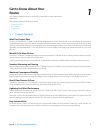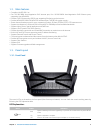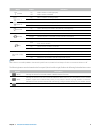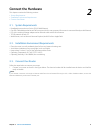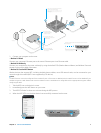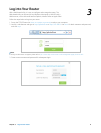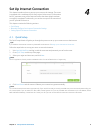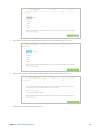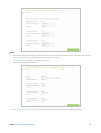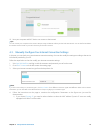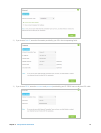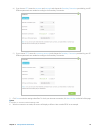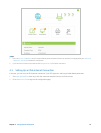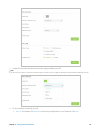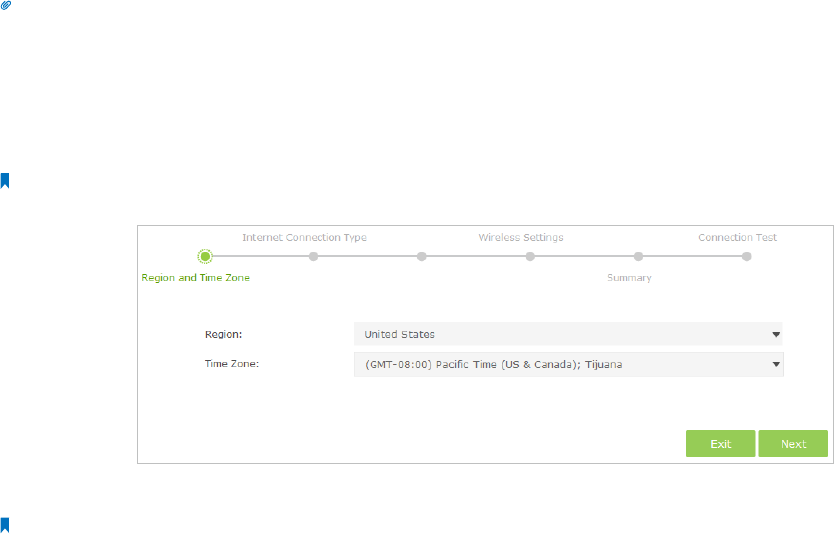
9Chapter 4 . Set Up Internet Connection
Set Up Internet Connection
This chapter introduces how to connect your router to the Internet. The router
is equipped with a web-based Quick Setup wizard. It has many ISP information
built in, automates many of the steps and verifies that those steps have been
successfully completed. Furthermore, you can also set up an IPv6 connection if
your ISP provides IPv6 service.
This chapter contains the following sections:
• Quick Setup
• Manually Configure Your Internet Connection Settings
• Setting Up an IPv6 Internet Connection
4. 1. Quick Setup
The Quick Setup Wizard will guide you through the process to set up your router to access the Internet.
Tips:
If you need the IPv6 Internet connection, please refer to the section of Setting Up an IPv6 Internet Connection.
Follow the steps below to set up your router to access the Internet.
1. Visit http://tplinkwifi.net, and log in with the username and password you set for the router.
2. Go to Quick Setup on the top of the page.
3. Select your region and time zone, and click Next.
Note:
Per FCC regulations, all Wi-Fi products marketed in the U.S. must be fixed to the U.S. region only.
4. Click Auto Detect and the router will detect your connection type automatically.
Note:
You can also choose the connection type manually. If you use DSL line and you are only provided an account name and a password by your
ISP, choose PPPoE. If you use cable TV or fiber cable, choose Dynamic IP. If you are provided more information such as IP address, Subnet
Mask and Default Gateway, choose Static IP. Contact your ISP if you are not sure about the Internet connection information.
4