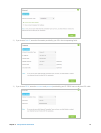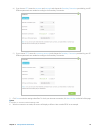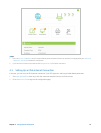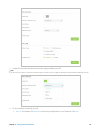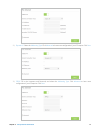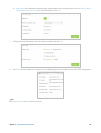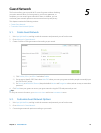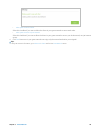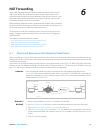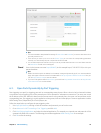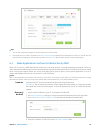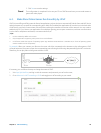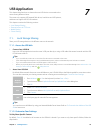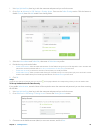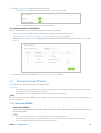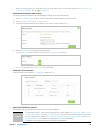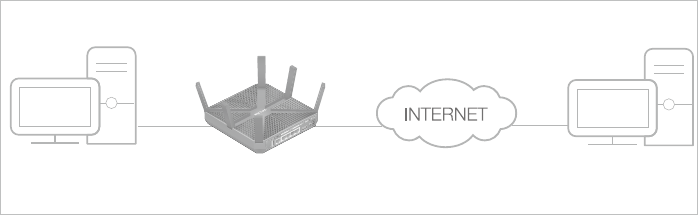
21Chapter 6 . NAT Forwarding
NAT Forwarding
Router’s NAT (Network Address Translation) feature makes the devices in the
LAN use the same public IP address to communicate in the Internet, which
protect the local network by hiding IP addresses of the devices. However, it also
brings about the problem that external host cannot initiatively communicate
with the specified device in the local network.
With forwarding feature the router can penetrate the isolation of NAT and allows
the external hosts in the Internet to initiatively communicate with the devices in
the local network, thus to realize some special functions.
TP-LINK router includes four forwarding rules. If two or more rules are set, the
priority of implementation from high to low is Virtual Servers, Port Triggering,
UPNP and DMZ.
This chapter contains the following sections:
• Share Local Resources in the Internet by Virtual Server
• Open Ports Dynamically by Port Triggering
• Make Applications Free from Port Restriction by DMZ
• Make Xbox Online Games Run Smoothly by UPnP
6. 1. Share Local Resources in the Internet by Virtual Server
When you build up a server in the local network and want to share it on the Internet, Virtual Server can realize the service
and provide it to the Internet users. At the same time virtual server can keep the local network safe as other services are still
invisible from the Internet.
Virtual server can be used for setting up public services in your local network, such as HTTP, FTP, DNS, POP3/SMTP and Telnet.
Different service uses different service port. Port 80 is used in HTTP service, port 21 in FTP service, port 25 in SMTP service and
port 110 in POP3 service. Please verify the service port number before the configuration.
share my personal website I’ve built in local network with my friends through the Internet.
For example,The personal website has been built in my home PC (192.168.0.100). I hope that my
friends in the Internet can visit my website in some way. The PC is connected to the router with the
WAN IP address 218.18.232.154.
Router
WAN: 218.18.232.154
LAN
Home
Personal Website
1. Assign a static IP address to your PC, for example 192.168.0.100.
2. Visit http://tplinkwifi.net, and log in with the username and password you set for the router.
3. Go to Advanced > NAT Forwarding > Virtual Servers, click Add.
4. Click View Existing Application, and select HTTP. The external port, internal port and protocol
will be automatically filled with contents. Enter the PC’s IP address 192.168.0.100 in the Internal
IP field.
5. Click OK to save the settings.
I want to:
How can I
do that?
6