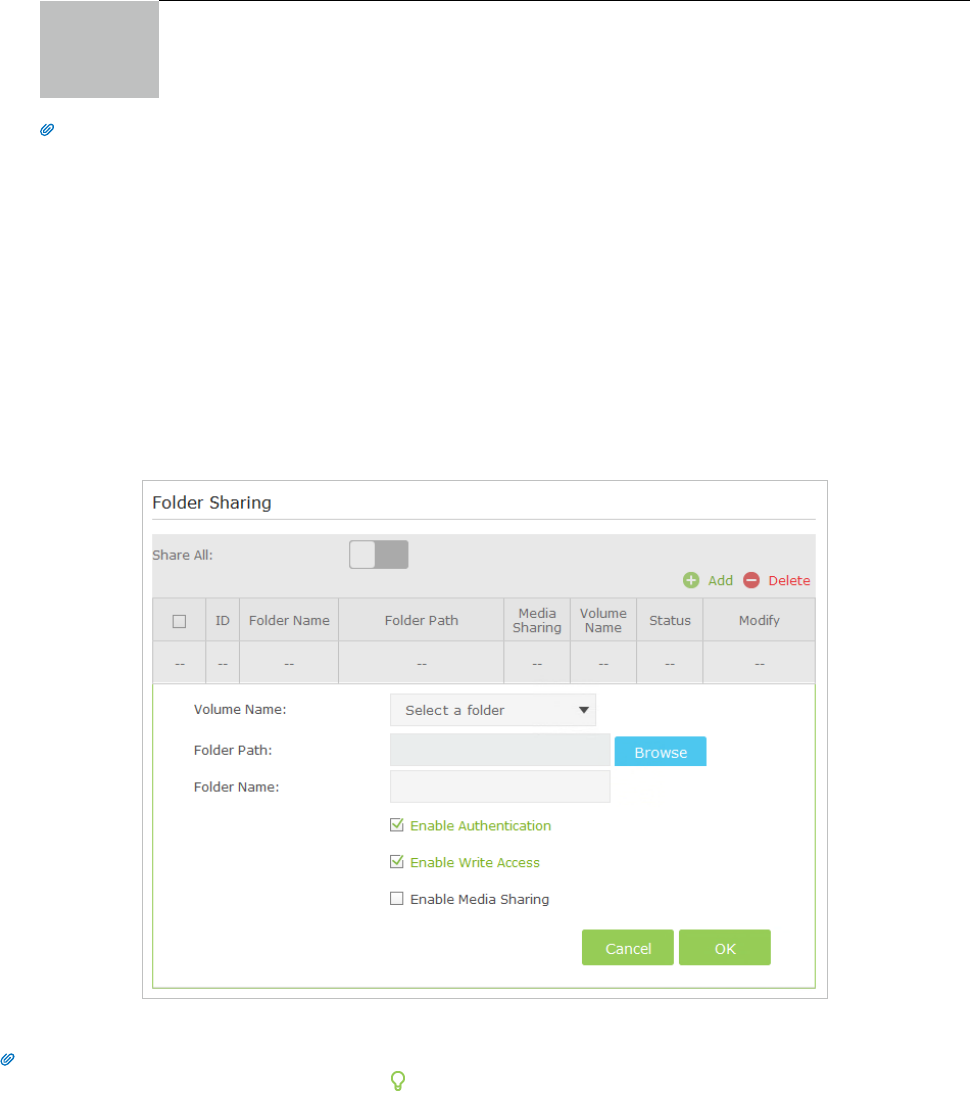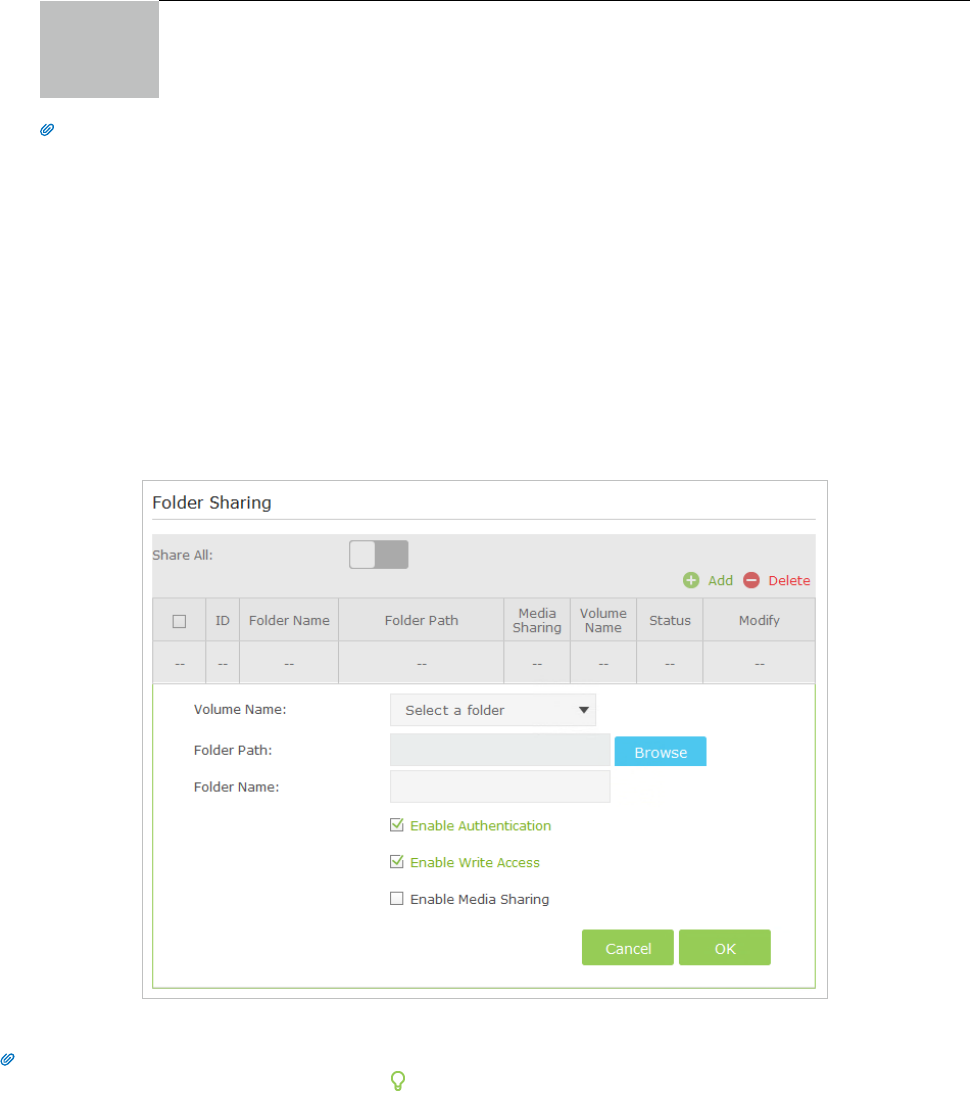
29Chapter 7 . USB Application
pad
• Use a third-party app for network files management.
Tips:
Go to Set Up a Dynamic DNS Service Account to learn how to set up a domain name for your router.
7. 2. 2. Customize Your Settings
To Only Share Specific Content
By default, Share All is enabled so all content on the USB disk is shared. If you want to only share specific folders, follow the
steps below:
1. Visit http://tplinkwifi.net, then log in with the username and password you set for the router.
2. Go to Basic or Advanced > USB Settings > Sharing Access. Focus on the section of Folder Sharing. Click the button to
disable Share All, then click Add to add a new sharing folder.
3. Select the Volume Name and Folder Path, then specify the Folder Name as you like.
4. Select Enable Authentication. If you allow network clients to modify this folder, select Enable Write Access.
5. Click OK.
Tips:
The router can share 32 volumes at most. You can click on the page to detach the corresponding volume you do not need to share.
7. 3. Media Sharing
The feature of Media Sharing allows you to view photos, play music and watch movies stored on the USB disk directly from
DLNA-supported devices, such as your computer, pad and PS2/3.
7. 3. 1. Access the USB disk
1. Connect Your USB Disk