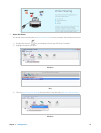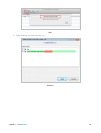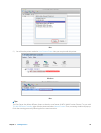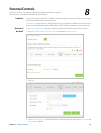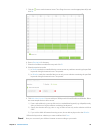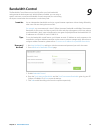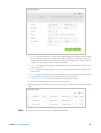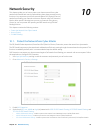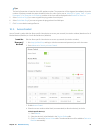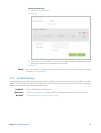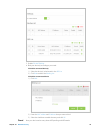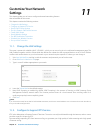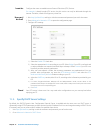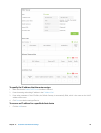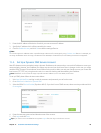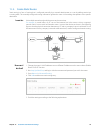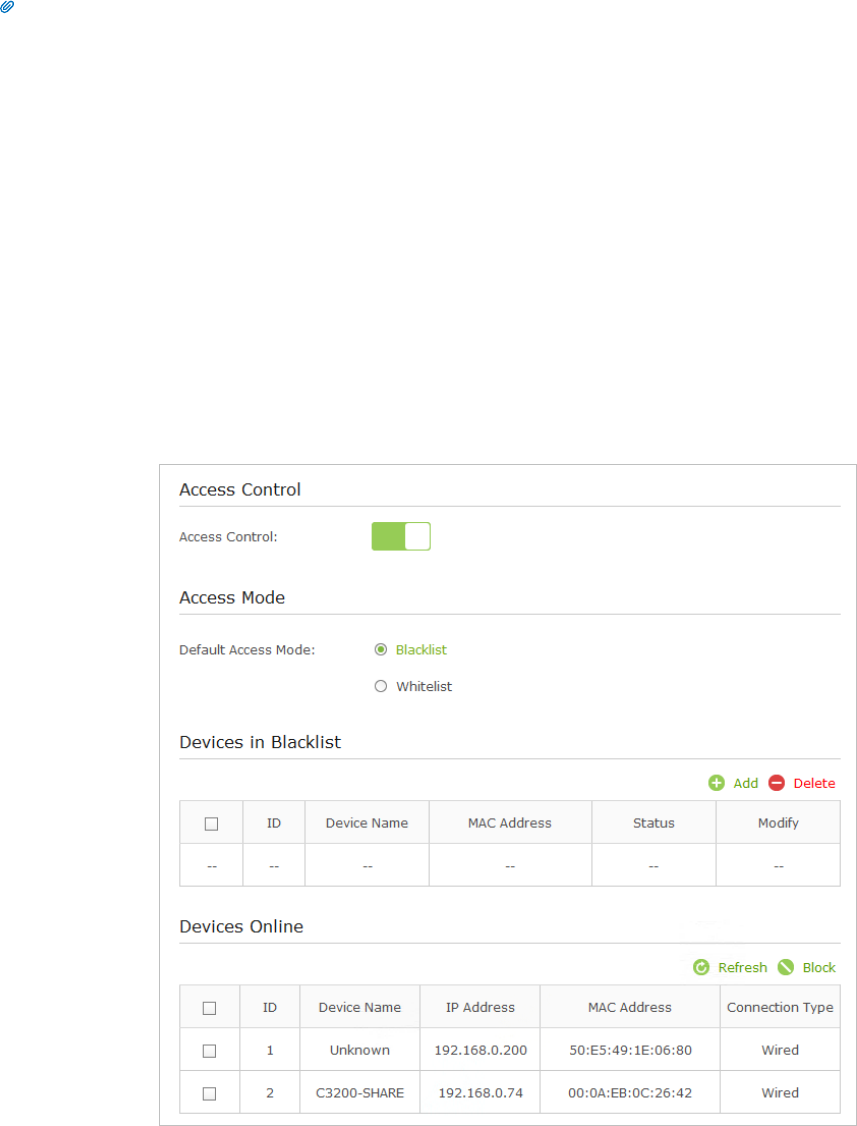
40Chapter 10 . Network Security
Tips:
The level of protection is based on the traffic packets number. The protection will be triggered immediately when the
number of packets exceeds the preset threshold value (the value can be set on Advanced > System Tools > System
Parameters > DoS Protection Level Settings), and the vicious host will be displayed in the Blocked DoS Host List.
5. Select Forbid Lan Ping if you want to ignore the ping packets from LAN port.
6. Select Forbid Wan Ping if you want to ignore the ping packets from WAN port.
7. Click Save to make the settings effective.
10. 2. Access Control
Access Control is used to block or allow specific client devices to access your network (via wired or wireless) based on a list of
blocked devices (Blacklist) or a list of allowed devices (Whitelist).
Block or allow specific client devices to access my network (via wired or wireless).
1. Visit http://tplinkwifi.net, and log in with the username and password you set for the router.
2. Go to Advanced > Security > Access Control.
3. Enable Access Control.
4. Select the access mode to either block (recommended) or allow the device(s) in the list.
To block specific device(s)
1 ) Select Blacklist.
2 ) Select the device(s) to be blocked in the Devices Online table.
3 ) Click Block above the Devices Online table. The selected devices will be added to Devices in
Blacklist automatically.
I want to:
How can I
do that?