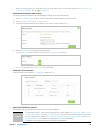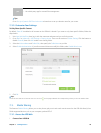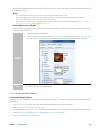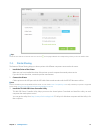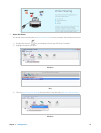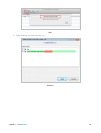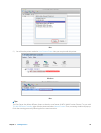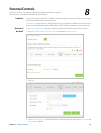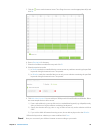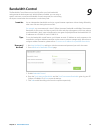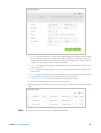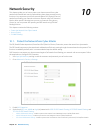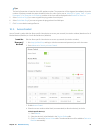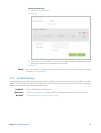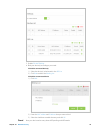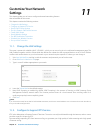36Chapter 8 . Parental Controls
5. Click the icon to set the Internet Access Time. Drag the cursor over the appropriate cell(s) and
click OK.
6. Enter a Description for the entry.
7. Select the checkbox to enable this entry and click OK.
8. Select the restriction mode.
1 ) In Blacklist mode, the controlled devices cannot access any websites containing the specified
keywords during the Internet Access Time period.
2 ) In Whitelist mode, the controlled devices can only access websites containing the specified
keywords during the Internet Access Time period.
9. Click Add a New Keyword. You can add up to 200 keywords for both Blacklist and Whitelist. Below
are some sample entries to allow access.
1 ) Enter a web address (e.g. www.tp-link.com) or a web address keyword (e.g. wikipedia) to only
allow or block access to the websites containing that keyword.
2 ) Specify the domain suffix (eg. .edu or .org) to allow access only to the websites with that
suffix.
3 ) If you wish to block all Internet browsing access, do not add any keyword to the Whitelist.
10. Enter the keywords or websites you want to add and click Save.
Now you can control your children’s Internet access according to your needs.
Done!