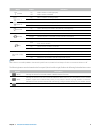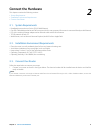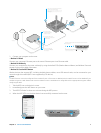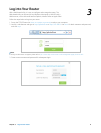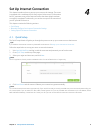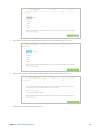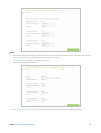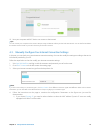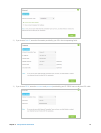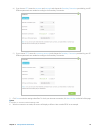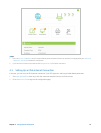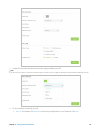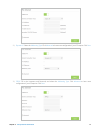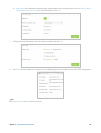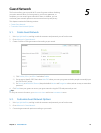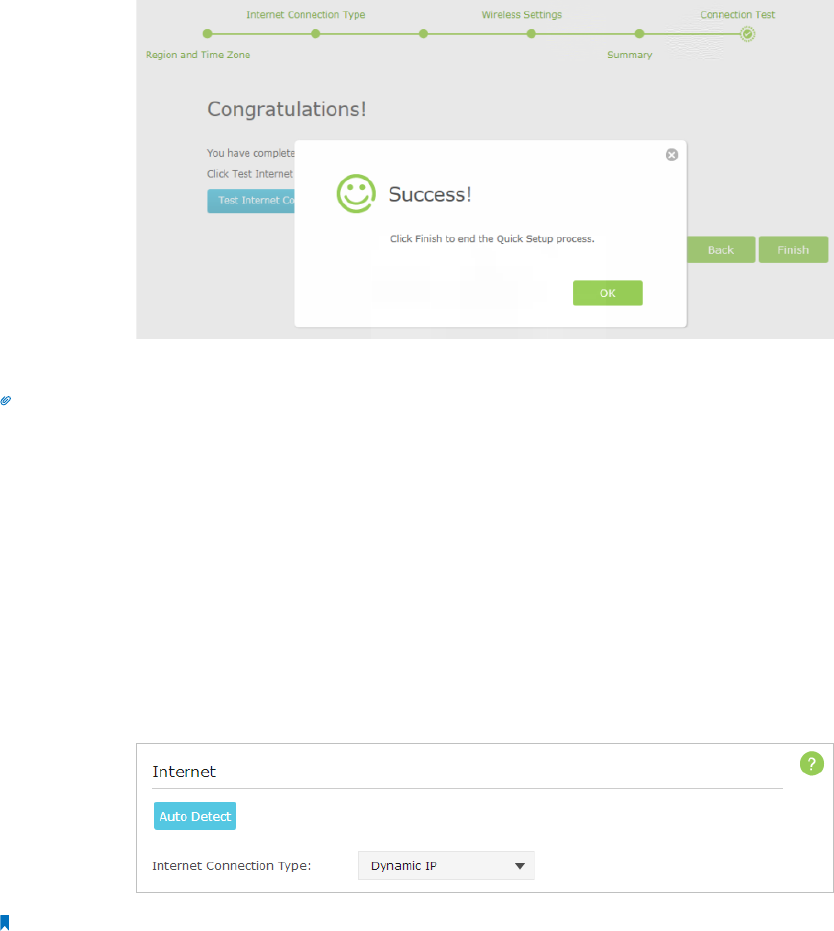
12Chapter 4 . Set Up Internet Connection
10. Now your computer and Wi-Fi device can connect to the Internet!
tips:
You can connect your computer to the router’s LAN port using an Ethernet cable to join the local area network. You can also find and select
the wireless network name on your Wi-Fi device to join the Wi-Fi network.
4. 2. Manually Configure Your Internet Connection Settings
In this part, you can check your current Internet connection settings. You can also modify the settings according to the service
information provided by your ISP.
Follow the steps below to check or modify your Internet connection settings.
1. Visit http://tplinkwifi.net, and log in with the username and password you set for the router.
2. Go to Basic > Internet on the left to enter the setting page.
3. Select your Internet connection type from the drop-down list.
Note:
If you are unsure what your connection type is, click Auto Detect. Since different connection types need different cables and connection
information, you can also refer to the demonstrations in Step 3 to judge your connection type.
4. Follow the instructions on the page to continue the configuration. Parameters on the figures are just used for
demonstration.
1 ) If you choose Dynamic IP, you need to select whether to clone the MAC address. Dynamic IP users are usually
equipped with cable TV or fiber cable.