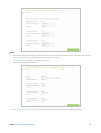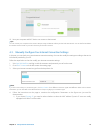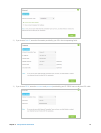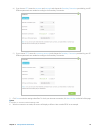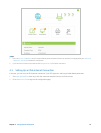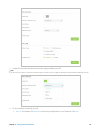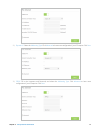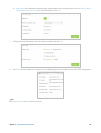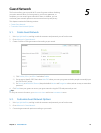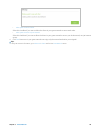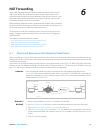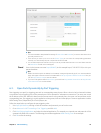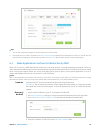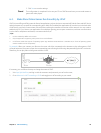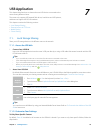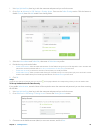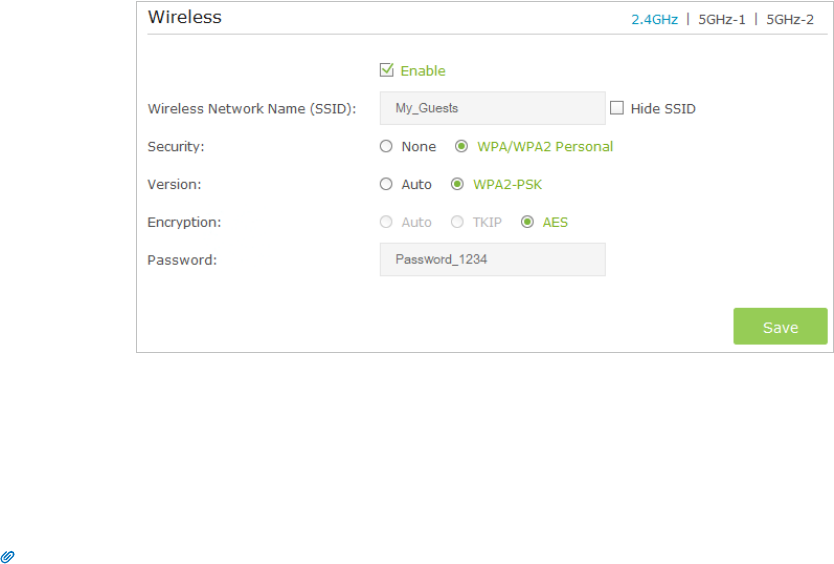
19Chapter 5 . Guest Network
Guest Network
This function allows you to provide Wi-Fi access for guests without disclosing
your main network. When you have guests in your house, apartment, or
workplace, you can create a guest network for them. In addition, you can
customize guest network options to ensure network security and privacy.
This chapter contains the following sections:
• Create Guest Network
• Customize Guest Network Options
5. 1. Create Guest Network
1. Visit http://tplinkwifi.net, and log in with the username and password you set for the router.
2. Go to Advanced > Guest Network.
3. Create a 2.4GHz or 5GHz guest network according to your needs.
1 ) Click 2.4GHz, 5GHz-1, or 5GHz-2 and select Enable.
2 ) Set an easy-to-identify SSID. Don‘t select Hide SSID unless you want your guests and other people to manually input
this SSID for Wi-Fi access.
3 ) Set Security to WPA/WPA2 Personal, keep the default Version and Encryption values, and set an easy-to-remember
password.
4. Click Save. Now your guests can access your guest network using the SSID and password you set!
Tips:
To view guest network information, go to Advanced > Status and find the Guest Network section.
5. 2. Customize Guest Network Options
1. Visit http://tplinkwifi.net, and log in with the username and password you set for the router.
2. Go to Advanced > Guest Network.
3. Customize guest network options according to your needs.
5