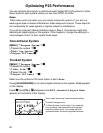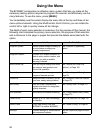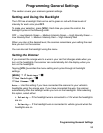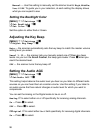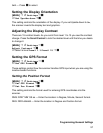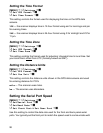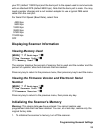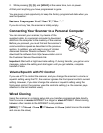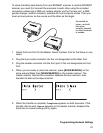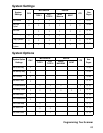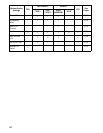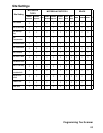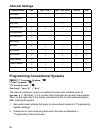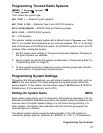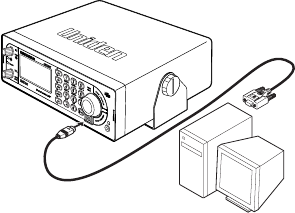
60
2. While pressing [2], [9], and [HOLD] at the same time, turn on power.
At that point anything you have programmed is gone.
You are given a last opportunity to keep the factory programmed data when you
see the question:
Restore Preprogram List? Yes=”E”/”No= ”.”
If you do not say Yes, the scanner is totally empty.
Connecting Your Scanner to a Personal Computer
You can connect your scanner, by means of the
supplied cable, to a personal computer to download
data from the computer to the memory of the scanner.
Before you proceed, you must first set the scanner’s
communications speed as described in the previous
section. In addition you will need a copy of Uniden
Advanced Scanner Director software. You can
download the software from http://www.uniden.com in
the Customer Service Downloads link.
Important: Start with a high baud rate setting. If, during transfer, you get an error
message, reduce the setting and start again until you get reliable, complete
transfer of data.
Volume/Squelch with PC Control
If you use a PC to control the scanner, and you change the scanner’s volume or
squelch setting using the PC, the scanner ignores the front-panel control’s current
setting. However, if you later change the volume or squelch setting using the
front-panel control, the scanner uses the control’s setting (i.e. the scanner pays
attention to the last method used).
Wired Cloning
Using the scanner in a cloning setup lets you transfer programmed data directly
from a source or master BCD996T to a target or slave BCD996T. Wired cloning
between other models to the BCD996T is not possible.
[MENU]
J4Wired Clone F 4 Master or Slave (select one as the master
and one as the slave)