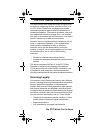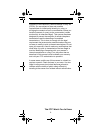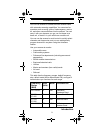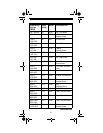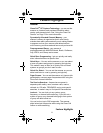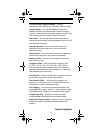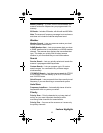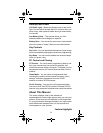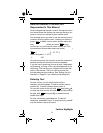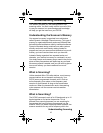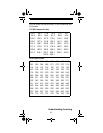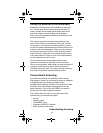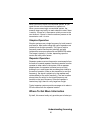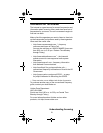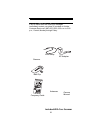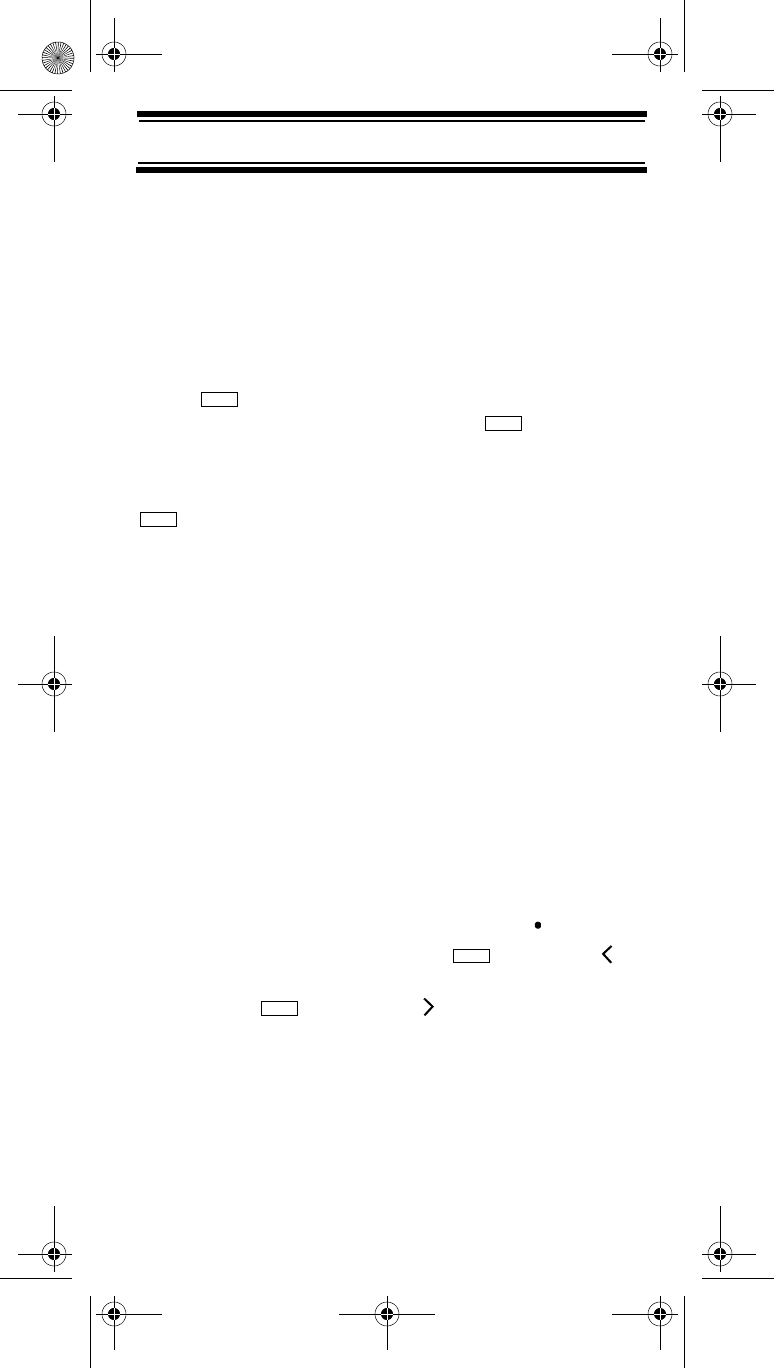
15
Feature Highlights
How the Scanner’s Controls Are
Represented in This Manual
To help navigate the scanner’s menus, the steps shown in
this manual show the displays you see and the keys you
press or control you operate to get a desired result.
This example shows you how to use the scanner’s menu
to edit an existing system name. It shows you the key to
press ( ) to select a menu option and the option you
see (Program System) when you press . It also
instructs you to turn the scroll control (shown as
) to
view a series of choices then select one choice (Edit Name).
Program System E
Select the system E
Edit Name E
To get the most from this manual, review the contents to
become familiar with the basic functions available.
If you are new to scanning, be sure to read “Understand-
ing Scanning” on Page 16 for a quick background on the
technology. The first thing you’ll need to do is install bat-
teries in the scanner. Then you need to connect the
included antenna to the scanner. See “Setting Up Your
Scanner” on Page 23 if you need any help doing this.
Entering Text
To enter a letter, turn the scroll control until the
character you want appears, To enter a number, press a
number key. To enter a decimal point, press .
To move the cursor to the left, hold then press /4
or rotate the scroll control to the left. To move the cursor to
the right, hold then press 6/ or rotate the scroll
control to the right.
To clear a character, press No twice. To clear all
characters, press No 3 times. To accept an entry, press E
or press down on the scroll control.
Menu
Menu
Menu
Func
Func
SC230 Paper OM.fm Page 15 Wednesday, October 6, 2004 10:51 AM