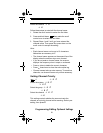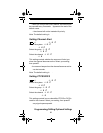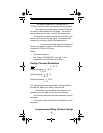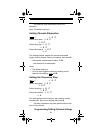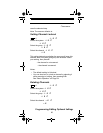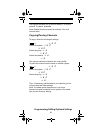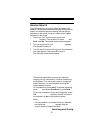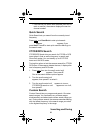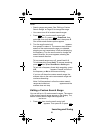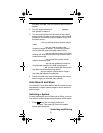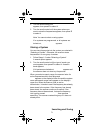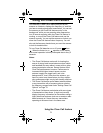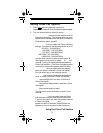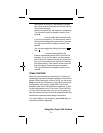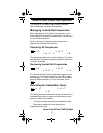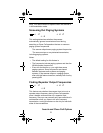69
Searching and Storing
Notes:
• Search ranges are preset. See “Editing a Custom
Search Range” on Page 69 to change the range.
• You cannot turn off all custom search ranges.
1. Press then turn the scroll control until Search
For ... appears. Or, press + Scan/Srch, then
select No, then turn the scroll control, then press E.
One of the search feature options appear.
2. Turn the scroll control until CUSTOM Search appears,
then press E to select it. The scanner starts custom
search of the custom search range you selected,
stopping on any transmission it finds and displaying
the frequency. Turn the scroll control to change the
search direction. An arrow appears, showing the
current search direction.
To turn search ranges on or off, press 0 and 1-9.
To hold searching, press Hold. To resume searching,
press then press Scan/Srch or Hold again.
To lock out a frequency found while searching, press
L/O. Search Lockout? appears. Press E to lock out
the frequency or No to continue monitoring.
If you turn off the active custom search range, the
scanner skips to the next custom search range and
continues searching.
Note: If all frequencies in all active custom search
ranges are locked out, All Locked! appears and the
scanner does not stop.
Editing a Custom Search Range
You can edit up to 10 custom search ranges. The names
of the custom search ranges appear on the display. The
default custom search range names appear as CUSTOM 1,
CUSTOM 2, and so on.
1. Press then turn the scroll control until
Search For ... appears. Then press E. Or press
Menu
Func
Func
Menu
Func
SC230 Paper OM.fm Page 69 Wednesday, October 6, 2004 10:51 AM