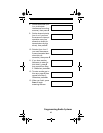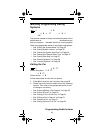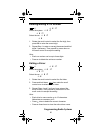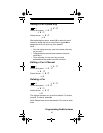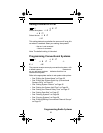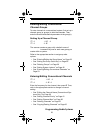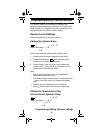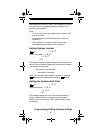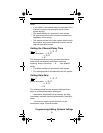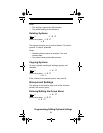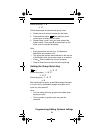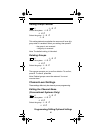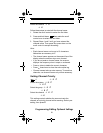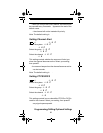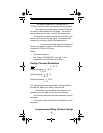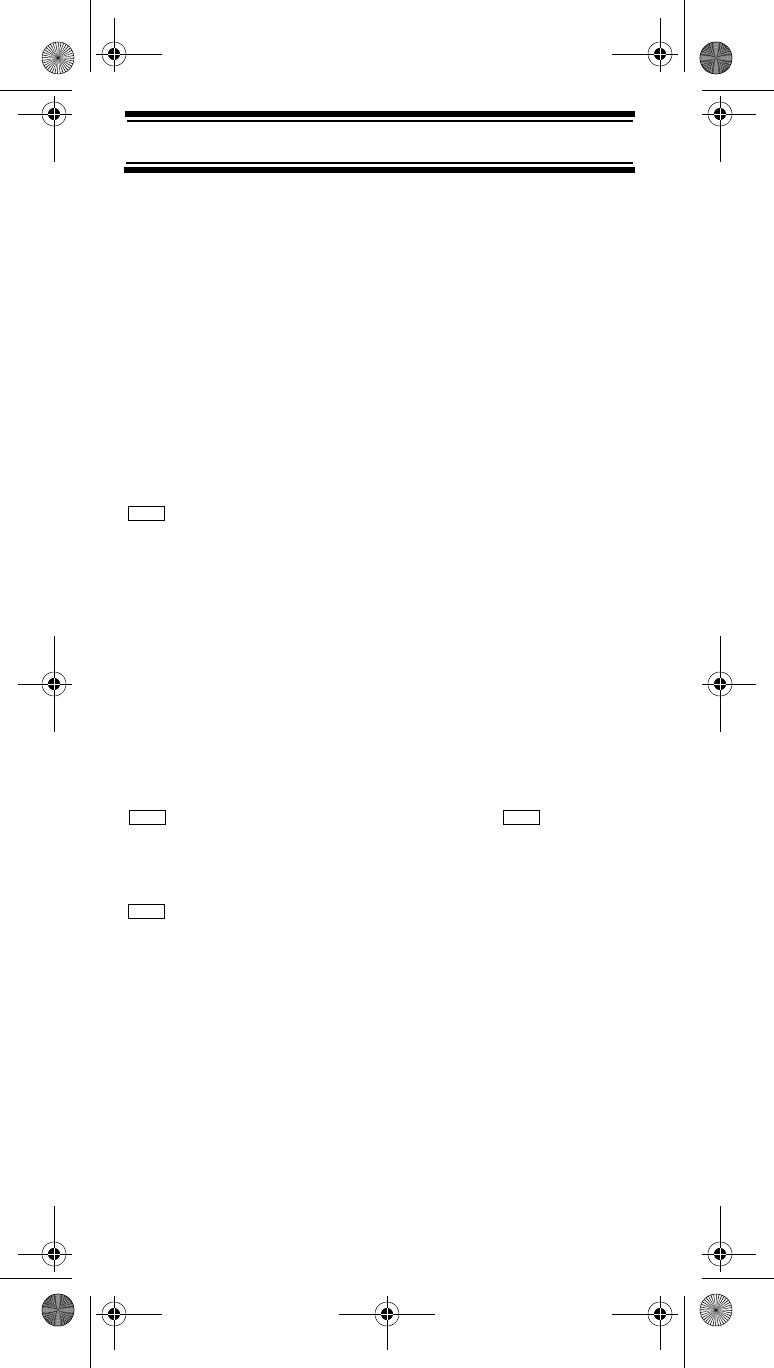
56
Programming/Editing Optional Settings
After selecting this option, press 1-9 to assign the system
to a quick key or press No to assign the system to no
quick key, then press E.
Hints:
• You can assign as many systems to the same quick
key as you want.
• Preprogrammed conventional systems are set to
quick key 9.
• To be scanned, a system’s quick key must be
activated and the system must be unlocked.
Setting System Lockout
program system E
Select the system E
Edit Sys Option E
Set Lockout E
This setting controls whether the system is scanned when
its quick key is enabled. Rotate the scroll control to select
your setting, then press E.
Locked - the system is not scanned
Unlocked - the system is scanned
Note: You can also lock or unlock a system by pressing
, selecting the system, then pressing + L/O.
Setting the System Hold Time
program system E
Select the system E
Edit Sys Option E
Set Hold Time E
This setting controls how many seconds the scanner
scans a system before moving to the next unlocked
system. Enter a value from 0-255, then press E to save
the setting.
Menu
Func Func
Menu
SC230 Paper OM.fm Page 56 Wednesday, October 6, 2004 10:51 AM