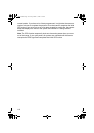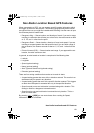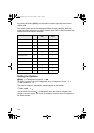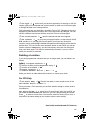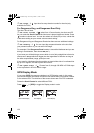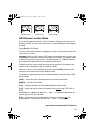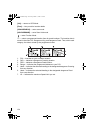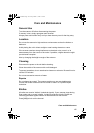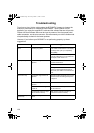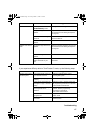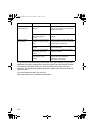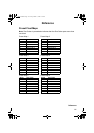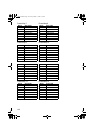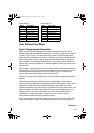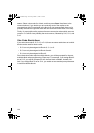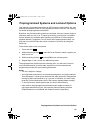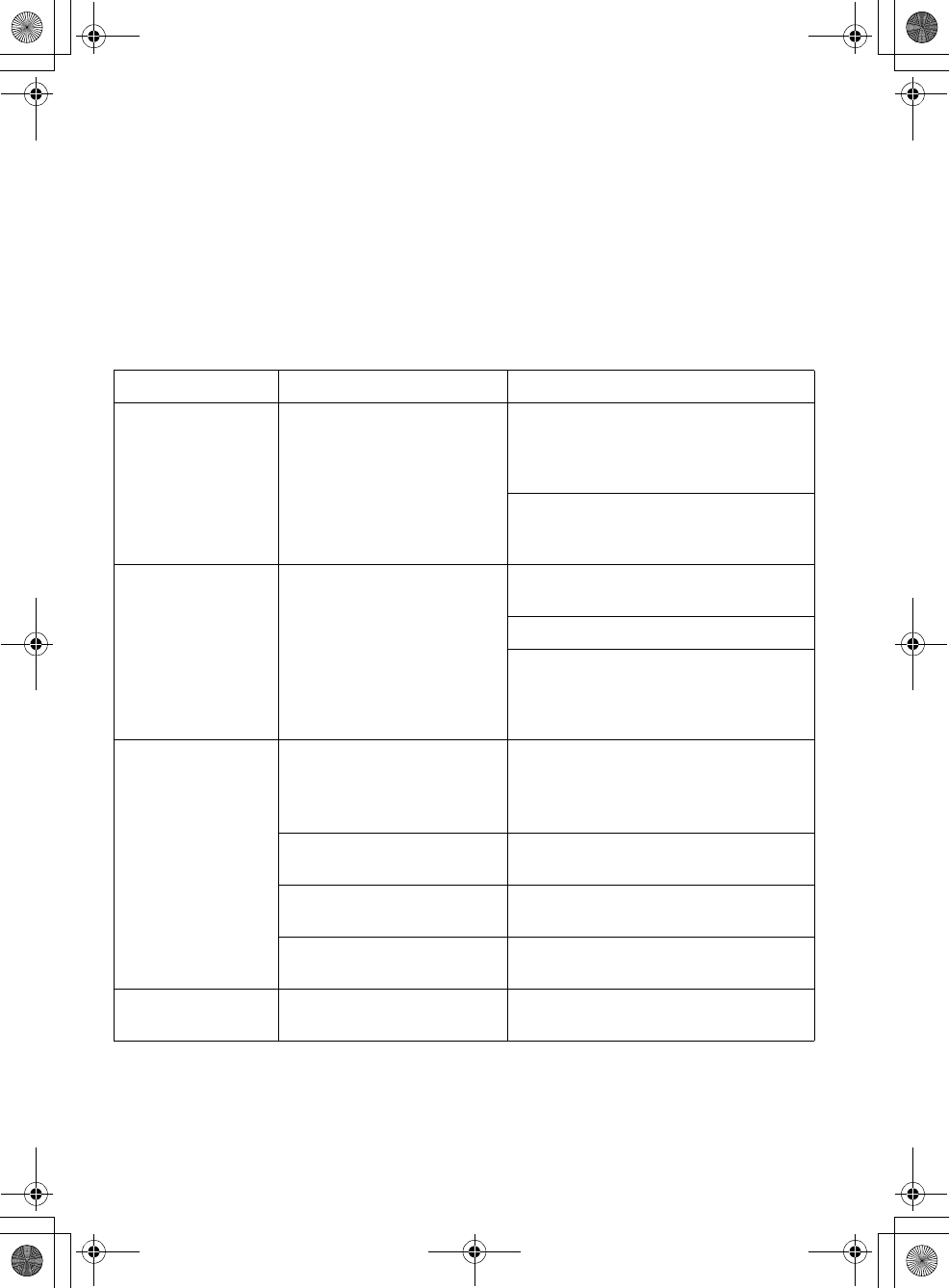
126
Troubleshooting
From time to time, Uniden might update the BCD996T’s firmware to change the
scanner’s performance or incorporate new features. These updates can be
applied by you using the supplied PC cable and the software that we will provide.
Please note that firmware data must be input by means of the front panel serial
cable connection, not the rear connector. We recommend you visit the Uniden web
site periodically to check for the latest updates.
However, if you believe your BCD996T is not performing properly, try these
suggestions.
Problem Possible Cause Suggestion
The scanner doesn’t
work.
The scanner might not be
receiving any power.
Make sure the AC adapter is connected to
an AC outlet and the scanner. The display
should light and cycle if you repeatedly
press [VOL]
If there is a wall switch that controls power
to the AC outlet where you connected the
AC adapter, make sure it is on.
Improper reception. The antenna might need to be
adjusted.
Check the antenna connection or move or
reposition the antenna.
Move the scanner.
You might be in a remote area that could
require an optional multi-band antenna.
Check with your dealer or local electronics
store.
Scan won’t stop. The squelch might need to be
adjusted.
Adjust the squelch threshold. See “Turning
On the Scanner and Setting the Squelch”
on Page 45.
The antenna might need to be
adjusted.
Check the antenna connection.
One or more channels might be
locked out.
Make sure the channels you want to scan
are not locked out.
The channel’s frequency might
not be stored in memory.
Make sure the channel’s frequency is
stored in the scanner’s memory.
Scan won’t stop.
(continued)
The channel might not be
active.
Wait for a transmission on the channel.
UB335ZH.book Page 126 Friday, March 17, 2006 4:35 PM