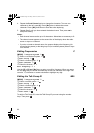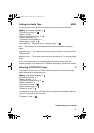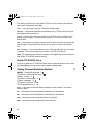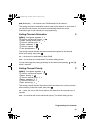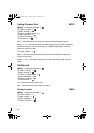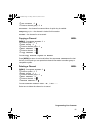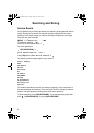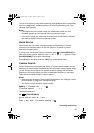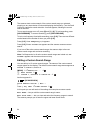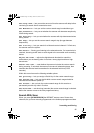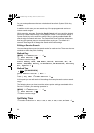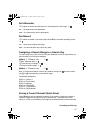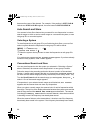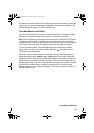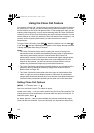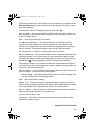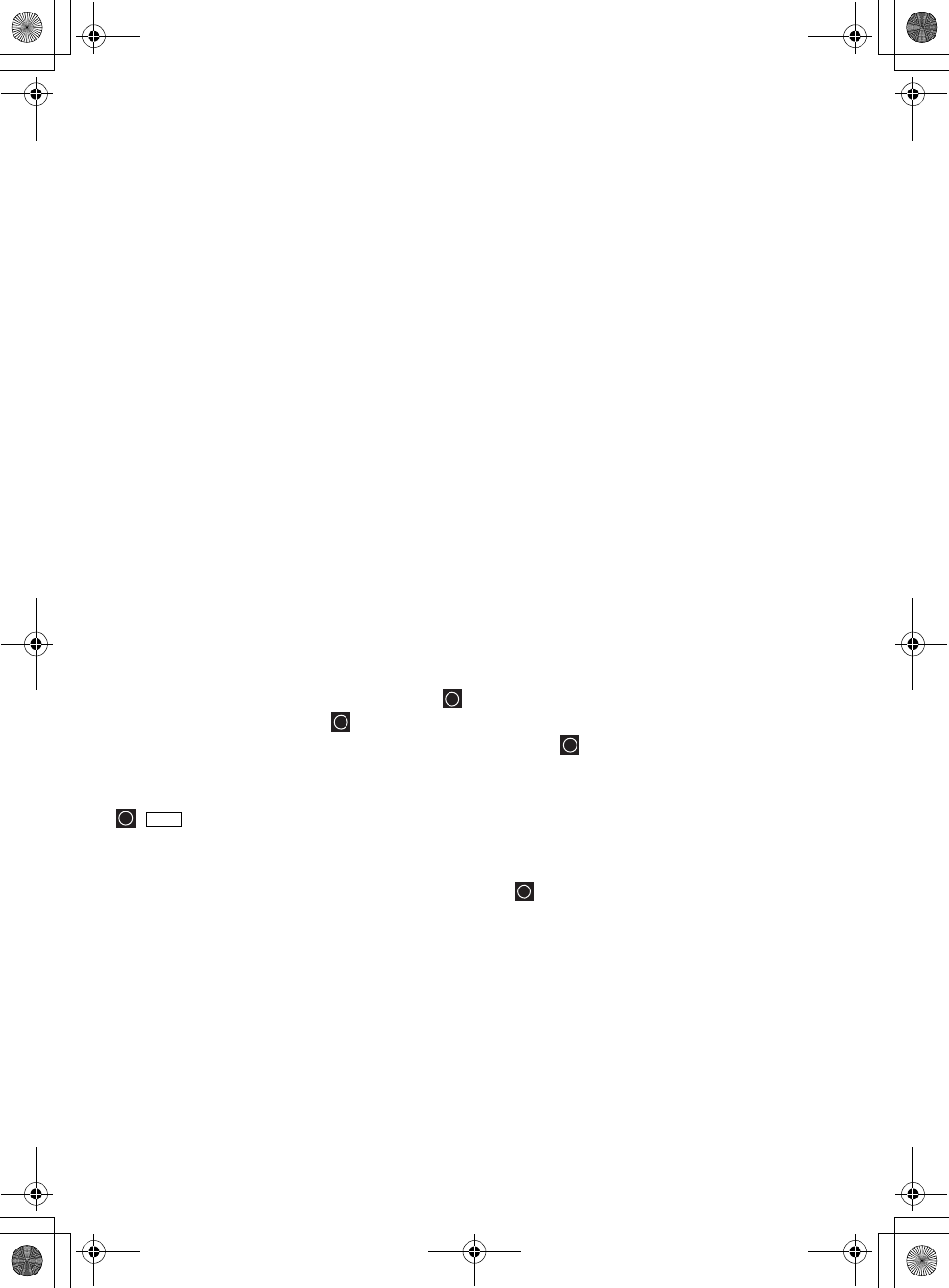
94
The scanner starts custom search of the custom search range you selected,
stopping on any transmission it finds and displaying the frequency. Turn the Scroll
Control to change the search direction. An arrow appears, showing the current
search direction.
To turn search ranges on or off, press [0] and [1] - [9]. To hold searching, press
[HOLD/RESUME]. To resume searching, press [HOLD/RESUME].
To lock out a frequency found while searching, press [L/O]. There are two different
results based on the number of times you press [L/O].
Press [L/O] 1 time: Temporary L/O appears
Press [L/O] 2 times: Locked Out appears and the scanner resumes custom
search.
If you turn off the active custom search range, the scanner skips to the next
custom search range and continues searching.
Note: If all frequencies in all active custom search ranges are locked out, All
Locked! appears and the scanner does not stop.
Editing a Custom Search Range
You can edit up to 10 custom search ranges. The names of the custom search
ranges appear on the display. The default custom search range names appear as
Custom 1, Custom 2, and so on.
[MENU]
Search for ...
Edit Custom
Custom 1, Custom 2 to Custom 10.
Another approach is
+ [SCAN/SEARCH]
Quick Search? Yes=”E” / No=”.”
Press [.No] then
to Edit Custom .
At this point you can edit each of the settings that comprise a custom search.
Edit Name — lets you edit the custom search range’s name.
Edit Srch Limit — lets you view and select the frequency ranges to search.
The scanner prompts you to enter the upper and lower search limits.
Func
UB335ZH.book Page 94 Friday, March 17, 2006 4:35 PM