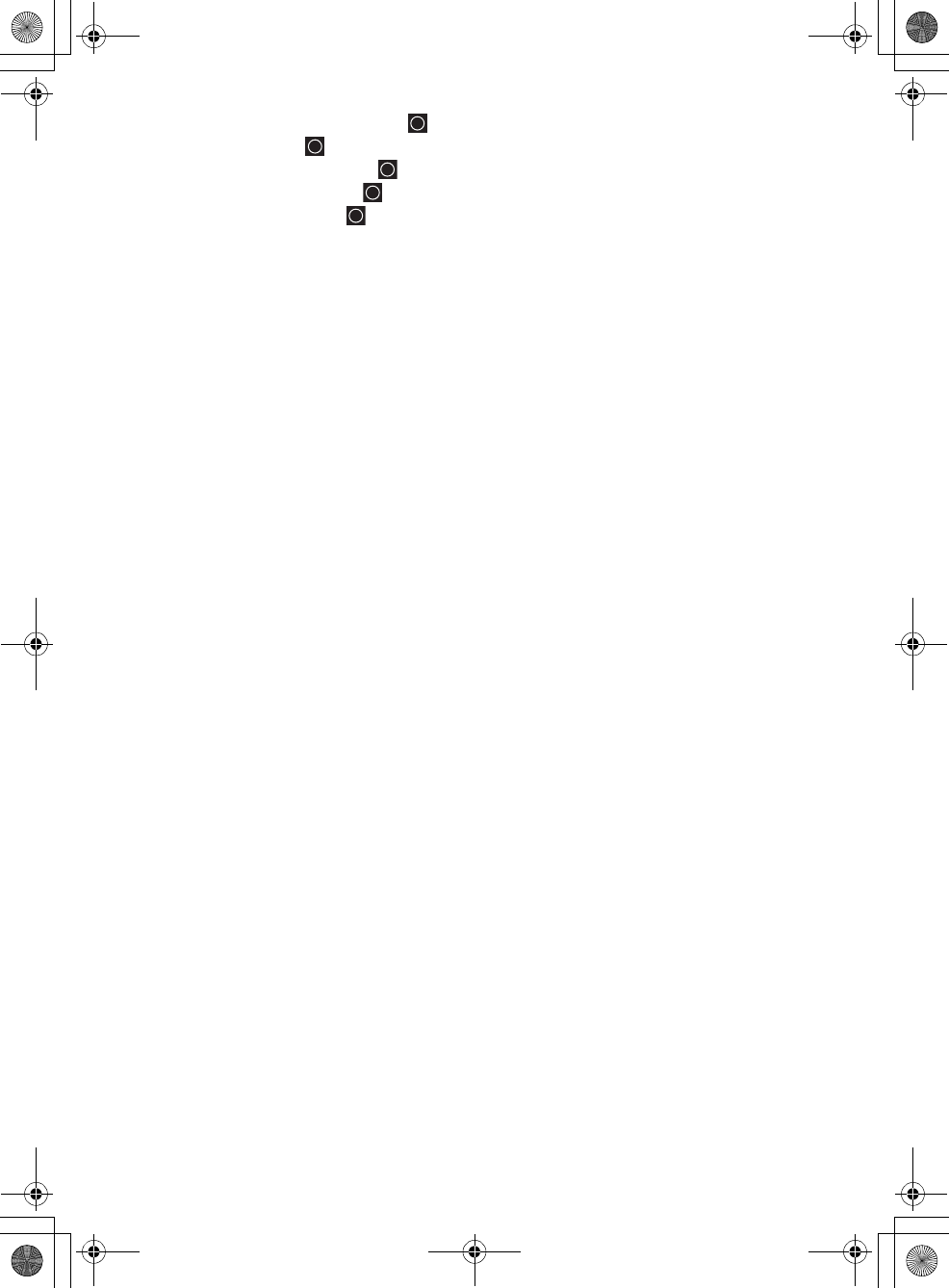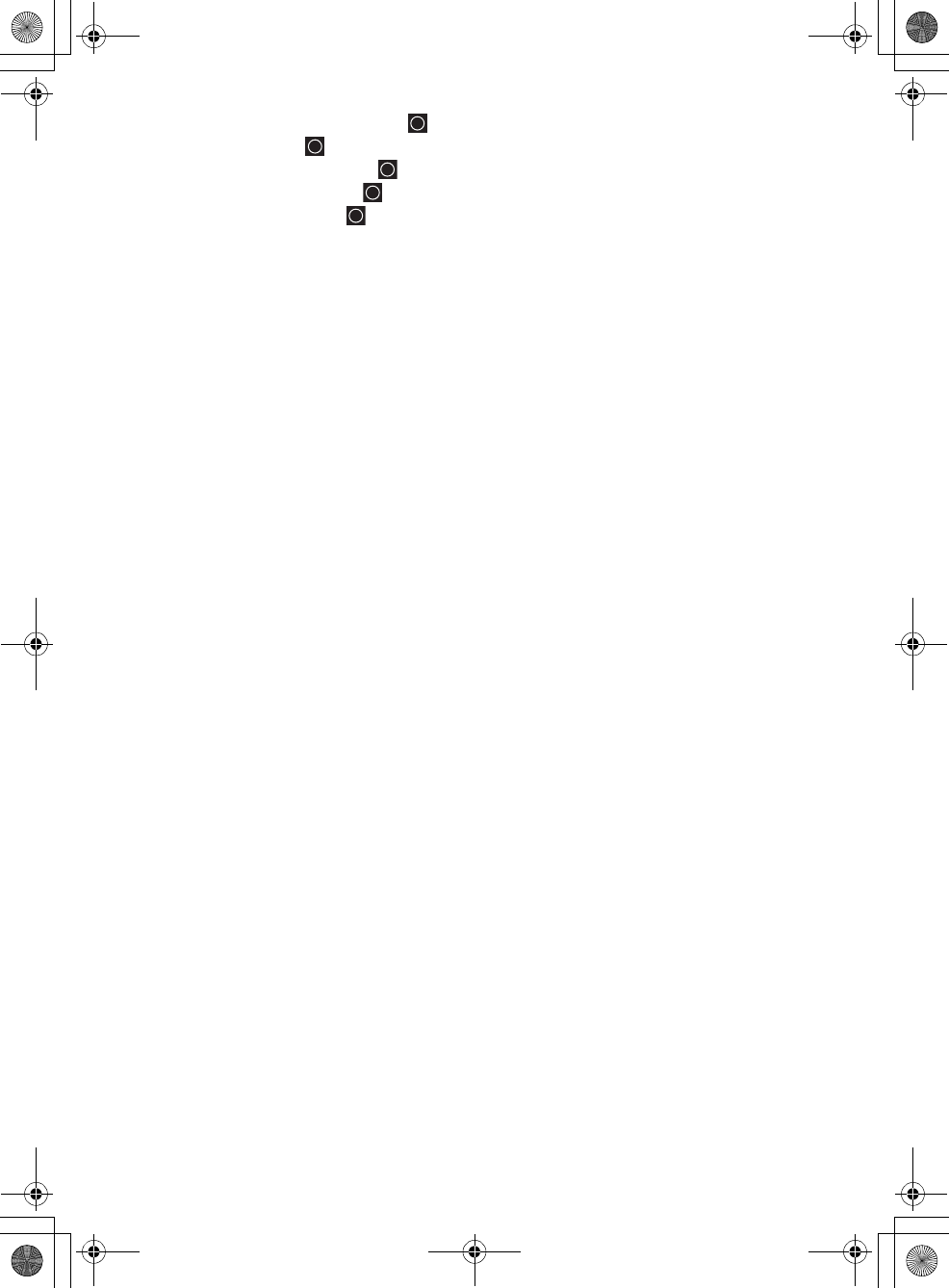
46
[MENU]
Search for…
Edit Custom
Select a Custom Range
Search with Scan
Set Startup Key
Assign all the systems/sites that you want to scan at the same time. You can use
one key [0] to [9] for each. In additional, you can assign the same startup key to
the next system or site so that system or site is unlocked at power up. To change a
Startup key back to unassigned, enter [.No].
Scanning Systems
To begin scanning preprogrammed or programmed systems, press
[SCAN/SEARCH]. The BCD996T scans all unlocked systems in all programmed
and activated quick-key groups and any searches unlocked for search with scan.
To enable or disable systems or sites for scanning, press the site/system’s
System/Site Quick Key while scanning.
Notes:
• If no systems are programmed, or all systems are locked out, Nothing to
Scan appears. Program a system or select a system to scan.
• When scanning multiple systems, the BCD996T scans systems according to
the assigned quick key. Systems assigned to quick key 1 are scanned first,
then 2, 3, 4, etc. Systems not assigned to a quick key are scanned last, then
unlocked searches. Within a quick key, systems are scanned in the order they
were assigned.
• Within a system, channels are scanned according to the assigned channel
group, with the same priority as described above for systems.
• The BCD996T scans a system for the duration you set using the System Hold
Time option (see “Setting the System Hold Time” on Page 70). For trunked
systems, the scanner moves to the next system after the hold time expires, the
current transmission ends, and the channel delay expires. Conventional
systems operate similarly, but all unlocked channels are scanned at least one
time regardless of the hold time setting.
• Each search range is searched for the amount of time you set using the “Set
Hold Time” option. See “Setting the System Hold Time” on Page 70 for more
information.
UB335ZH.book Page 46 Friday, March 17, 2006 4:35 PM