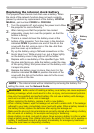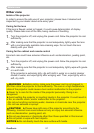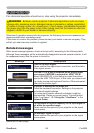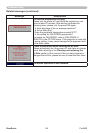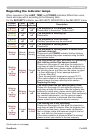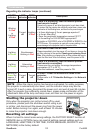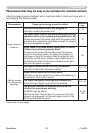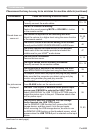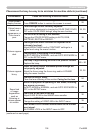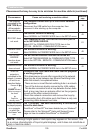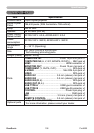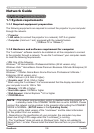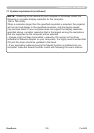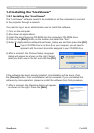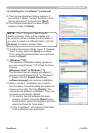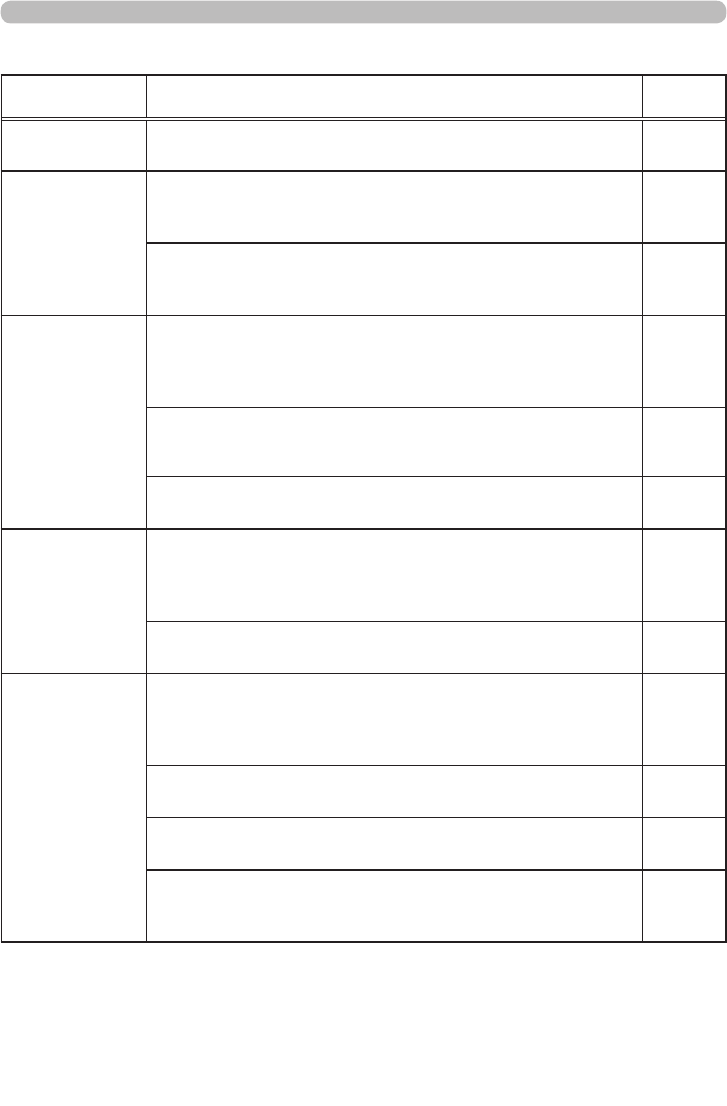
104ViewSonic Pro9500
Phenomenon Cases not involving a machine defect
Reference
page
Video screen
display freezes.
The FREEZE function is working.
Press FREEZE button to restore the screen to normal.
28
Colors have a
faded- out
appearance, or
Color tone is
poor.
Color settings are not correctly adjusted.
Perform picture adjustments by changing the COLOR TEMP, COLOR,
TINT and/or COLOR SPACE settings, using the menu functions.
34, 39
COLOR SPACE setting is not suitable.
Change the COLOR SPACE setting to AUTO, RGB,
SMPTE240, REC709 or REC601.
39
Pictures appear
dark.
The brightness and/or contrast are adjusted to an
extremely low level.
Adjust BRIGHTNESS and/or CONTRAST settings to a
higher level using the menu function.
33
The projector is operating in Eco mode.
Set ECO MODE to NORMAL, and set AUTO ECO MODE to
OFF, in the SETUP menu.
44
The lamp is approaching the end of its product lifetime.
Replace the lamp.
89 ~ 90
Pictures appear
blurry.
Either the focus and/or horizontal phase settings are
not properly adjusted.
Adjust the focus using the focus ring, and/or H PHASE
using the menu function.
23, 38
The lens is dirty or misty.
Clean the lens referring to the section Caring for the lens.
94
Some kind
of image
degradation
such as
ickering or
stripes appear
on screen.
When the projector is operating in Eco mode, ickering
may appear on screen.
Set ECO MODE to NORMAL, and set AUTO ECO MODE to
OFF, in the SETUP menu.
44
The OVER SCAN ratio is too big.
Adjust OVER SCAN in the IMAGE menu smaller.
36
Excessive VIDEO NR.
Change the setting of VIDEO NR in the INPUT menu.
39
The FRAME LOCK function cannot work on the current
input signal.
Set FRAME LOCK in the INPUT menu to OFF.
41
Troubleshooting
Phenomena that may be easy to be mistaken for machine defects (continued)
(continued on next page)