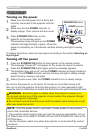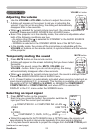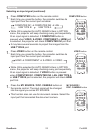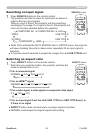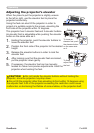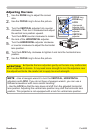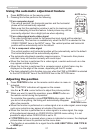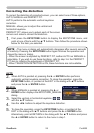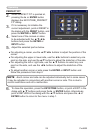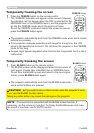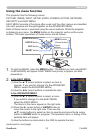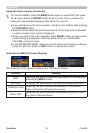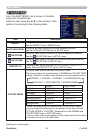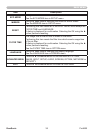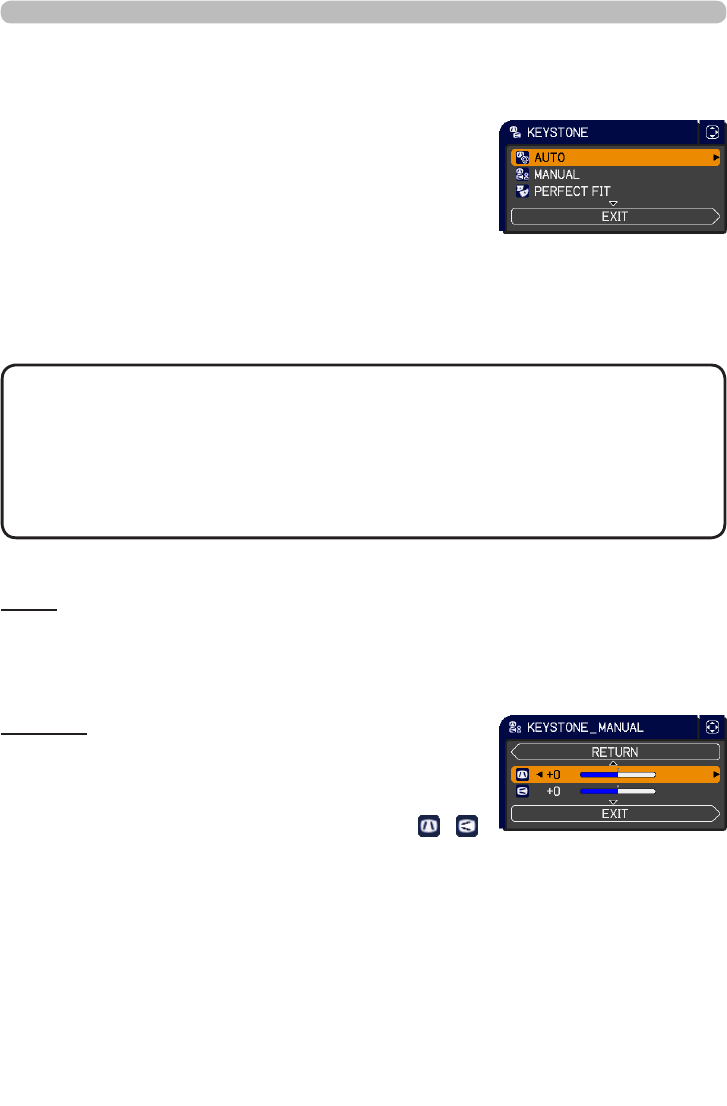
28ViewSonic Pro9500
Operating
Correcting the distortion
To correct the distortion of projected screen, you can select one of three options,
AUTO, MANUAL and PERFECT FIT.
AUTO: performs the automatic vertical keystone
correction.
MANUAL: allows you to adjust the vertical and
horizontal keystone.
PERFECT FIT: allows you to adjust each of the screen
corners and sides to correct the distortion.
1.
First press the KEYSTONE button to display the KEYSTONE menu, and
point at one of items with the ▲/▼ buttons. Then follow the procedure shown
below for the item you selected.
• The menu or dialog will automatically disappear after several seconds
of inactivity. Pressing the KEYSTONE button again nishes the operation and
closes the menu or dialog.
• When the screen is adjusted by PERFECT FIT, neither AUTO nor MANUAL is
selectable. If you wish to use these functions, refer to step 3 in the PERFECT
FIT item to initialize the adjustment of PERFECT FIT.
• When TRANSITION DETECTOR is ON, these functions are not available.
NOTE
AUTO
2.
When AUTO is pointed at, pressing the ► or ENTER button performs
automatic vertical keystone correction. To close the operation, press the
KEYSTONE button, or pointed at the EXIT in the dialog with ▲/▼ buttons
and press the ► or ENTER button.
MANUAL
2.
When MANUAL is pointed at, pressing the ► or
ENTER button displays the KEYSTONE_MANUAL
dialog.
3.
Select the vertical or horizontal keystone ( / )
with the ▲/▼ buttons.
4.
Use the ◄/► buttons to adjust the keystone distortion.
5.
To close the operation, press the KEYSTONE button, or pointed at the
EXIT in the dialog with ▲/▼ buttons and press the ► or ENTER button.
Alternatively, point at RETURN in the dialog with the ▲/▼ buttons and press
the ◄ or ENTER button to return to the menu in step 1.