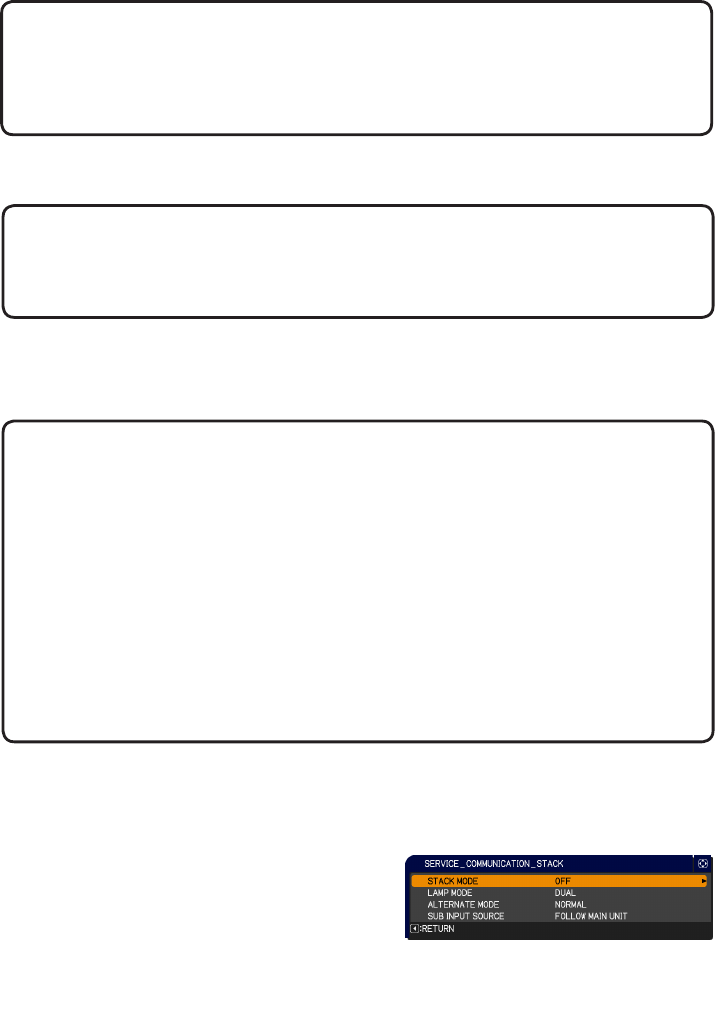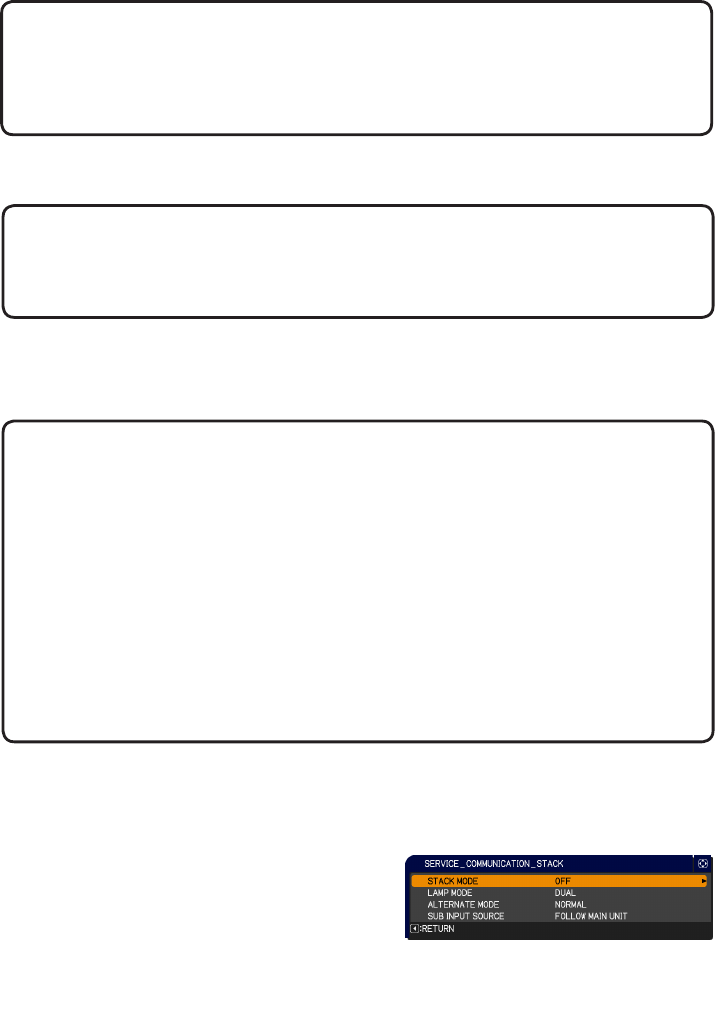
Installation
232ViewSonic Pro9500
3. Adjust the image size and position of Set B with the ZOOM ring, VERTICAL
adjuster, HORIZONTAL adjuster and FOCUS ring such that the image can be
superimposed well to the image of Set A.
NOTE • Fine adjustment of the image size and position thereafter with
functions such as KEYSTONE and PERFECT FIT does not increase the
image size. It is therefore important to have the image of Set B completely
overlapping the image of Set A.
•
When controlling Set B with the remote control, Set A may also respond to the
remote control. It is recommended to control Set B with the control panel on Set B.
• When two projectors are arranged side by side, adjust the image of Set B to
superimpose well to the image of Set A.
• If you are using Simple Stack, it is recommended to disable the remote
control receiving on Set B using KEY LOCK and operate using the control
panel or a wired remote control as Set A will respond to the remote control.
(Operating Guide → OPTION menu)
• If you are using Simple Stack, go to For Simple Stack users.
NOTE • KEYSTONE cannot be operated when PERFECT FIT is in use. To
reset both functions, reset PERFECT FIT rst.
• Perform the MIRROR setting rst if necessary as it may change the image
position. (Operating Guide → SETUP menu)
2. Reset the adjustment of KEYSTONE and PERFECT FIT on Set B. (Operat-
ing Guide → EASY MENU or SETUP menu)
1. Turn on Set B.
NOTE • After turning on Set B, make sure the image of Set B is not
signicantly tilted compared to the image of Set A. If the image is overly
tilted, rotate the elevator feet of Set B to adjust the angle such that the tilt is
just about right. Check again that there is a gap of about 1 mm between the
protrusion at the bottom of Set B and the top of Set A.
Setting up Set B
4. Display the menu with the MENU button. (Operating Guide → Using the menu
function)
5. Use the ▲/▼/◄/► buttons to go into the following menu.
ADVANCED MENU > OPTION
> SERVICE > COMMUNICATION
> STACK
STACK menu will appear on screen. (Op-
erating Guide → OPTION menu)
(continued on next page)