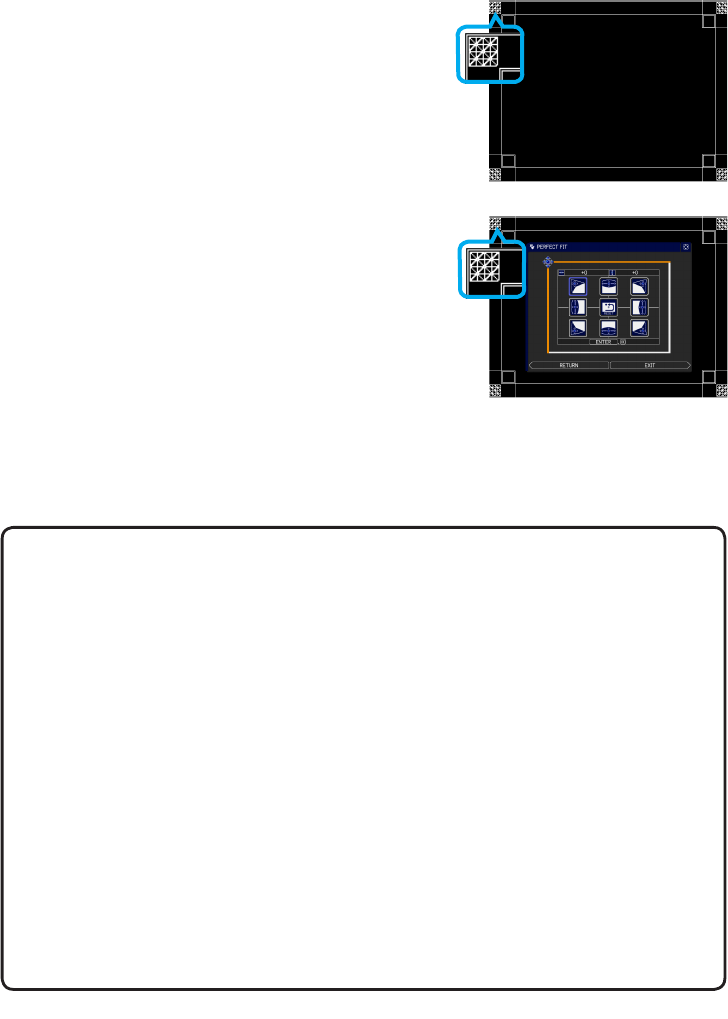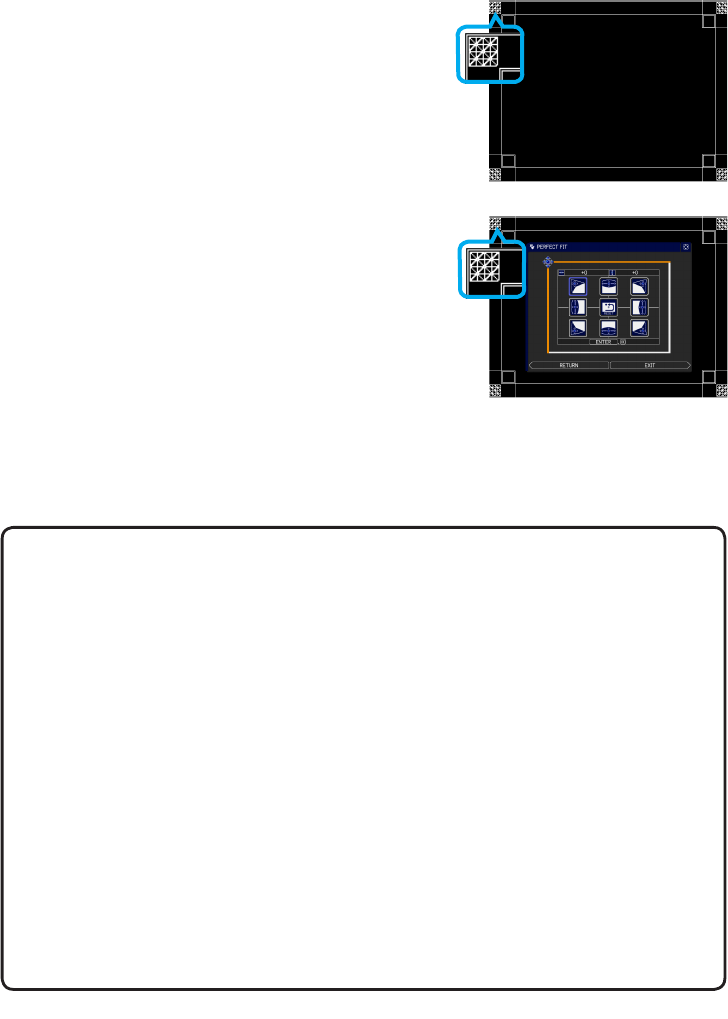
Installation
236ViewSonic Pro9500
NOTES for all users
• For details on PERFECT FIT, refer to PERFECT FIT
of EASY MENU or OPTION menu in the Operating Guide.
• When arranging the projectors side by side (Style 2), it is also necessary to
adjust the image position of one projector in accordance with the other projector
as explained above.
• It is strongly recommended to use a at screen. If a curved or skewed screen
is used, it is very difcult to align the two images even if you use the pin/barrel
adjustment of PERFECT FIT.
• Even through ne adjustment of the images from the two projectors, it may
not be possible to superimpose the images well enough depending on the input
signals. In this case, try the following methods.
- Press the AUTO button on the remote control or execute AUTO ADJUST
EXECUTE (Operating Guide → IMAGE menu) on each of the projectors.
- Adjust H POSITION and V POSITION (Operating Guide → IMAGE menu) on
each of the projectors.
- Check the RESOLUTION setting in the INPUT menu, and change to the
same setting if the setting differs between Main and Sub. (Operating Guide →
INPUT menu)
5. Using PERFECT FIT on Set B, adjust the im-
age size and position of Set B to superimpose
well to the image of Set A. It is recommended
to adjust in the following ways.
(1) Roughly adjust the four corners in the
order below.
Top left → Top right → Bottom right → Bottom left
(2) Fine adjust the four corners in the same way.
For Simple Stack users
1. Press the MENU button on the remote control to display the menu on Set A.
2. Use the ▲/▼/◄/► buttons to open the
TEMPLATE dialog, then select STACK on the
dialog. (Operating Guide → SCREEN menu)
3. Press the MENU button on the control panel of
Set B to display the menu.
4. Use the ▲/▼/◄/► buttons to select
PERFECT FIT from EASY MENU, or the
SETUP menu of ADVANCED MENU. (Operat-
ing Guide → EASY MENU or SETUP menu)
PERFECT FIT dialog appears on screen.
STACK of TEMPLATE
PERFECT FIT dialog
on STACK of TEMPLATE