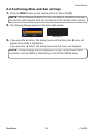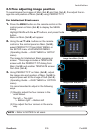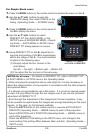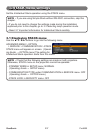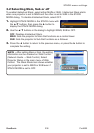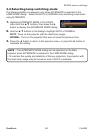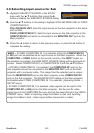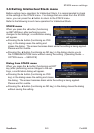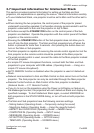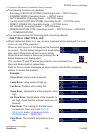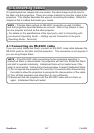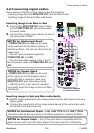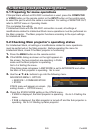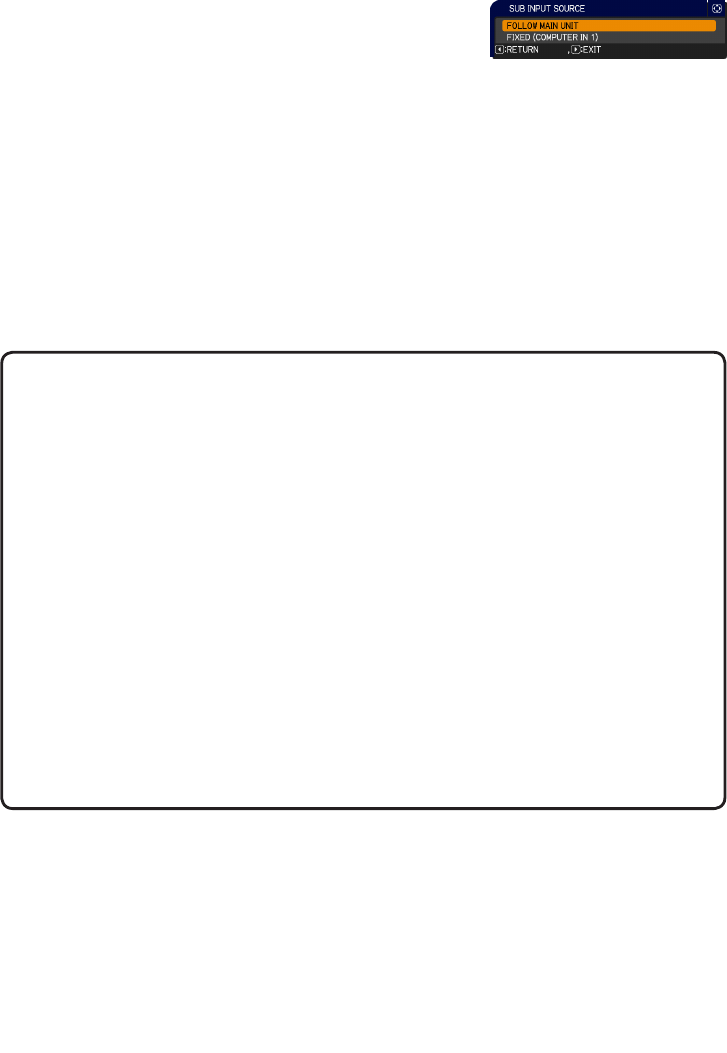
STACK menu settings
242ViewSonic Pro9500
3. Press the ◄ button to return to the previous menu, or press the ► button to
complete the setting.
NOTE • If FIXED (COMPUTER IN 1) is selected, either the COMPUTER IN1
or IN2 port can be selected as an input source on the Main projector. When the
COMPUTER or VIDEO button on the remote control or the INPUT button on
the projector is pressed, the MAIN INPUT SOURCE dialog will be displayed on
screen. Select COMPUTER IN 1 or COMPUTER IN 2 with the ▲/▼ buttons.
• If FIXED (COMPUTER IN 1) is selected, the COMPUTER IN1 port on the
Sub projector should be connected to the MONITOR OUT port on the Main
projector with a computer cable. The image from the selected port is output
from the MONITOR OUT port on the Main projector to the COMPUTER IN1
port on the Sub projector. The MONITOR OUT setting on the Main projector
is disabled when FIXED (COMPUTER IN 1) is selected. (Operating Guide →
SETUP menu)
• If FIXED (COMPUTER IN 1) is selected, video signals can be input to the
COMPUTER IN1 or IN2 port on the Main projector. Set the port for video
signal input in the COMPUTER IN menu and set the video format in the VIDEO
FORMAT menu. Refer to Inputting image from Main to Sub and Inputting
image from Main to Sub - Video signal (either component or video).
3.5 Selecting input source for Sub
1.
Highlight SUB INPUT SOURCE in the STACK
menu with the ▲/▼ buttons, then press the ►
button to display the SUB INPUT SOURCE dialog.
2. Use the ▲/▼ buttons in the dialog to highlight FOLLOW MAIN UNIT or FIXED
(COMPUTER IN 1).
FOLLOW MAIN UNIT: Sets the input source on the Sub projector to the same
port as Main.
FIXED (COMPUTER IN 1): Sets the input source on the Sub projector to the
COMPUTER IN1 port which is connected to the MONITOR OUT port on the
Main projector.