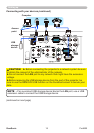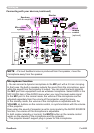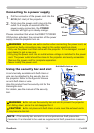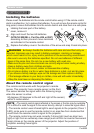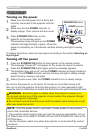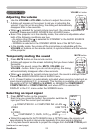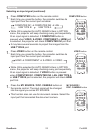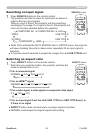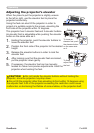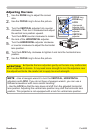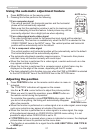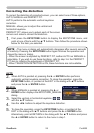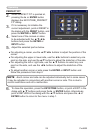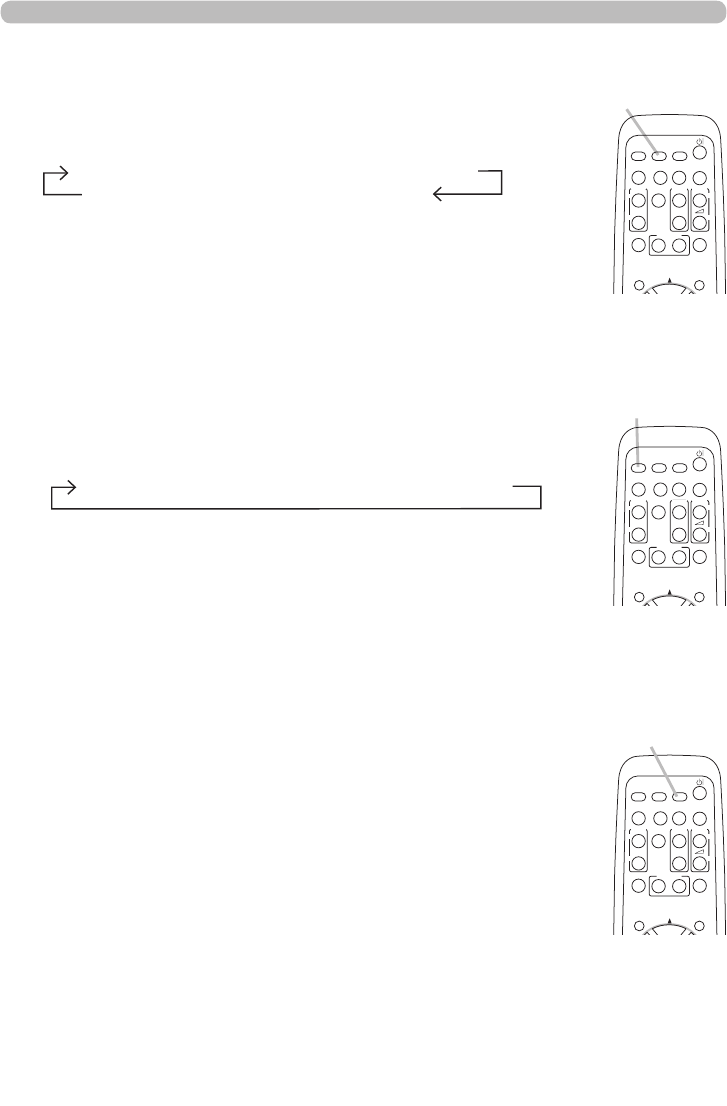
23ViewSonic Pro9500
VIDEO
DOC.CAMERA
KEYSTONE
ASPECT SEARCH
BLANK
MUTE
MY BUTTON
POSITION
1 2
ESC
ENTER
MENU
RESET
COMPUTER
MY SOURCE/
AUTO
MAGNIFY
PAGE
UP
VOLUME
DOWN
ON
OFF
㧗
FREEZE
1.
Press VIDEO button on the remote control.
Each time you press the button, the projector switches its
input port from the current port as below.
Selecting an input signal (continued)
●
While ON is selected for AUTO SEARCH item in OPTION
menu, the projector will keep checking every port sequentially
till an input signal is detected. If VIDEO button is pressed
when COMPUTER IN1, COMPUTER IN2, LAN, USB TYPE A
or USB TYPE B port is selected, the projector will check HDMI
port rst.
VIDEO button
VIDEO
DOC.CAMERA
KEYSTONE
ASPECT SEARCH
BLANK
MUTE
MY BUTTON
POSITION
1 2
ESC
ENTER
MENU
RESET
COMPUTER
MY SOURCE/
AUTO
MAGNIFY
PAGE
UP
VOLUME
DOWN
ON
OFF
㧗
FREEZE
MY SOURCE /
DOC. CAMERA button
1.
Press COMPUTER button on the remote control.
Each time you press the button, the projector switches its
input port from the current port as below.
● While ON is selected for AUTO SEARCH item in OPTION
menu, the projector will keep checking every port sequentially
till an input signal is detected. If COMPUTER button is
pressed when VIDEO, S-VIDEO, COMPONENT or HDMI port
is selected, the projector will check COMPUTER IN1 port rst.
● It may take several seconds to project the images from the
USB TYPE B port.
COMPUTER button
VIDEO
DOC.CAMERA
KEYSTONE
ASPECT SEARCH
BLANK
MUTE
MY BUTTON
POSITION
1 2
ESC
ENTER
MENU
RESET
COMPUTER
MY SOURCE/
AUTO
MAGNIFY
PAGE
UP
VOLUME
DOWN
ON
OFF
㧗
FREEZE
1.
Press the MY SOURCE / DOC. CAMERA button on
the remote control. The input signal will be changed
into the signal you set as MY SOURCE.
● This function also can use for document camera. Select the
input port that connected the document camera.
COMPUTER IN1 COMPUTER IN2 LAN
USB TYPE B
USB TYPE A
HDMI COMPONENT S-VIDEO VIDEO
Operating