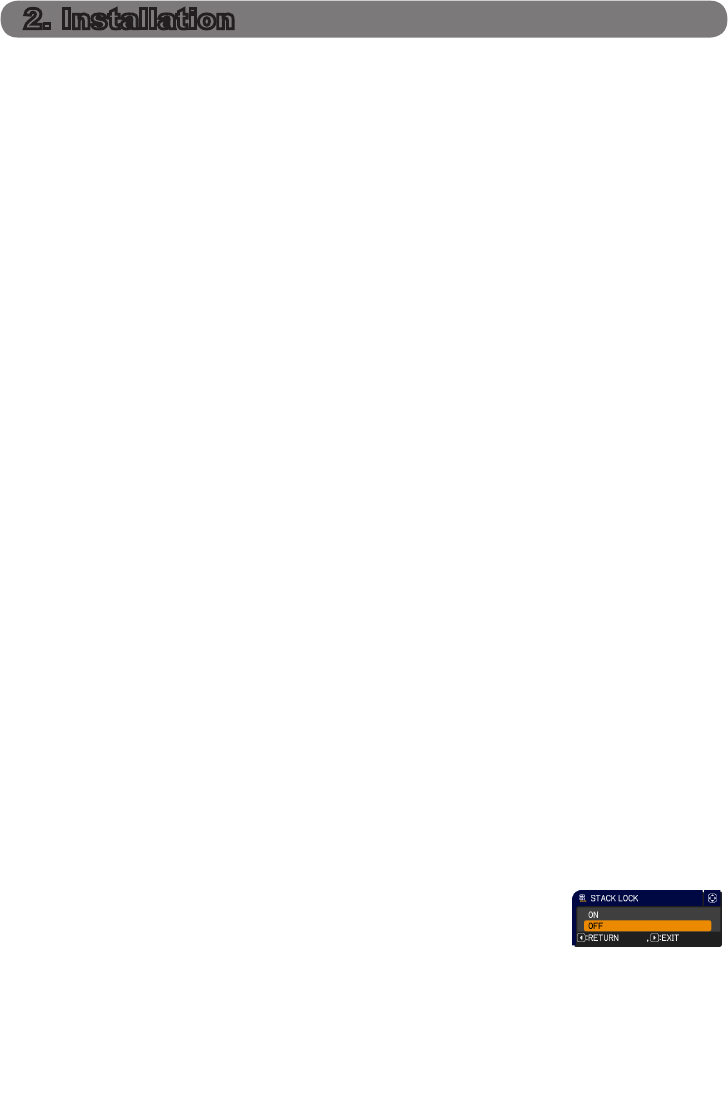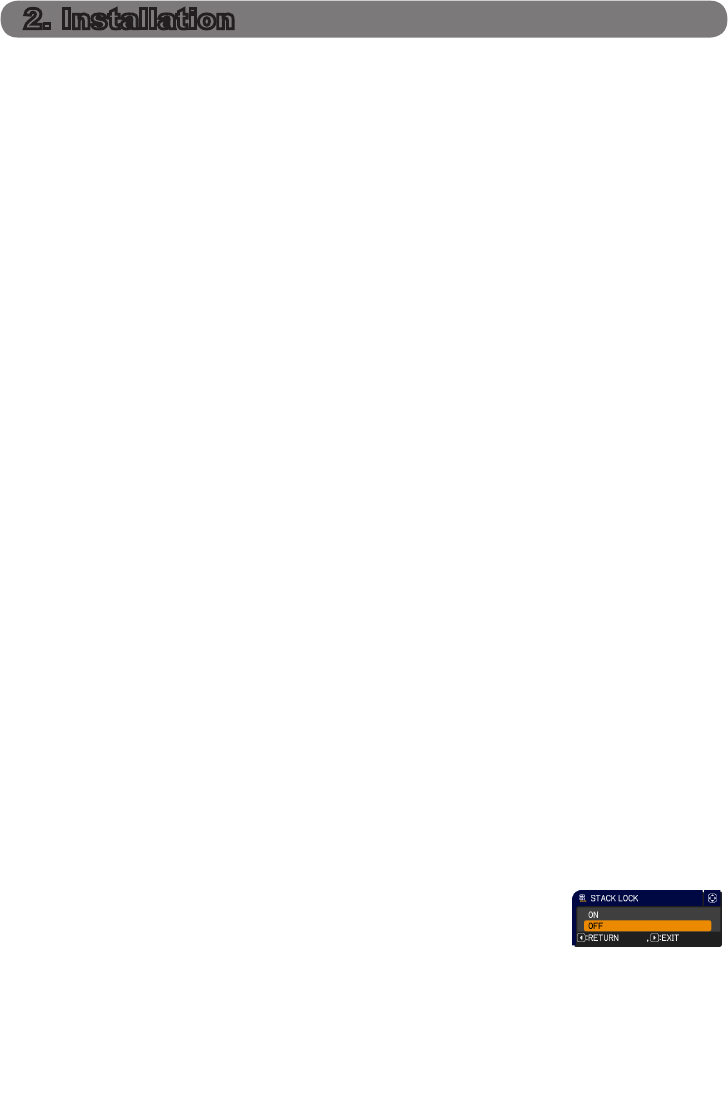
227ViewSonic Pro9500
For safety reasons, read 1.2 Important safety instruction carefully before installa-
tion. In addition, take note of the followings for proper use of Instant Stack.
● When using Intellectual Stack, both projectors will respond to the remote control
signals until STACK MODE on either projector is set to SUB.
During installation, it is recommended to operate one projector with the remote
control and the other with the control panel on the projector or a wired remote
control. In this case, disable the remote control receiving on the other projector
with the KEY LOCK feature. (Operating Guide → OPTION menu)
● Images from Set A and Set B may superimpose well but the image positions
can shift over time.
Readjust to superimpose the images.
● If the volume level of the built-in speakers is too high, the two projectors may
resonate, noise may occur and the image quality may deteriorate.
In this case, check the volume setting on both projectors. Lower the volume
until the symptoms disappear or arrange the projectors side by side. If the
image positions are shifted, readjust.
2.1 Preparing for Intellectual Stack
When using Intellectual Stack via RS-232C connection, ensure the following set-
tings are set on the two projectors. Otherwise, the Intellectual Stack menu cannot
be operated.
● STANDBY MODE in SETUP menu: NORMAL
(Operating Guide → SETUP menu)
● COMMUNICATION TYPE under COMMUNICATION in SERVICE menu: OFF
(Operating Guide → OPTION menu)
● STACK LOCK in SECURITY menu: OFF
When STACK LOCK is set to on, menus related to Instant Stack cannot be
operated. It is therefore necessary to set it to off during installation and menu
setting.
(1) Use the ▲/▼/◄/► buttons to go into the following menu.
ADVANCED MENU > SECURITY
> STACK LOCK
STACK LOCK dialog will appear on screen. (Operating
Guide → SECURITY menu)
(2) Use the ▲/▼ buttons to highlight OFF, and press the ► button to complete
the setting.
2. Installation