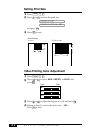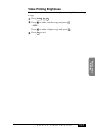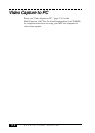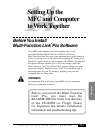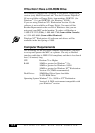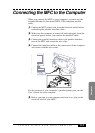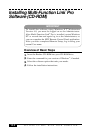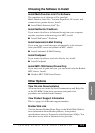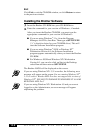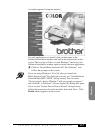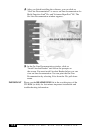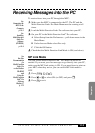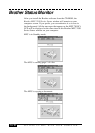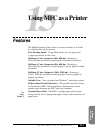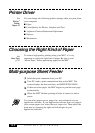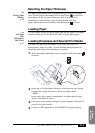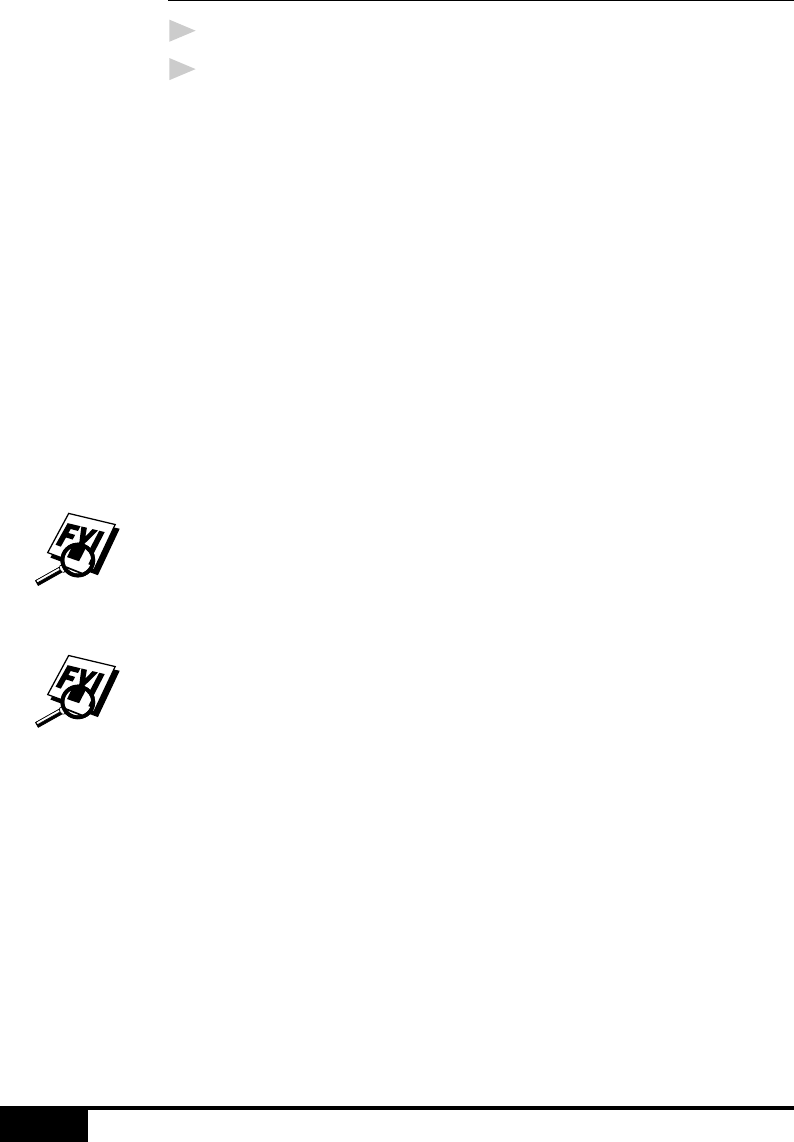
14-6
SETTING UP MFC WITH YOUR COMPUTER
Exit
Click Exit to exit the CD-ROM window, or click Return to return
to the previous window.
Installing the Brother Software
1
Insert the Brother CD-ROM into your CD-ROM drive.
2
Enter the command for your version of Windows
®
, if needed:
After you insert the Brother CD-ROM, you must type the
appropriate command for your version of Windows
®
:
■ If you are using Windows
®
3.1x, from the Program
Manager, click File, then Run. Then type x:\SETUP.EXE.
(“x” is the drive letter for your CD-ROM drive.) This will
start the Software Installation program.
■ If you are using Windows
®
95/98 or Windows NT
®
Workstation Version 4.0, the Software Installation
program appears automatically when you insert the Brother
CD-ROM.
■ For Windows
®
95/98 and Windows NT
®
Workstation
Version 4.0, you can also click on Start at the Desktop,
select Run and then enter x:\SETUP.EXE.
The Brother LOGO will be displayed on the screen.
If you are using Windows NT
®
3.51 or earlier, the following error
message will appear on the screen: You are running Windows NT
®
3.51 or earlier. Brother MFL Pro does not support this version of
Windows NT
®
. YOU MUST UPGRADE TO WINDOWS NT 4.0 AND
REINSTALL MFL Pro!!
If you are using Windows NT
®
Workstation 4.0 and you are not
logged-in as the Administrator, an error message will appear
explaining the problem.