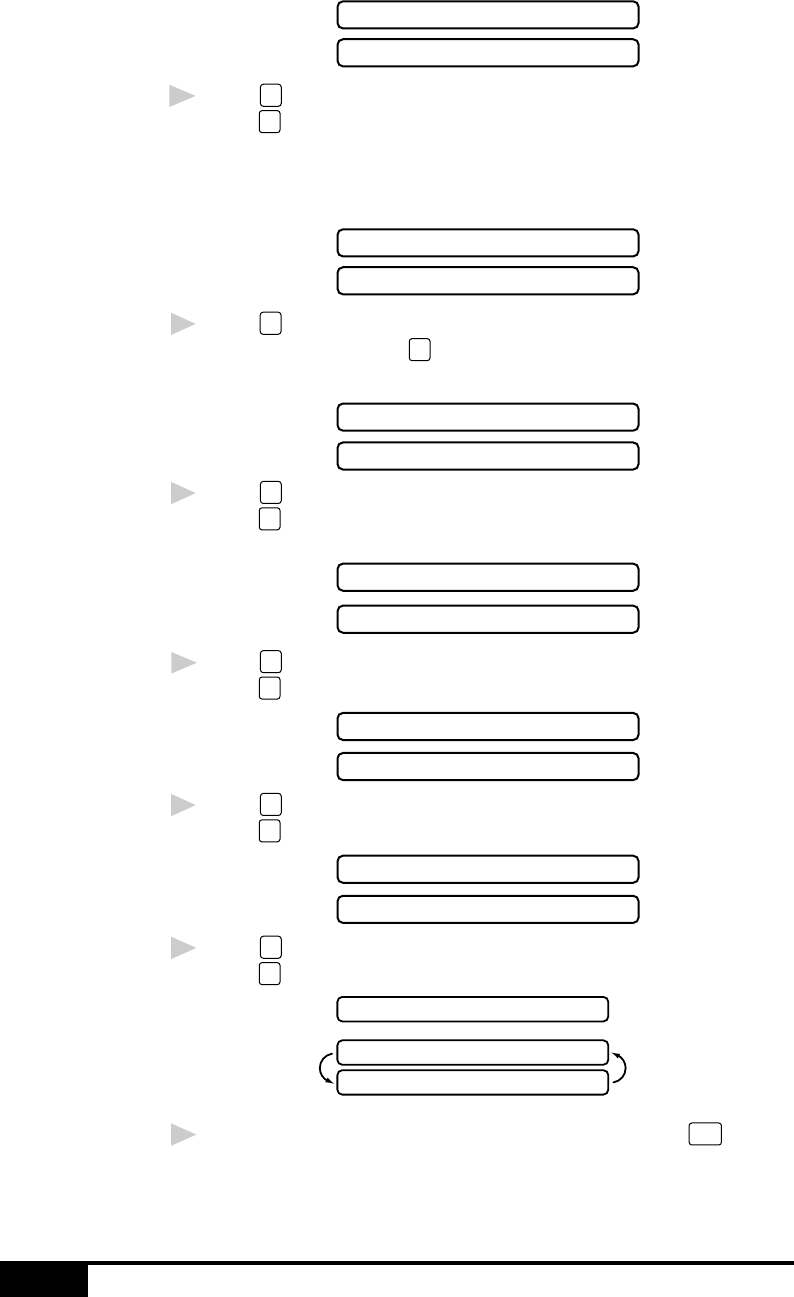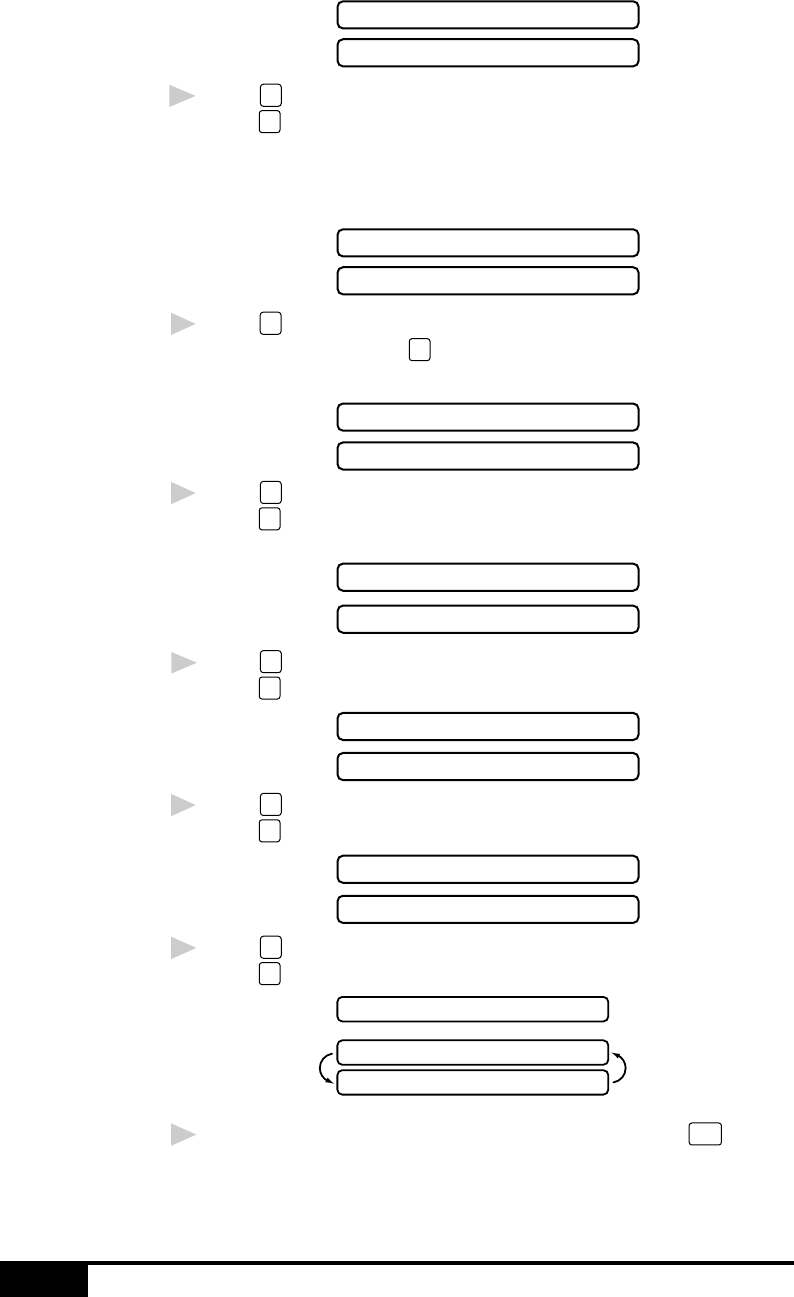
TROUBLESHOOTING AND MAINTENANCE
24-18
DID YOU CHANGE?
RIGHT:1.YES 2.NO
9
Press
1
if you replaced the right-side cartridge—OR—
press
2
if you replaced the left-side cartridge and go to Step 13.
The MFC uses your responses to set the ink dot counter for the
new ink cartridge, so the MFC can warn you when it is low or
empty.
DID YOU INSTALL?
1.BLACK 2.PHOTO
10
Press
1
if you replaced the Black ink cartridge and go to
Step 11—OR—press
2
if you installed the Photo ink cartridge
and go to Step 12.
DID YOU INSTALL?
BLACK:1.NEW2.OLD
11
Press
1
if you installed a new Black ink cartridge—OR—
press
2
if you installed the old Black ink cartridge. Go to
Step 14.
DID YOU INSTALL?
PHOTO:1.NEW2.OLD
12
Press
1
if you installed a new Photo ink cartridge—OR—
press
2
if you installed the old Photo ink cartridge.
DID YOU CHANGE?
LEFT:1.YES 2.NO
13
Press
1
if you replaced the left-side cartridge—OR—
press
2
if you did not replace the left-side cartridge.
DID YOU INSTALL?
COLOR:1.NEW2.OLD
14
Press
1
that you installed a new Color ink cartridge—OR—
press
2
if you installed the old Color ink cartridge.
ALIGNMENT
LOAD PAPER AND
PRESS START KEY
15
Make sure paper is in the paper cassette, then press
Start
.
The Alignment Test Sheet prints with instructions for checking
and changing the alignment of the ink cartridges. If needed,
adjust the alignment.
See
Aligning Ink
Cartridges
p. 2-13